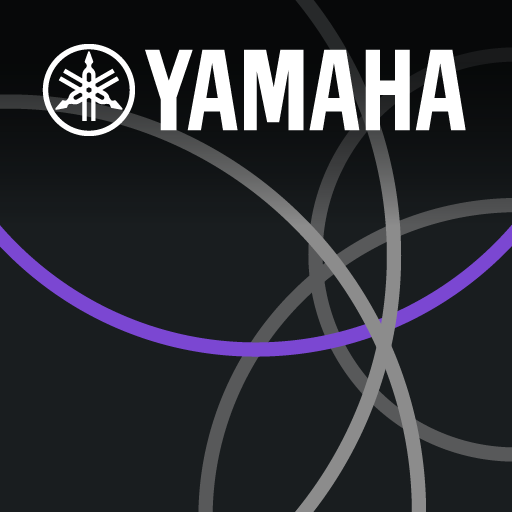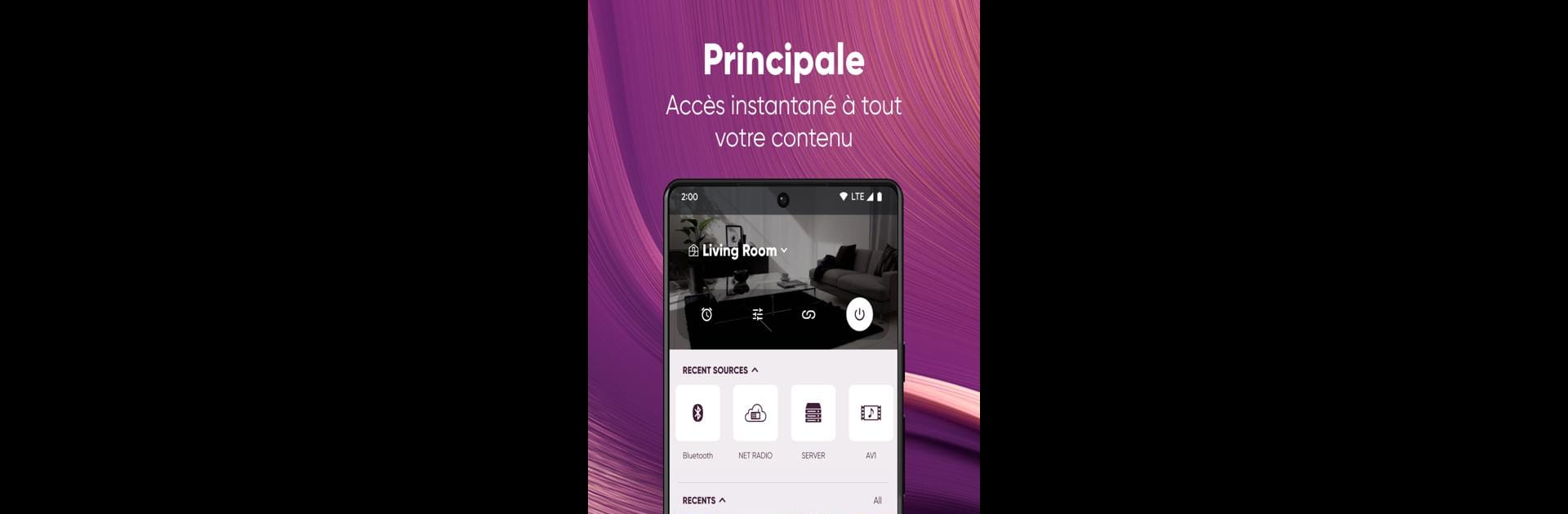

MusicCast Controller
Jouez sur PC avec BlueStacks - la plate-forme de jeu Android, approuvée par + 500M de joueurs.
Page Modifiée le: Feb 20, 2025
Run MusicCast Controller on PC or Mac
Upgrade your experience. Try MusicCast Controller, the fantastic Music & Audio app from Yamaha Corporation, from the comfort of your laptop, PC, or Mac, only on BlueStacks.
About the App
With MusicCast Controller by Yamaha Corporation, transform your space into a musical haven where you choose what to listen to, where, and how. It’s a streaming and multi-room audio system built into Yamaha’s fantastic sound bars, AV receivers, and wireless speakers. From soothing tunes in your home office to a party soundtrack booming in the living room, you’ve got the reins.
App Features
Music Everywhere
– Play music throughout your entire home.
– Choose the same song for every room or mix it up.
Stream Your Favorites
– Access top music services and internet radio stations.
– Browse your smartphone or NAS drive library.
– Enjoy content from TV, CD players, and more.
Quality That Hits the Right Notes
– Support for High Resolution Audio, up to 192kHz/24bit.
Create Wireless Setups
– MusicCast Stereo offers a 2-channel setup.
– MusicCast Surround gives effortless surround sound.
Personalize Your Music
– Customize your audio experience with versatile settings.
Experience enhanced control on your desktop using BlueStacks for seamless operation.
Eager to take your app experience to the next level? Start right away by downloading BlueStacks on your PC or Mac.
Jouez à MusicCast Controller sur PC. C'est facile de commencer.
-
Téléchargez et installez BlueStacks sur votre PC
-
Connectez-vous à Google pour accéder au Play Store ou faites-le plus tard
-
Recherchez MusicCast Controller dans la barre de recherche dans le coin supérieur droit
-
Cliquez pour installer MusicCast Controller à partir des résultats de la recherche
-
Connectez-vous à Google (si vous avez ignoré l'étape 2) pour installer MusicCast Controller
-
Cliquez sur l'icône MusicCast Controller sur l'écran d'accueil pour commencer à jouer