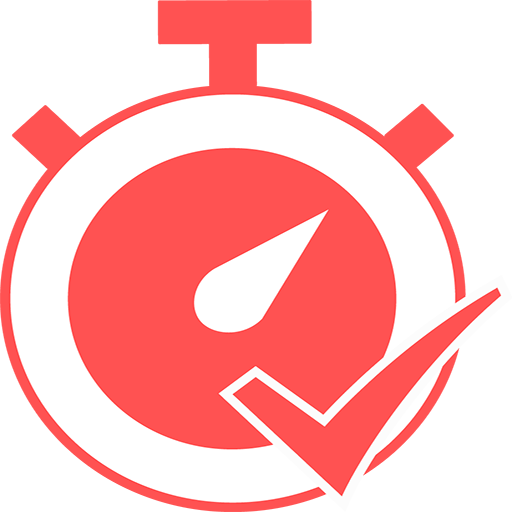Scheduler: Productivity Timer
Play on PC with BlueStacks – the Android Gaming Platform, trusted by 500M+ gamers.
Page Modified on: February 25, 2017
Play Scheduler: Productivity Timer on PC
App uses a timer to break down work into intervals (by default 25 minutes in length), separated by short breaks. which helps to improve concentration and prevents exhaustion. App also gives you possibility to organize your workplan and manage tasks.
Here is why you should download this app. Scheduler provides:
-NO ADS!
-You can donate to support application and get access to customizable app widget!
-Easy-to-use intuitive interface.
-List of tasks you need to do. You can add, delete, assign colors and default work time to them, reorganize order of tasks (long click to do this), splite them into categories.
-Setting workflow: set how long you will work on task, how long will be the rest, how many worksessions it will take you to reach long break interval and finally how long this interval will be.
-Convenient action menu in notification: you can stop timer, restart it, skip current interval or mark current task done and proceed to the next one.
-Fully customizable design (choose any color you want in settings).
-Different sound signals for work- and rest-period start notification.
-Statistics of how long have you been working on each task + complex statistics of your work results.
-List of already accomplished tasks to make you be proud of yourself :)
-Confirmation dialog for new session start.
If you want to make a contribution and translate Scheduler to your language - let me know.
Play Scheduler: Productivity Timer on PC. It’s easy to get started.
-
Download and install BlueStacks on your PC
-
Complete Google sign-in to access the Play Store, or do it later
-
Look for Scheduler: Productivity Timer in the search bar at the top right corner
-
Click to install Scheduler: Productivity Timer from the search results
-
Complete Google sign-in (if you skipped step 2) to install Scheduler: Productivity Timer
-
Click the Scheduler: Productivity Timer icon on the home screen to start playing