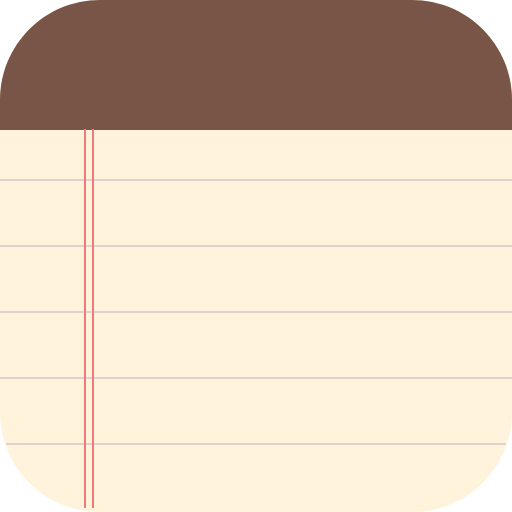WeNote:Ghi chú, Lịch, Nhắc nhở
Chơi trên PC với BlueStacks - Nền tảng chơi game Android, được hơn 500 triệu game thủ tin tưởng.
Trang đã được sửa đổi vào: 19 thg 1, 2025
Play WeNote: Notes Notepad Notebook on PC
Looking for an easy-to-use notepad for quick note-taking? Need a convenient memo pad for to-do lists and shopping lists? Our free note-taking app and notebook provides all that with no full-screen ads!
⭐WeNote: Notes, Notebook, To do⭐ is a versatile note-taking app. Quickly create color notes, to-do lists, shopping lists, reminders, and calendars.
Users adore WeNote® for organizing their lives, planning work, or keeping study notes. It simplifies note-taking, making it more effortless than other notepad or memo apps.
From jotting down memos, emails, phone numbers, and recipes to maintaining a diary, shopping lists, and to-do lists, you'll find WeNote® exceptionally user-friendly. 😁
Prioritize your privacy with WeNote®. It functions seamlessly offline without any need for internet connectivity or login.
Ensure your notes' security by locking them using a PIN, pattern, password, or fingerprint, safeguarding your confidential information.
📝 How to Take a Note?
WeNote® functions as a straightforward word processor, allowing unlimited character input. Once a note is saved, you can pin it to the top, check it off, lock it with a password, stick it to the notification bar, or share and delete it via the menu.
✔️🛒 How to Make Todo List or Shopping List?
In to-do list mode, you can add unlimited checklist items. Simply tap and drag to rearrange them. Tap an item once you've finished it to strikethrough.
Features
🎨 Choose from unlimited note colors.
📝 Craft colorful notes and to-do lists.
📁 Organize memos with both labels and colors.
🚀 Swipe between notes effortlessly with labels designed as tabs.
🖼️ Easily attach photos and images to your notebook.
🖌️ Sketch and paint directly within the notepad.
🎤 Record voice memos hands-free with unlimited recording capacity.
📌 Pin crucial notes to the top and stick them to the notification bar for easy access.
🗒️ Display 5 distinct sticky note widgets on your home screen.
🔒 Keep your notes confidential with a secure lock.
✔️ Completed tasks move automatically to the bottom of your checklist.
👀 Personalize your notes with various fonts, viewing modes, and sorting options.
🎀 Choose from 11 vibrant app color themes for aesthetic appeal.
📅 Set reminders and view a calendar, complete with a lunar phase.
🛎 Never miss a memo with customizable, repeatable reminders.
🎉 Access a global holiday calendar supporting 250 countries and 3,680 regions.
☁️ Sync safely to WeNote® Cloud or Google Drive, ensuring no lost notes.
⬆️ Backup and restore locally for added note security.
👨👧👧 Share notes via email, SMS, and various messaging apps.
⏪ Undo/redo functionality ensures error-free note-taking.
🔗 Automatically convert URLs and phone numbers into clickable links.
🖨️ Send notes directly to a printer or export as PDF.
🔎 Instantly search through notes and to-do lists.
Various Home Widgets for Quick Access
There are 5 widgets: sticky notes, mini sticky notes, quick-add, calendar, and note list.
Color-Coded Personalization
This notebook lets you categorize notes with 12 pre-defined vibrant colors. Plus, WeNote® offers an option to choose your favorite color, giving you unlimited personalization.
Well Organized Notes
WeNote® allows you to categorize notes by creating labels. These labels can be displayed as Tabs or based on menus.
Calendar Memo to Keep Things Organized
This notepad features a built-in calendar, allowing you to jot down memos and set reminders easily. It even displays public holidays. Thanks to its intuitive design, you can use WeNote® as both an agenda planner and family organizer—perfect for planning trips or scheduling business meetings.
Secure Lock to Keep Notebook Private
Secure your notes with this notepad. Lock individual entries or the entire app to ensure your notebook's privacy.
Discover the joy of organized thoughts with WeNote® – your ultimate note-taking companion.
Chơi WeNote:Ghi chú, Lịch, Nhắc nhở trên PC. Rất dễ để bắt đầu
-
Tải và cài đặt BlueStacks trên máy của bạn
-
Hoàn tất đăng nhập vào Google để đến PlayStore, hoặc thực hiện sau
-
Tìm WeNote:Ghi chú, Lịch, Nhắc nhở trên thanh tìm kiếm ở góc phải màn hình
-
Nhấn vào để cài đặt WeNote:Ghi chú, Lịch, Nhắc nhở trong danh sách kết quả tìm kiếm
-
Hoàn tất đăng nhập Google (nếu bạn chưa làm bước 2) để cài đặt WeNote:Ghi chú, Lịch, Nhắc nhở
-
Nhấn vào icon WeNote:Ghi chú, Lịch, Nhắc nhở tại màn hình chính để bắt đầu chơi