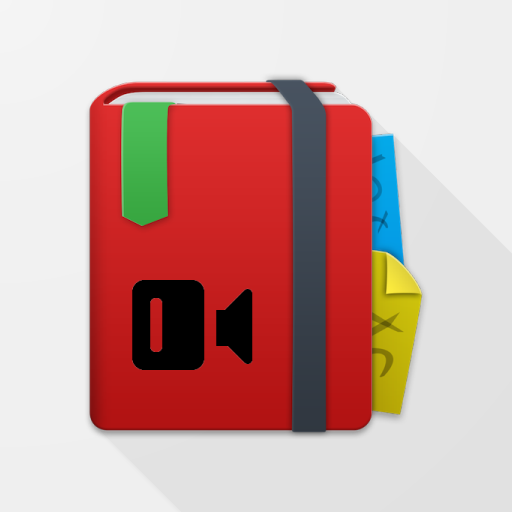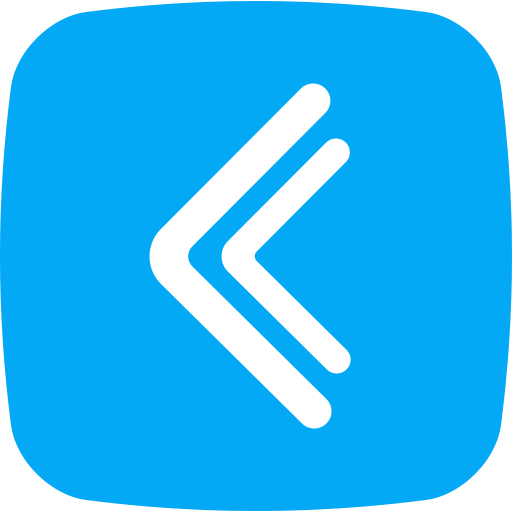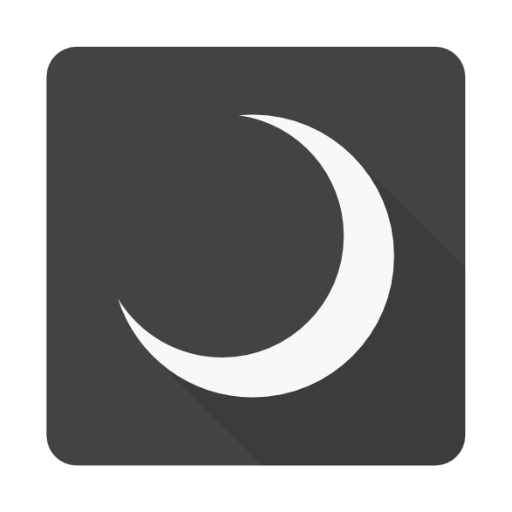
Notebook+ "Evernote" client application.
Spiele auf dem PC mit BlueStacks - der Android-Gaming-Plattform, der über 500 Millionen Spieler vertrauen.
Seite geändert am: 24. Dezember 2019
Play Notebook+ "Evernote" client application. on PC
As much as possible, we created aware of the UI to be easy to operate with one hand.
Without put what you need for operations such as buttons at the top of the screen,
What you need for an operation we have placed at the bottom of the screen from the center of the screen.
The best feature is,
It is a function of the premium user limited in the official app,
This is where you can also use free user "Offline Notebook" feature!
Please utilize all means.
Function as Evernote client basic, are as follows.
・Full synchronization of notebooks, tags, notes, and savedserches
・Create a New notebooks, tags, notes, and savedserches
・Edit notebooks, tags, notes, and savedserches
・Save the file, attached
・Editing tag information and notebook information of note
・Search Notes
・Browse the title list screen notebook, tag list screen, in the notes list screen
・It is the only notes for delete function(I will ask Evernote official demand, the more)
・Notes sharing
・Reminder
In addition, we also equipped with features such as:.
・The return to swipe from left to right notes list screen, notebook display screen, the setting screen
・An easy-to-view by swiping from the right edge to the left for more information notes
Because it is going to continue to add features that you think is still not enough in future versions,
Please try it once by all means!
In future versions,
・Shortcut(EvernoteAPI to respond as soon as development scheduled to start)
・Encrypt and decrypt a string(EvernoteAPI to respond as soon as development scheduled to start)
We intended for this smart phone application currently.
Please keep in mind that it does not correspond to the 10inch tablet.
Spiele Notebook+ "Evernote" client application. auf dem PC. Der Einstieg ist einfach.
-
Lade BlueStacks herunter und installiere es auf deinem PC
-
Schließe die Google-Anmeldung ab, um auf den Play Store zuzugreifen, oder mache es später
-
Suche in der Suchleiste oben rechts nach Notebook+ "Evernote" client application.
-
Klicke hier, um Notebook+ "Evernote" client application. aus den Suchergebnissen zu installieren
-
Schließe die Google-Anmeldung ab (wenn du Schritt 2 übersprungen hast), um Notebook+ "Evernote" client application. zu installieren.
-
Klicke auf dem Startbildschirm auf das Notebook+ "Evernote" client application. Symbol, um mit dem Spielen zu beginnen