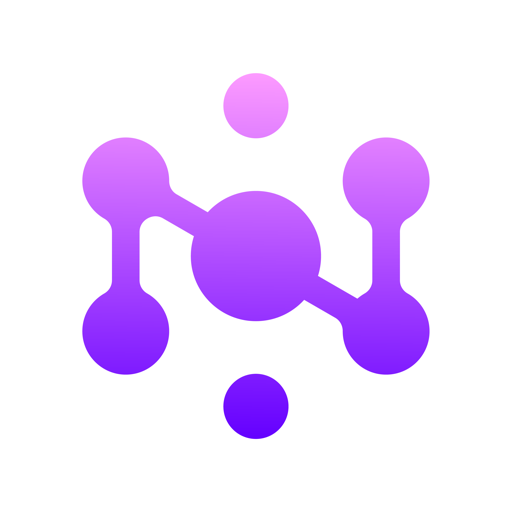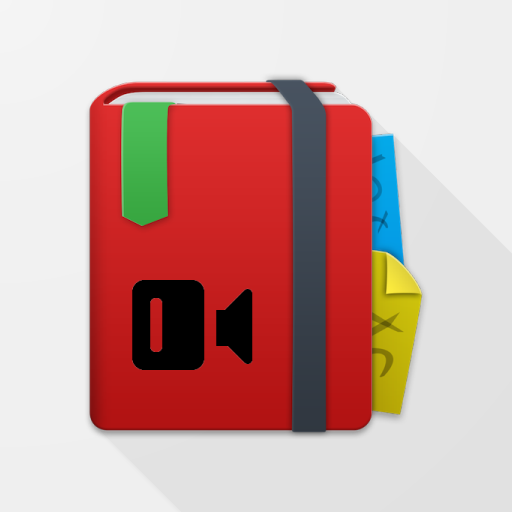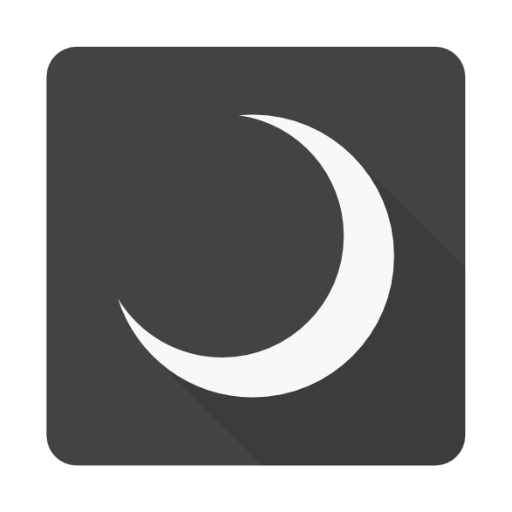
Notebook+ "Evernote" client application.
Play on PC with BlueStacks – the Android Gaming Platform, trusted by 500M+ gamers.
Page Modified on: December 24, 2019
Play Notebook+ "Evernote" client application. on PC
As much as possible, we created aware of the UI to be easy to operate with one hand.
Without put what you need for operations such as buttons at the top of the screen,
What you need for an operation we have placed at the bottom of the screen from the center of the screen.
The best feature is,
It is a function of the premium user limited in the official app,
This is where you can also use free user "Offline Notebook" feature!
Please utilize all means.
Function as Evernote client basic, are as follows.
・Full synchronization of notebooks, tags, notes, and savedserches
・Create a New notebooks, tags, notes, and savedserches
・Edit notebooks, tags, notes, and savedserches
・Save the file, attached
・Editing tag information and notebook information of note
・Search Notes
・Browse the title list screen notebook, tag list screen, in the notes list screen
・It is the only notes for delete function(I will ask Evernote official demand, the more)
・Notes sharing
・Reminder
In addition, we also equipped with features such as:.
・The return to swipe from left to right notes list screen, notebook display screen, the setting screen
・An easy-to-view by swiping from the right edge to the left for more information notes
Because it is going to continue to add features that you think is still not enough in future versions,
Please try it once by all means!
In future versions,
・Shortcut(EvernoteAPI to respond as soon as development scheduled to start)
・Encrypt and decrypt a string(EvernoteAPI to respond as soon as development scheduled to start)
We intended for this smart phone application currently.
Please keep in mind that it does not correspond to the 10inch tablet.
Play Notebook+ "Evernote" client application. on PC. It’s easy to get started.
-
Download and install BlueStacks on your PC
-
Complete Google sign-in to access the Play Store, or do it later
-
Look for Notebook+ "Evernote" client application. in the search bar at the top right corner
-
Click to install Notebook+ "Evernote" client application. from the search results
-
Complete Google sign-in (if you skipped step 2) to install Notebook+ "Evernote" client application.
-
Click the Notebook+ "Evernote" client application. icon on the home screen to start playing