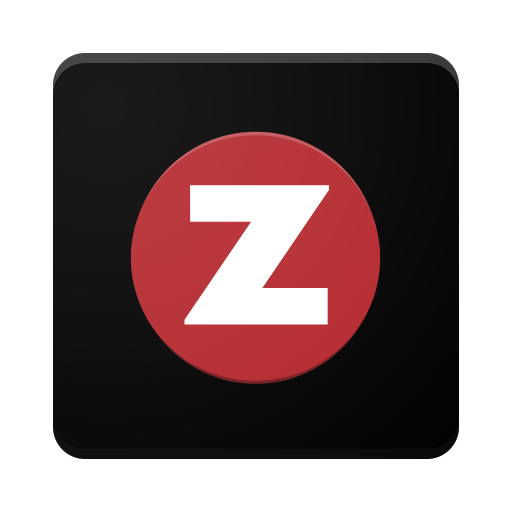Zen Planner
Jouez sur PC avec BlueStacks - la plate-forme de jeu Android, approuvée par + 500M de joueurs.
Page Modifiée le: 9 janvier 2020
Play Zen Planner on PC
Use the Zen Planner app to:
- View your gym, school or studio's calendar
- Reserve your spot in class or join a waitlist
- View class details and instructor bios
- See who else is coming to your favorite class
- Add and manage your saved credit cards
- View details about your membership access
- Update your profile and display options
- View and manage your upcoming reservations
- Go to multiple gyms? Log in to all of your Zen Planner accounts, in one place
- Workout Tracking: View a workout, log results, view your gym's leaderboard, like or comment on others' results
- Use your “account balance” to pay for items (you can now hold money on your account to use later)
Note: your gym, school or studio must use Zen Planner, and you must login with your valid member credentials. Need help with our app? Contact support@zenplanner.com
Your gym doesn't use Zen Planner? Tell your business owner to check it out.
Jouez à Zen Planner sur PC. C'est facile de commencer.
-
Téléchargez et installez BlueStacks sur votre PC
-
Connectez-vous à Google pour accéder au Play Store ou faites-le plus tard
-
Recherchez Zen Planner dans la barre de recherche dans le coin supérieur droit
-
Cliquez pour installer Zen Planner à partir des résultats de la recherche
-
Connectez-vous à Google (si vous avez ignoré l'étape 2) pour installer Zen Planner
-
Cliquez sur l'icône Zen Planner sur l'écran d'accueil pour commencer à jouer