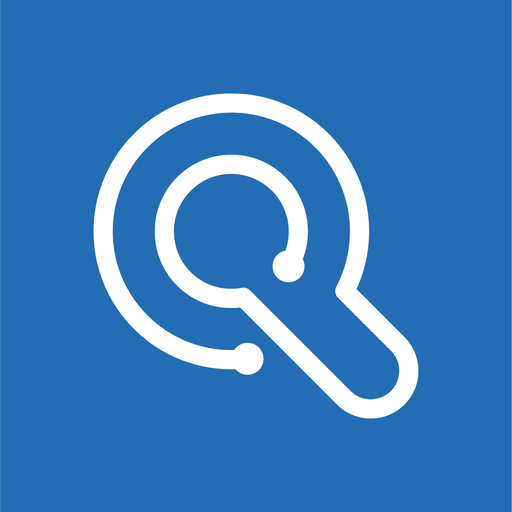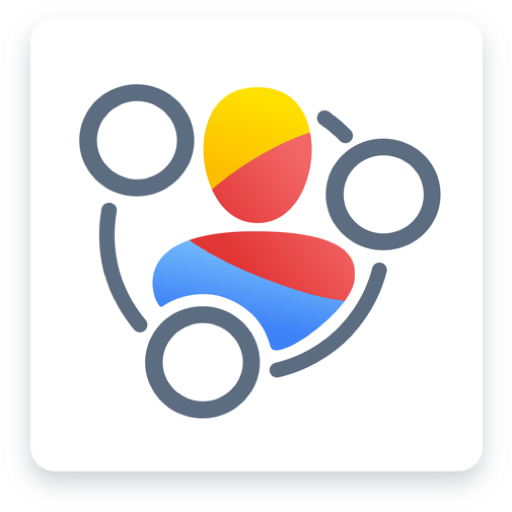Zoho OneAuth - Multi Factor Authenticator
Juega en PC con BlueStacks: la plataforma de juegos Android, en la que confían más de 500 millones de jugadores.
Página modificada el: 19 de febrero de 2020
Play Zoho OneAuth - Multi Factor Authenticator on PC
The advantages of using OneAuth to set up the two factor authentication (2fa) are:
• A secure account that always requires authentication from your device
• Option to choose your convenient authentication mode
• Support for Fingerprint, Push Notification, Time-based One Time Password, QR Code
• Single sign-on that enables one-click access to all your Zoho apps
• Secondary Devices to authenticate even if your primary device is not with you
• Works even if your device goes offline
Zoho OneAuth app goes beyond authentication and single sign-on by helping you manage your account right from the app. You can get the list of active sessions with details and swipe any session that you find suspicious. Set up 'Safe Zones' such as your office or home to allow sign-in automatically without authentication. If you suspect any hacking attempts, you can disable sign-in to your account with a single swipe.
Go ahead and install the app right away. It's free, easy to use and secures your account always.
Share your feedback through the app, reach our support for any queries, and write a review to let us know what you think. We're all ears.
Juega Zoho OneAuth - Multi Factor Authenticator en la PC. Es fácil comenzar.
-
Descargue e instale BlueStacks en su PC
-
Complete el inicio de sesión de Google para acceder a Play Store, o hágalo más tarde
-
Busque Zoho OneAuth - Multi Factor Authenticator en la barra de búsqueda en la esquina superior derecha
-
Haga clic para instalar Zoho OneAuth - Multi Factor Authenticator desde los resultados de búsqueda
-
Complete el inicio de sesión de Google (si omitió el paso 2) para instalar Zoho OneAuth - Multi Factor Authenticator
-
Haz clic en el ícono Zoho OneAuth - Multi Factor Authenticator en la pantalla de inicio para comenzar a jugar