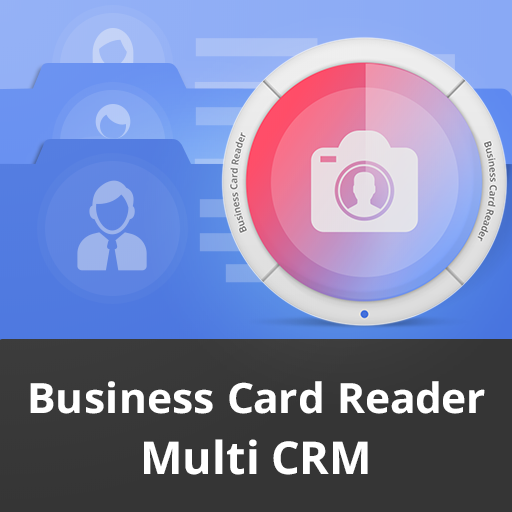Card Scanner
Play on PC with BlueStacks – the Android Gaming Platform, trusted by 500M+ gamers.
Page Modified on: January 31, 2020
Play Card Scanner on PC
Card Scanner is a business card scanning application from Zoho that extracts information from business cards and lets you save the extracted information to Zoho CRM as a Contact or a Lead.
The app is localized in French, German, Japanese, Chinese, Spanish, Portugal and Russian.
The app can extract data from business cards in multiple languages. This includes English, English (UK), Dutch, Swedish, Russian, French, German, Spanish, Chinese Simplified, Chinese Traditional, Japanese, Korean, Turkish and Portuguese.
HIGHLIGHTS
* Scan Business Cards and save them to Zoho CRM as Contacts & Leads
* Swap parsed texts across fields to make corrections to the contact detail.
* Intelligently fills contact fields after the extract
* Extracts data from business cards in multiple languages - English, Dutch, Swedish, Russian, French, German, Spanish, Chinese Simplified, Chinese Traditional, Japanese and Korean
* Auto-detects the position of the card and extracts the data
* The scanned business card is attached to the CRM record directly
* Extracts the address information and includes it in a map
* Helpfully highlights areas where the extraction quality is not satisfactory
To achieve best results, take photos in good lighting conditions.
If you have any questions about the app, please emails us at isupport@zohocorp.com
Play Card Scanner on PC. It’s easy to get started.
-
Download and install BlueStacks on your PC
-
Complete Google sign-in to access the Play Store, or do it later
-
Look for Card Scanner in the search bar at the top right corner
-
Click to install Card Scanner from the search results
-
Complete Google sign-in (if you skipped step 2) to install Card Scanner
-
Click the Card Scanner icon on the home screen to start playing