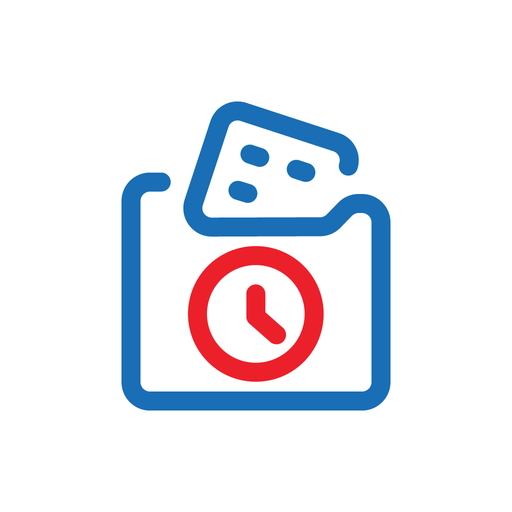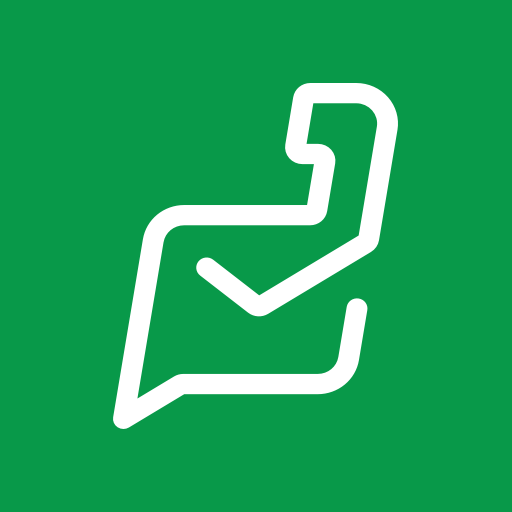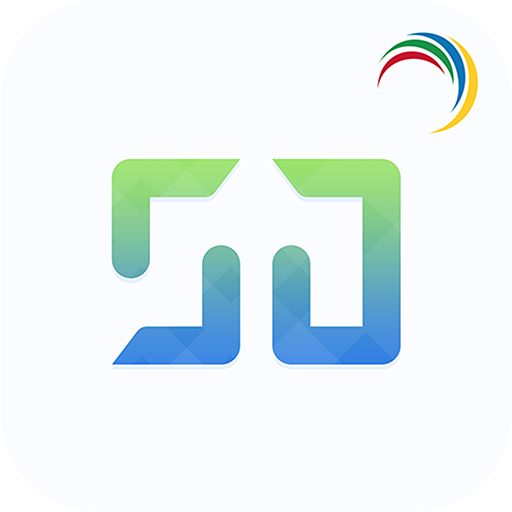Zoho Assist - Customer
Juega en PC con BlueStacks: la plataforma de juegos Android, en la que confían más de 500 millones de jugadores.
Página modificada el: 6 de diciembre de 2019
Play Zoho Assist - Customer on PC
How to start a remote session:
Step 1: Download and install the Zoho Assist - Customer app.
Step 2.a: The technician will send you an email containing an invite to the remote session. Click the link on the email and open it with the Zoho Assist - Customer app to get your remote support session started.
(OR)
Step 2.b: Instead of sending you an invitation link, the technician can additionally send you the session key directly. Open the Zoho Assist - Customer app and enter the session key to start the remote support session.
Step 3: After your consent, the technician will remotely access your device to provide support. The technician will additionally be able to chat with you securely. Touch the back button (either on the top-left or the native back button) to end the session anytime.
Unattended access:
Incase you wish to give unattended access to your technician, enrol your device with a a single click using the deployment link. Your technician will share the link and can access the device anytime without any effort from your side. Additionally you can enable or disable the enrolment temporarily or permanently remove unattended access permission for the device.
Features:
- Share your screen securely with the technician
- In case of a Samsung or Sony device, allow the technician to control your device remotely.
- Pause and resume screen sharing and access anytime.
- Chat directly with the technician right from the app.
Disclaimer: This app uses the Devices Administrator permission on your device in order to facilitate remote control and screen sharing. Please contact assist@zohomobile.com for further clarifications.
Juega Zoho Assist - Customer en la PC. Es fácil comenzar.
-
Descargue e instale BlueStacks en su PC
-
Complete el inicio de sesión de Google para acceder a Play Store, o hágalo más tarde
-
Busque Zoho Assist - Customer en la barra de búsqueda en la esquina superior derecha
-
Haga clic para instalar Zoho Assist - Customer desde los resultados de búsqueda
-
Complete el inicio de sesión de Google (si omitió el paso 2) para instalar Zoho Assist - Customer
-
Haz clic en el ícono Zoho Assist - Customer en la pantalla de inicio para comenzar a jugar