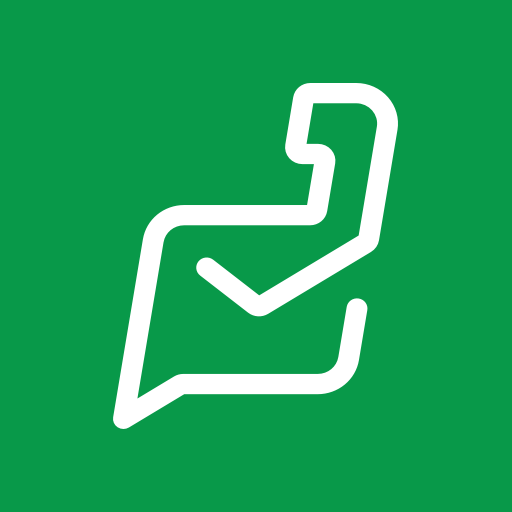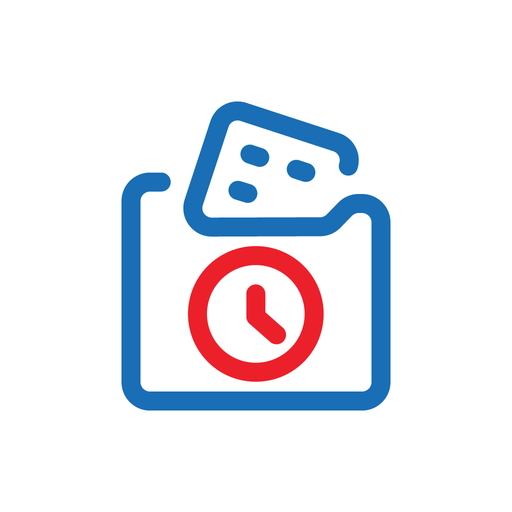Zoho Assist - Customer
Graj na PC z BlueStacks – Platforma gamingowa Android, która uzyskała zaufanie ponad 500 milionów graczy!
Strona zmodyfikowana w dniu: 6 grudnia 2019
Play Zoho Assist - Customer on PC
How to start a remote session:
Step 1: Download and install the Zoho Assist - Customer app.
Step 2.a: The technician will send you an email containing an invite to the remote session. Click the link on the email and open it with the Zoho Assist - Customer app to get your remote support session started.
(OR)
Step 2.b: Instead of sending you an invitation link, the technician can additionally send you the session key directly. Open the Zoho Assist - Customer app and enter the session key to start the remote support session.
Step 3: After your consent, the technician will remotely access your device to provide support. The technician will additionally be able to chat with you securely. Touch the back button (either on the top-left or the native back button) to end the session anytime.
Unattended access:
Incase you wish to give unattended access to your technician, enrol your device with a a single click using the deployment link. Your technician will share the link and can access the device anytime without any effort from your side. Additionally you can enable or disable the enrolment temporarily or permanently remove unattended access permission for the device.
Features:
- Share your screen securely with the technician
- In case of a Samsung or Sony device, allow the technician to control your device remotely.
- Pause and resume screen sharing and access anytime.
- Chat directly with the technician right from the app.
Disclaimer: This app uses the Devices Administrator permission on your device in order to facilitate remote control and screen sharing. Please contact assist@zohomobile.com for further clarifications.
Zagraj w Zoho Assist - Customer na PC. To takie proste.
-
Pobierz i zainstaluj BlueStacks na PC
-
Zakończ pomyślnie ustawienie Google, aby otrzymać dostęp do sklepu Play, albo zrób to później.
-
Wyszukaj Zoho Assist - Customer w pasku wyszukiwania w prawym górnym rogu.
-
Kliknij, aby zainstalować Zoho Assist - Customer z wyników wyszukiwania
-
Ukończ pomyślnie rejestrację Google (jeśli krok 2 został pominięty) aby zainstalować Zoho Assist - Customer
-
Klinij w ikonę Zoho Assist - Customer na ekranie startowym, aby zacząć grę