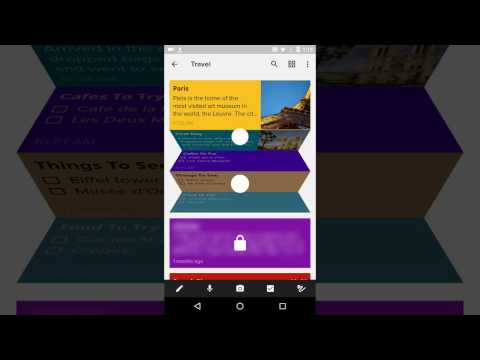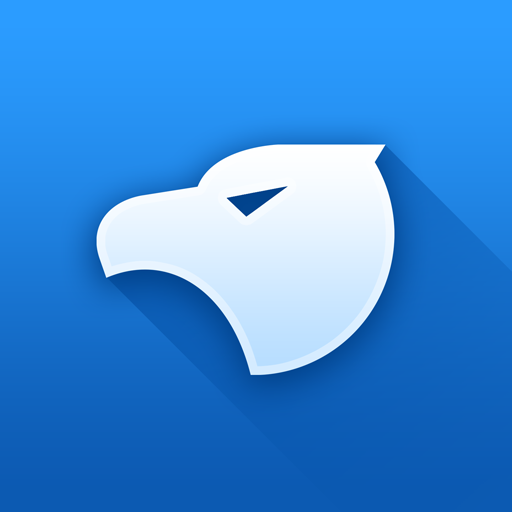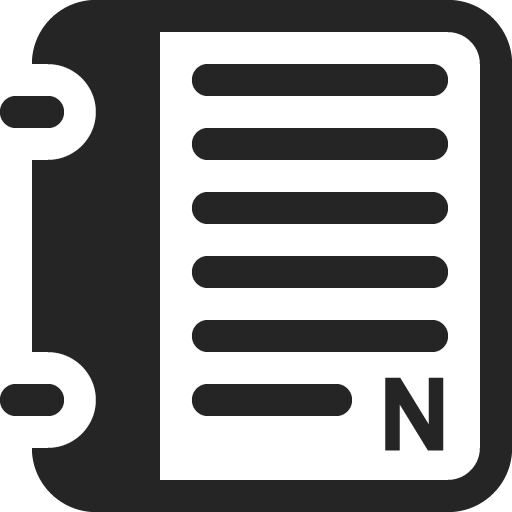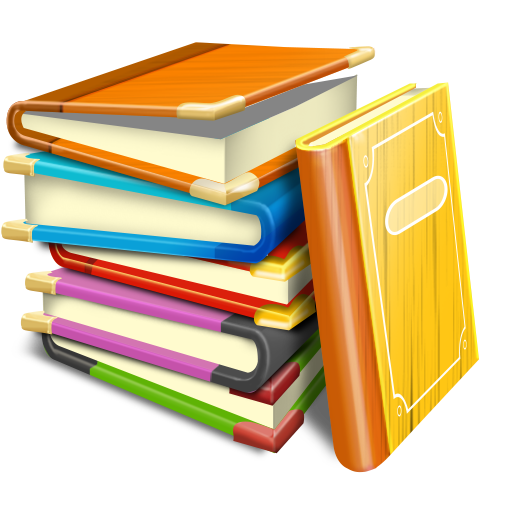Notebook - Prendere appunti
Gioca su PC con BlueStacks: la piattaforma di gioco Android, considerata affidabile da oltre 500 milioni di giocatori.
Pagina modificata il: 7 gennaio 2020
Play NOTEBOOK - Take Notes, Sync on PC
Be more productive with this beautifully simple note-taking app. A Mac app, an iOS app and web clippers for Chrome, Firefox and Safari are also available. You can log into https://notebook.zoho.com to view and take notes online.
*TAKE NOTES*
Notebook provides different ways to take notes and capture your thoughts.
- Write notes. Start with a text, add images, checklists, and audio, all in the same text note.
- Create checklists to get stuff done with the dedicated checklist note.
- Record voice notes with the audio note.
- Capture moments using the dedicated photo note.
- Scan documents and add to Notebook.
- Attach Microsoft documents, PDF, and other files.
*ORGANIZE NOTES*
Keep yourself and your work organized.
- Organize various notes into notebooks.
- Create notecard stacks by grouping notes together.
- Reorder your notes within a notebook.
- Move or copy your notes between notebooks.
- Search within a notebook or across notebooks.
- Securely lock your note with passwords of your choice.
- Use your Touch ID to unlock notes.
*SYNC ACROSS DEVICES*
Access your work anywhere and everywhere with Notebook's ability to sync your notes to the cloud.
- Synchronize all your notes and notebooks across devices and to the cloud.
- Take a note on one device, add to it from another. Be it a device or a tablet or a computer or browsers, you name it and we have your notes there.
*NOTABLE GESTURES*
Unlike the other colorful premium notepad apps, the intimate joy of Notebook comes from using the app.
- Swipe your notebook or note for additional information.
- Pinch to group notes into a stack.
- Flick to find the note you need.
- In landscape view, pinch to fold group notes like an accordion.
*CUSTOMIZE YOUR NOTEBOOK*
Notebook provides numerous ways to customize your notes.
- Change the color of your notes.
- Choose a notebook cover or create your own.
- View your notes in either grid or landscape style views.
- Continue recording audio on any screen of your android device.
*SHARE YOUR NOTES*
Notebook provides different ways to share your ideas.
- Share your notes through email and other supporting apps.
- Export notes as PDF and share it with others.
*ANDROID EXCLUSIVE*
- Notebook Widget: View your last 20 modified notes across notebooks and find options to quickly create notes from the widget.
- Access any notebook or note with a single click by creating a shortcut.
- Multi Window Support for mobile devices running Android 7.0 and above.
- Create notes while you're in a meeting with Google Assistant Integration. Ask Google Assistant to ’Take Note’ to instantly create a note.
- Print any note using Google Cloud Print or any other preferred configurations.
- Quickly create notes using 'Launcher Shortcuts'. A long press on the app icon will reveal note creation options.
*NOTEBOOK WEB CLIPPER*
- A beautiful, customizable Clean View for more focused reading while viewing articles.
- Clip page links to create Smart Cards.
- Crop photos and screenshots and save them to Notebook.
*NOTEBOOK FOR STUDENTS*
- Record entire lectures using Audio Card.
- Draw diagrams and take handwritten notes during discussions with Sketch Card.
- Scan your reference books and make them available for later.
- Clip research content and web page links using Notebook Web Clipper.
*NOTEBOOK IN DAY-TO-DAY LIFE*
- Stay up-to-date with your daily tasks.
- Sketch down your creativity without any second thought.
- Effectively plan trips, weddings, and parties.
- Make Notebook your daily journal.
*PRICE*
Notebook is 100% FREE. No catch. No advertisements either. No plus, premium modal like other leading note taking apps. Boost your productivity for free.
Gioca Notebook - Prendere appunti su PC. È facile iniziare.
-
Scarica e installa BlueStacks sul tuo PC
-
Completa l'accesso a Google per accedere al Play Store o eseguilo in un secondo momento
-
Cerca Notebook - Prendere appunti nella barra di ricerca nell'angolo in alto a destra
-
Fai clic per installare Notebook - Prendere appunti dai risultati della ricerca
-
Completa l'accesso a Google (se hai saltato il passaggio 2) per installare Notebook - Prendere appunti
-
Fai clic sull'icona Notebook - Prendere appunti nella schermata principale per iniziare a giocare