
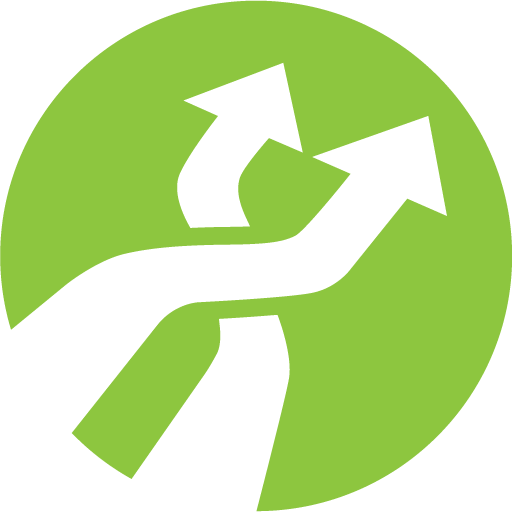
Mezzmo
Play on PC with BlueStacks – the Android Gaming Platform, trusted by 500M+ gamers.
Page Modified on: May 22, 2019
Play Mezzmo on PC
Mezzmo is a DLNA / UPnP digital media controller (DMC) app that allows you browse the media servers in your home and "push" files to play on your DLNA / UPnP devices, including your TVs, Blu-ray players, home theaters, AV receivers, tablets, smartphones, media players and Google Chromecast dongles.
Note: This app is the paid fully-featured version. If you wish to try Mezzmo for free, then install our a 15-day fully-featured trial version called Mezzmo (Trial) from the Google Play store.
Mezzmo features include:
• Works with all popular media servers such as Mezzmo, Serviio, Plex, UMS, Twonky, TVMobili, iSedora, JRiver and more.
• Optimized for Mezzmo media server. Learn more about Mezzmo media server at http://www.mezzmo.com.
• Streams to all popular DLNA / UPnP devices such as TVs, Blu-ray players, home theaters, AV receivers, tablets, smartphones and media players.
• Streams video, music and photos to Google Chromecast devices.
• Cast (content mirror) details about files to Google Chromecast devices and DLNA / UPnP devices.
• Files auto-transcoded to compatible video, music and photo formats (when using with Mezzmo media server).
• Playback features, including Play, Pause, Stop, Seek to position, Next file, Previous file, Volume up / down, Mute.
• Playlist features, including Queue to playlist, Shuffle playlist, Repeat play, Re-order playlist.
• Photo slideshow features, including Play, Pause and Slideshow interval.
• Great looking poster, album and backdrop artwork.
• Full details displayed for movies and TV shows, including title, poster, backdrop, plot, tagline, content rating, user rating, actors, directors, writers, producers, production company (when using with Mezzmo media server).
• Full details displayed for music, including title, album cover, album, artist, track number and genre.
• Full details displayed for photos, including title, date taken, EXIF, ITPC and XMP metadata.
• Search for media files to play on media servers.
• Built-in photo image viewer and music player for local photo and music playback.
• Use your preferred local video player app for local video playback - such as MX Player.
• Parental control features (when using with Mezzmo media server).
• Rate your favourite media files (when using with Mezzmo media server).
• Built-in Digital media Server (DMS) to let you stream video, music and photos stored on your Android smartphone or tablet to devices in your home.
Google Chromecast streaming features include:
• List and select from all the Google Chromecast dongles in your home.
• Cast (content mirror) full details about your media files to your Google Chromecast.
• Stream movies, TV shows, home movies, music and photos to your Google Chromecast.
• Play photo slideshows using your photos on your Google Chromecast.
• Play music playlists on your Google Chromecast. Shuffle and repeat music.
• Files auto-transcoded to compatible video, music and photo formats (when using with Mezzmo media server).
Mezzmo media server:
• We recommend you install Mezzmo media server on your Windows PC for the best browsing and streaming experience.
• Mezzmo media server is free and can be downloaded and installed from http://www.mezzmo.com.
Getting Help:
More information - http://www.mezzmo.com
Mezzmo Forum - http://forum.conceiva.com
Play Mezzmo on PC. It’s easy to get started.
-
Download and install BlueStacks on your PC
-
Complete Google sign-in to access the Play Store, or do it later
-
Look for Mezzmo in the search bar at the top right corner
-
Click to install Mezzmo from the search results
-
Complete Google sign-in (if you skipped step 2) to install Mezzmo
-
Click the Mezzmo icon on the home screen to start playing




