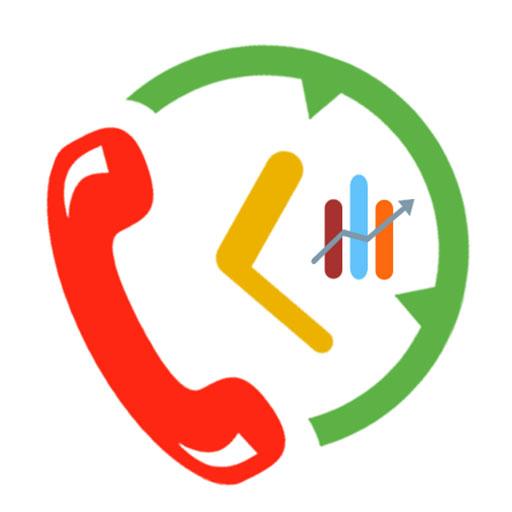Auto desligar - Call Timer
Jogue no PC com BlueStacks - A Plataforma de Jogos Android, confiada por mais de 500 milhões de jogadores.
Página modificada em: 28 de janeiro de 2020
Play Call-Timer on PC
Why it is needed? Many network carriers or telecom services offer free calls for first 5, 10, 20, xx minutes. If you don’t want to monitoring the elapsed time and manually hang-up the call while talking, then you can have this application do it for you.
☆ Has been choosen as featured product on Google Play Store many times.
☆ More than 2 milions downloads
☆ Support Android 10, 9.0, 8.1, 8.0, 7.1, 7.0, 6.1, 6.0 and below
FEATURES:
• Auto hang up: user sets time limit once the application will time calls and automatically hang up them for you. This is applied for both outgoing calls and incoming calls (depend on configuration).
• Periodic notifications: This is useful for people who are charged per minute, per 30 seconds. per xx seconds (depend on configuration).
• Specific numbers: Allow you to specify individual phone numbers to apply limit of talk time to. You can add phone number to specific number list either by picking up contact from contacts list or by adding phone number prefixes, which are common beginning digits of the phone numbers that you want to add to the specific number list. Please note that when you choose to use “Specific numbers” feature, Call Timer will ONLY be activated for those number on th configured specific list. This feature only works on Android 8.x, 7.x, 6.x.
• Multi-call support. Please read more at http://call-timer.blogspot.com/2013/01/multi-call-feature.html
• Auto redial (only works on Android 8.x, 7.x, 6.x)
• To be notified before hang-up (through sound or vibration)
• Temporarily disable call timer for current call.
• Exclude contacts from timer: If you don't want call timer to have effect on certain contacts or prefixes (for example, toll free numbers), you could do that though "Exclude numbers". This feature only works on Android 8.x, 7.x, 6.x.
• Widget for fast dialing frequently contacted numbers.
NOTE on USAGE:
OPEN THE APP AT LEAST ONCE AFTER INSTALL.
NOTE on specific phone models
- Xaomi phones:
+ Open Settings app. Tap Installed Apps (or Apps or App Management) - Permissions- Autostart. Next, switch on Call Timer item.
You may also need to: Click Menu icon and swipe Call Timer screen down to lock the app - Huawei phones: Open Settings (system app)--Battery--Launch (or Auto Launch, depends on phone model). Tap on Call Timer icon and click Ok (so that to change from manage automatically to manage manually.
- OPPO phones:
+ Open Settings app. Tap Apps Management (or Applications) - Call Timer. Next, switch on Allow auto startup.
+ For F3, F3 plus, F1s (2017) and A57, please download "Call-Timer for Oppo" app https://play.google.com/store/apps/details?id=ctsoft.androidapps.calltimerop).
For Color OS 3.0, 3.1:
+ Go to Security Center---Privacy permissions--Startup Manager. Then turn on Call Timer to allow it startup in background.
+ Go to Batery--Batery optimization--Call Timer. Then choose "do not optimize". - DUAL SIM phones: In order to keep Call-Timer working well on dual SIM phones, you need to configure default SIM card for voice calls AND make calls from that default SIM card.
Please send suggestions or report bugs to call-timer@ctsoftsolutions.com.
Thank you!
CREDITS:
- Many thanks to Fernando Salazar Peris for Spanish translation!
- Many thanks to Mikhail Kitaev for Russian translation!
- Many thanks to Yvette Wang for translation into Chinese
Jogue Auto desligar - Call Timer no PC. É fácil começar.
-
Baixe e instale o BlueStacks no seu PC
-
Conclua o login do Google para acessar a Play Store ou faça isso mais tarde
-
Procure por Auto desligar - Call Timer na barra de pesquisa no canto superior direito
-
Clique para instalar Auto desligar - Call Timer a partir dos resultados da pesquisa
-
Conclua o login do Google (caso você pulou a etapa 2) para instalar o Auto desligar - Call Timer
-
Clique no ícone do Auto desligar - Call Timer na tela inicial para começar a jogar