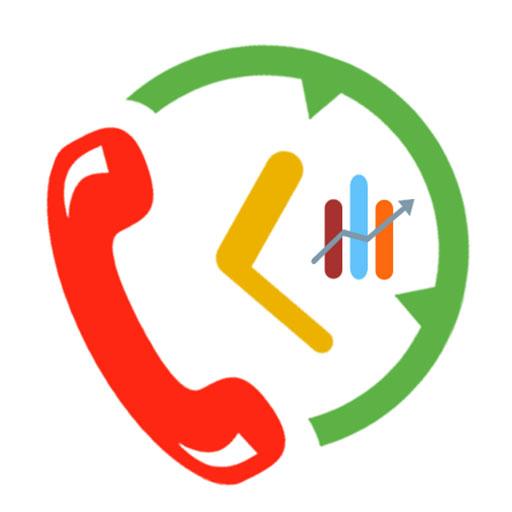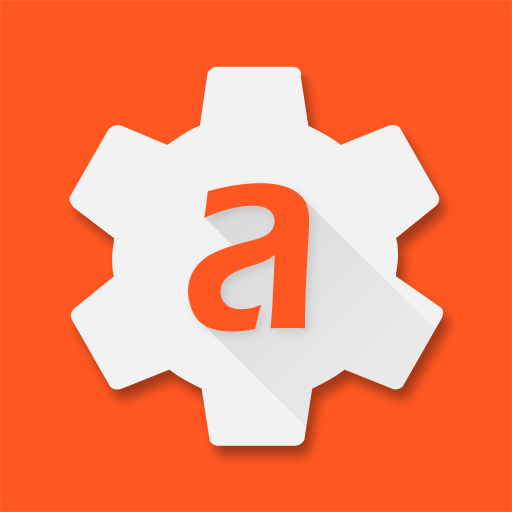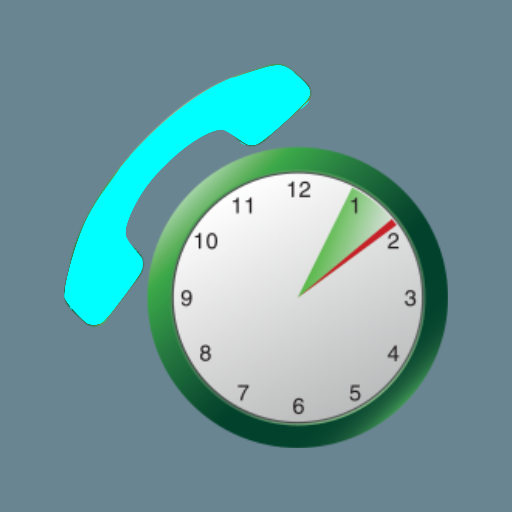
Call Timer for Oppo
Jouez sur PC avec BlueStacks - la plate-forme de jeu Android, approuvée par + 500M de joueurs.
Page Modifiée le: 12 novembre 2019
Play Call Timer for Oppo on PC
Why it is needed? Many network carriers or telecom services offer free calls for first 5, 10, 20, xx minutes. If you don’t want to monitoring the elapsed time and manually hang-up the call while talking, then you can have this application do it for you.
NOTICE
- OPPO phones:
For Color OS 3.0, 3.1 phones such as Oppo F3, F3 plus, F1s:
+ Go to Security Center---Privacy permissions--Startup Manager. Then turn on Call Timer to allow it startup in background.
+ Go to Batery--Batery optimization--Call Timer. Then choose "do not optimize".
+ Go to Batery--Energy Saver-- Call Timer. Then disable "Free when in background" andAutomatically optimize when an Abnormally is detected".
For Oppo phones with Color OS 2.1:
+ Open the app. Home--Settings--Application Management--Running apps. Lock the app.
+ Find item Data Saving (either in Security center or in Settings): If enable then add Call Timer to list of background app.
+ Find item Cleanup (either in Security center or in Settings). add Call Timer to Clean Whitelist. - SAMSUNG phones: in some Samsung phone models such as J7, J5, J3, J2, S7, S7 edge...phone system needs to be initialized (make at least one call) before you can test Call-Timer. If you buy a new phone or you reboot your phone, please make at least one call before installing Call-Timer
- SAMSUNG GALAXY, HUAWEI, LENOVO... phones in POWER SAVING MODE: Some phones have power saving feature and this feature may interfere with Call-Timer. If that is your case, please try to reconfigure power saving feature or completely disable power saving mode.
- DUAL SIM phones: In order to keep Call-Timer working well on dual SIM phones, you need to configure default SIM card for voice calls AND make calls from that default SIM card. That can be configured via system app Settings (...SIM card).
FEATURES:
+ Auto hang up: user sets time limit once and the application will be in standby mode; whenever there is an outgoing call or incoming call (optionally), the application will be activated and begin to time the call.
+ Periodic notifications: This is useful for people who are charged per minute.
+ Multi-call support. Please read more at http://call-timer.blogspot.com/2013/01/multi-call-feature.html
+ Auto redial.
+ To be notified before hang-up
+ Temporarily disable call timer for current call
+ Widget for fast enable/disable and for dialing most contacted contacts.
NOTE on USAGE:
- OPEN THE APP AT LEAST ONCE AFTER INSTALL, otherwise force close error will occur due to first time data is not initialized.
Please send suggestions or report bugs to call-timer@ctsoftsolutions.com.
Thank you!
CREDITS:
- Many thanks to Fernando Salazar Peris for Spanish translation!
- Many thanks to Mikhail Kitaev for Russian translation!
- Many thanks to Yvette Wang for translation into Chinese
Key words: Call Timer For Oppo, Auto hang up, Multi call
Jouez à Call Timer for Oppo sur PC. C'est facile de commencer.
-
Téléchargez et installez BlueStacks sur votre PC
-
Connectez-vous à Google pour accéder au Play Store ou faites-le plus tard
-
Recherchez Call Timer for Oppo dans la barre de recherche dans le coin supérieur droit
-
Cliquez pour installer Call Timer for Oppo à partir des résultats de la recherche
-
Connectez-vous à Google (si vous avez ignoré l'étape 2) pour installer Call Timer for Oppo
-
Cliquez sur l'icône Call Timer for Oppo sur l'écran d'accueil pour commencer à jouer