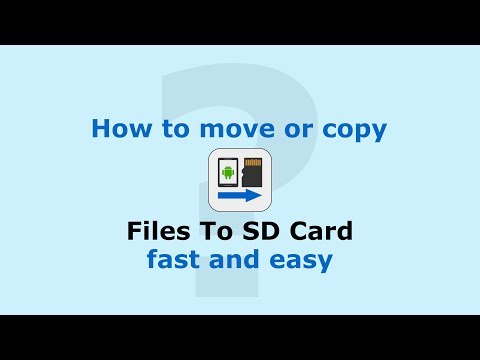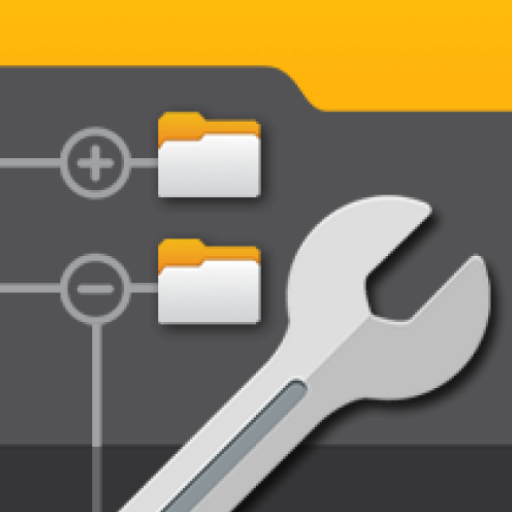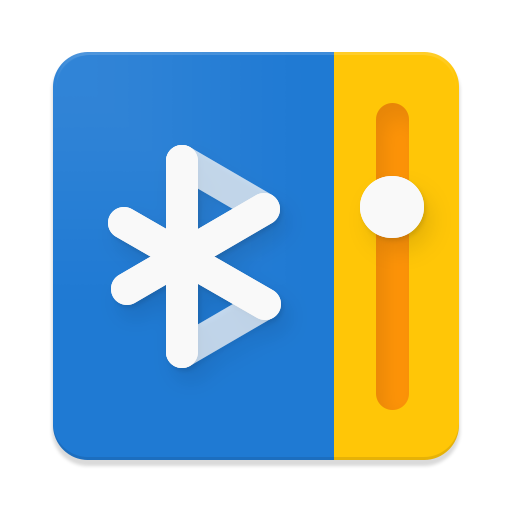Files To SD Card
Play on PC with BlueStacks – the Android Gaming Platform, trusted by 500M+ gamers.
Page Modified on: February 18, 2020
Play Files To SD Card on PC
This app Files To SD Card is used to quickly move, copy or backup files from internal memory to your phone's SD card. With this program, you can free up with one click your device internal memory or backup your files to the SD card.
✔️ Free up space by moving your files (documents, downloads, photos, videos and other) to SD Card
✔️ Back up your data to SD card
✔️ Save time, fast and easy usage
✔️ Select specific files by file extensions
✔️ Notification of new files via Notification
If you want to protect your files, regularly copy your files to SD card and you will always have up-to-date back up of your files from internal memory to SD card. When you copy files repeatedly, existing files on the SD card are automatically skipped.
Just select files you want to move or copy (back up), click a big button and that’s all, fast and easy.
You can also select specific files to move / copy by file extension and move or backup your files faster.
App displays large preview of files with more details which appear after a long touch of the selected file
With the new function "Notification", you will never forget to clean up the internal memory regularly for proper operation of your phone. Just select how often you´d like to display notifications of new files on your phone.
App is especially useful for devices with low internal memory capacity, which does not allow the phone to store the captured content directly on the SD card, or for users who want to quickly and easily back up files to SD card.
Also suitable for Android Go.
Recommended devices:
Vodafone Smart Prime 6, Lenovo A2010 LTE, Moto G, Samsung Galaxy Core Prime VE, Sony Xperia M4, Nokia One.
The first time you use it and every time the device is restarted, you need to set access rights to the SD card.
Play Files To SD Card on PC. It’s easy to get started.
-
Download and install BlueStacks on your PC
-
Complete Google sign-in to access the Play Store, or do it later
-
Look for Files To SD Card in the search bar at the top right corner
-
Click to install Files To SD Card from the search results
-
Complete Google sign-in (if you skipped step 2) to install Files To SD Card
-
Click the Files To SD Card icon on the home screen to start playing