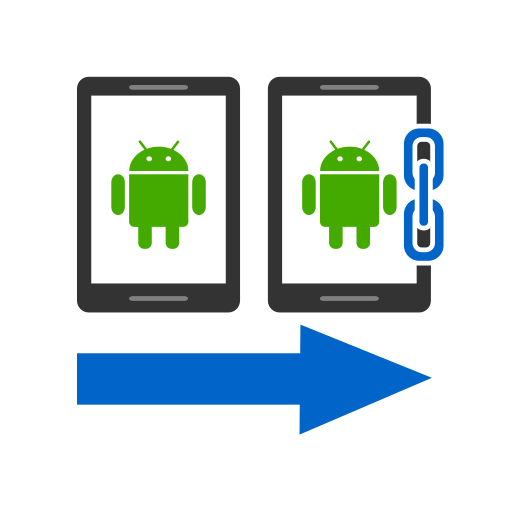Photos To Directories By Date
Play on PC with BlueStacks – the Android Gaming Platform, trusted by 500M+ gamers.
Page Modified on: August 29, 2019
Play Photos To Directories By Date on PC
✔️ Organize photos and videos in DCIM into directories by date
✔️ Sorting by date or month, fast and easy
✔️ In Internal memory or SD Card
✔️ Large file previews with more details
With this programme you can organize your photos and videos with one click into a DCIM directory of internal storage or an SD card.
Your photos and videos will be sorted and organized into directories according to date with just one click .
The programme keeps your photos and videos well-organized in a DCIM directory, and is especially useful before back up because it does all the work with photos and videos for you.
Choose whether you want to sort by day or month and the data format in "Settings", click on the button and that's it! You can rename the created directories but to work the application properly it is necessary to keep the name format "date_yourtext". Maybe you were at a party that finished late and now you want all the photos in one directory No problem! The application even offers the possibility to organize photos and videos to a certain time on a previous day. With this app you can quickly organize your pictures and videos.
Play Photos To Directories By Date on PC. It’s easy to get started.
-
Download and install BlueStacks on your PC
-
Complete Google sign-in to access the Play Store, or do it later
-
Look for Photos To Directories By Date in the search bar at the top right corner
-
Click to install Photos To Directories By Date from the search results
-
Complete Google sign-in (if you skipped step 2) to install Photos To Directories By Date
-
Click the Photos To Directories By Date icon on the home screen to start playing