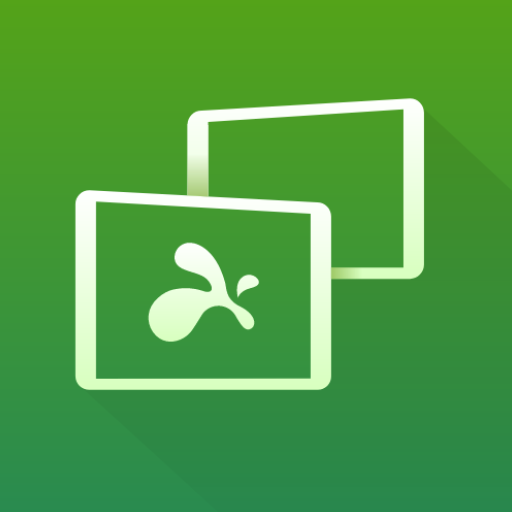このページには広告が含まれます
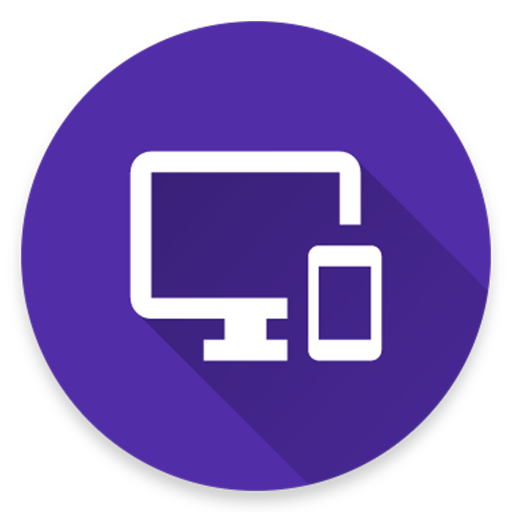
Remote PC
通信 | Rozky
BlueStacksを使ってPCでプレイ - 5憶以上のユーザーが愛用している高機能Androidゲーミングプラットフォーム
Play Remote PC on PC
Get access to your computer via Android. The application provides access to services such as mouse, keyboard, multimedia, presentation, power system commands, terminal or even display desktop.
DOWNLOAD SERVER:
http://www.androidremotepc.com/downloads/
Requirements:
Java SE Runtime Environment 8: http://www.oracle.com/technetwork/java/javase/downloads/index.html
Steps to connect:
1. Download the Server - Go to our websites www.androidremotepc.com and download & install the Remote PC Server 2.0 to your computer!
2. Prepare your PC - Turn on the wireless adapter & pair the PC via Bluetooth or get the IP address.
3. Run the Server
a. Open the Server & check the status in the Notification Area.
b. Run the mobile app, choose a connection and find your PC from the paired devices list or type the Wi-Fi address.
4. Need Help? - If you still can not establish a connection with your computer, you shall visit our tutorial web page.
Tutorials & support:
http://androidremotepc.com/tutorial/
support@androidremotepc.com
Features
► Mouse
► Keyboard - typing or keyboard shortcuts
► Multimedia - Apple iTunes, Clementine, KMPlayer, PowerDVD, Rhythmbox, VLC media player, Winamp, Windows Media Player
► Presentation - MS PowerPoint, OO Impress, Adobe Reader
► Power - shutdown, restart, hibernate, sleep, switch user, lock
► Remote terminal
► Remote desktop
Supports these OS
• Windows XP, Vista, 7, 8, 10
• Linux
• Mac OS X
Thank you for using!
Get in touch with Remote PC:
http://www.androidremotepc.com
Become a fan of Remote PC on Facebook:
https://www.facebook.com/androidremotepc
By © Jiri Rozkovec
DOWNLOAD SERVER:
http://www.androidremotepc.com/downloads/
Requirements:
Java SE Runtime Environment 8: http://www.oracle.com/technetwork/java/javase/downloads/index.html
Steps to connect:
1. Download the Server - Go to our websites www.androidremotepc.com and download & install the Remote PC Server 2.0 to your computer!
2. Prepare your PC - Turn on the wireless adapter & pair the PC via Bluetooth or get the IP address.
3. Run the Server
a. Open the Server & check the status in the Notification Area.
b. Run the mobile app, choose a connection and find your PC from the paired devices list or type the Wi-Fi address.
4. Need Help? - If you still can not establish a connection with your computer, you shall visit our tutorial web page.
Tutorials & support:
http://androidremotepc.com/tutorial/
support@androidremotepc.com
Features
► Mouse
► Keyboard - typing or keyboard shortcuts
► Multimedia - Apple iTunes, Clementine, KMPlayer, PowerDVD, Rhythmbox, VLC media player, Winamp, Windows Media Player
► Presentation - MS PowerPoint, OO Impress, Adobe Reader
► Power - shutdown, restart, hibernate, sleep, switch user, lock
► Remote terminal
► Remote desktop
Supports these OS
• Windows XP, Vista, 7, 8, 10
• Linux
• Mac OS X
Thank you for using!
Get in touch with Remote PC:
http://www.androidremotepc.com
Become a fan of Remote PC on Facebook:
https://www.facebook.com/androidremotepc
By © Jiri Rozkovec
Remote PCをPCでプレイ
-
BlueStacksをダウンロードしてPCにインストールします。
-
GoogleにサインインしてGoogle Play ストアにアクセスします。(こちらの操作は後で行っても問題ありません)
-
右上の検索バーにRemote PCを入力して検索します。
-
クリックして検索結果からRemote PCをインストールします。
-
Googleサインインを完了してRemote PCをインストールします。※手順2を飛ばしていた場合
-
ホーム画面にてRemote PCのアイコンをクリックしてアプリを起動します。