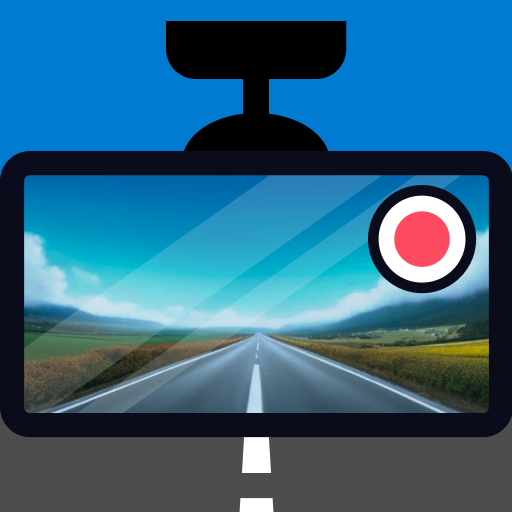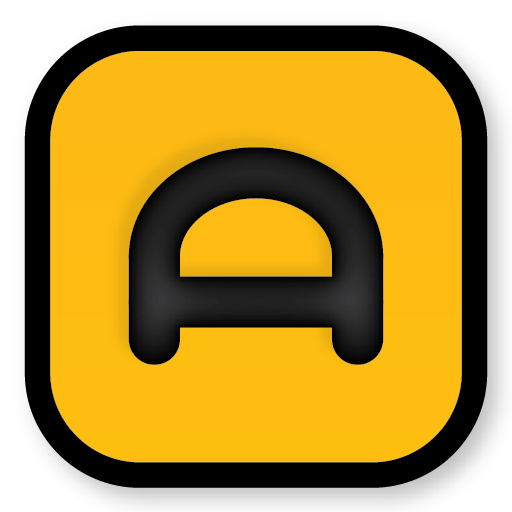Dash Cam Travel – car camera
Play on PC with BlueStacks – the Android Gaming Platform, trusted by 500M+ gamers.
Page Modified on: December 29, 2019
Play Dash Cam Travel – car camera on PC
🍀 THREE RECORDING OPTIONS
• The foreground recording. The saved video does not include graphics from the screen.
• The foreground recording. The saved video including graphics from the screen.
• The background recording. The device can be set to the sleep mode for saving the battery.
📷 VIDEO
4K 2160p, FullHD 1080p, HD 720p, VGA 480p.
Timelapse 2x, 5x.
Infinity focus – not focusing on the windshield.
Support recording in: portrait/landscape mode, including/excluding sound, front/back camera.
Camera scenes.
🖼️ PHOTO
Support taking a photo while recording.
Geotagging ‒ geographic data. You can see the place of taking a photo on the map.
Timestamp ‒ time of capture.
🖌️ GRAPHICS
Enable/disable of graphic elements (speed, Google Maps, street name, buttons, ...).
Graphic elements are included in the recorded video.
🔄 AUTO-LOOP
Max. length of video: disabled / 1-60 min. Recording automatically continues with the new file.
Max. number of records: disabled / 1-30. Automatically delete old files.
Just one click to permanently save the record from the loop.
🔎 AUTO-START + AUTO-STOP
Auto-start conditions
• over-speed 9mph/15kmh,
• power supply connected,
• internet connected,
• selected bluetooth device(s) connected,
• detection of navigation.
Auto-start action
• only notification,
• background recording,
• foreground recording without overlay,
• foreground recording with overlay.
Auto-stop conditions
• speed 0mph/kmh,
• power supply disconnected,
• internet disconnected,
• selected bluetooth device(s) disconnected,
• exit of navigation.
⛐ SPORT MODE FOR FUN
Show overload/acceleration/braking in time on screen.
Acceleration
• 0 – 50kmh/30mph,
• 0 – 100kmh/60mph,
• 0 – 200kmh/125mph.
Braking from current speed to 0kmh/mph. Show deceleration and track length.
🔧 EXPERT SETTINGS – Only for experienced users.
Can be useful for non-standard devices.
⭕ OTHERS
Show the recorded route in Google Maps. Graphical layer of speed. Length + time + average speed when selecting your own route part.
Can be enabled show street and city name by the actual GPS position.
Automatically day/night theme of application by Android.
The simple structure of folders and files by date of creation.
Multiple select folders/files to share or delete.
Share photos/videos on YouTube, Facebook, Twitter, Google Drive ...
Desktop shortcut for instant recording.
YouTube auto-upload to your channel.
Perfect user interface. Big buttons.
Fully compatible with Android 9.
Optional permissions: record audio and access location.
Languages: 🇬🇧 🇺🇸 EN | 🇨🇿 CZ | 🇫🇷 FR | 🇩🇪 DE | 🇷🇺 RU | 🇵🇱 PL | 🇭🇷 HR | 🇪🇸 ES 90%.
💳 PRO (in-app-billing)
Ad free + photos without watermark.
Auto-start + Timelapse + YouTube auto-upload + recording using desktop shortcuts.
Graphic elements are included in the recorded video.
Sport mode: show overload, acceleration and braking information.
All PRO features are available in the application in limited time. You do not buy anything, what you can not try before buying.
Without root. Some capabilities can be limited by your device's hardware and Android version.
It does not work with external USB cameras.
✉️ dashcamtravel@gmail.com
Dash Cam Travel wishes you great experiences ⭐⭐⭐⭐⭐
Play Dash Cam Travel – car camera on PC. It’s easy to get started.
-
Download and install BlueStacks on your PC
-
Complete Google sign-in to access the Play Store, or do it later
-
Look for Dash Cam Travel – car camera in the search bar at the top right corner
-
Click to install Dash Cam Travel – car camera from the search results
-
Complete Google sign-in (if you skipped step 2) to install Dash Cam Travel – car camera
-
Click the Dash Cam Travel – car camera icon on the home screen to start playing