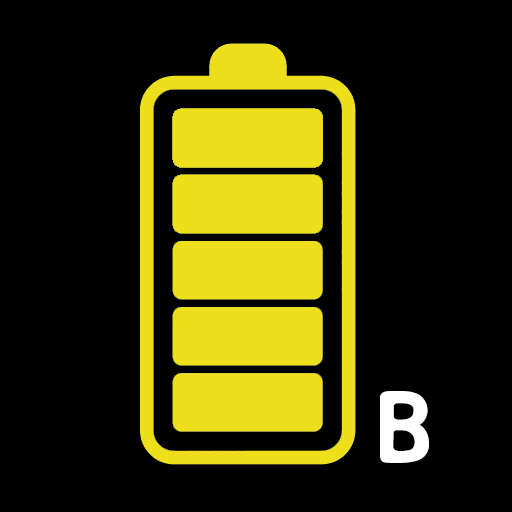Battery full charge notification
Play on PC with BlueStacks – the Android Gaming Platform, trusted by 500M+ gamers.
Page Modified on: January 22, 2020
Play Battery full charge notification on PC
[How to use]
- Set the reminder song.
- Connect the charging cable.
- You do not need to run the app when charging. It will automatically notify you when charging is complete.
- Disconnect the power cable when charging is completed or close the window to close the notification song automatically.
(If you continue with other operations while the cable is connected, disconnect the cable and then reconnect the cable.) If this happens, close the charge completion dialog box without disconnecting the cable.
[main function]
- Notification song setting function (with ringtone)
- Battery alert level setting function
- Volume control function.
- Vibration function
- Set the 'Do Not Disturb' time.
- Voice notification function (TTS).
- Battery status warning function
- Healthy charging function.
- Battery level display function at the top of the screen.
- Earphone detection function (replaced with PUSH notification when earphone is in use)
- Battery charge history
[Health charge]
Step 1: Quick charge → Step 2: Full charge → Step 3: Trickle charge
As fast charging progresses, you can change the settings for Wi-Fi, Bluetooth, screen brightness, synchronization, etc. to speed up charging.
But it does not guarantee charging speed.
When charging is complete, disconnecting the cable or stopping the fast charging, you will return to the previous setting.
It never damages the battery or shortens the battery life.
Keep your battery healthy with a healthy charge.
[notice]
- "Battery charge sound alert" app does not collect personal information.
- It Contains Google AdMob ads in the app.
▶ Directions for Access Permission ◀
Here are instructions on access privileges used by apps:
■ Essential access permissions
- none
■ Optional access rights
- Storage space
Use to search for music files and set them as reminders with photos, media, and file access permissions on the device.
Play Battery full charge notification on PC. It’s easy to get started.
-
Download and install BlueStacks on your PC
-
Complete Google sign-in to access the Play Store, or do it later
-
Look for Battery full charge notification in the search bar at the top right corner
-
Click to install Battery full charge notification from the search results
-
Complete Google sign-in (if you skipped step 2) to install Battery full charge notification
-
Click the Battery full charge notification icon on the home screen to start playing