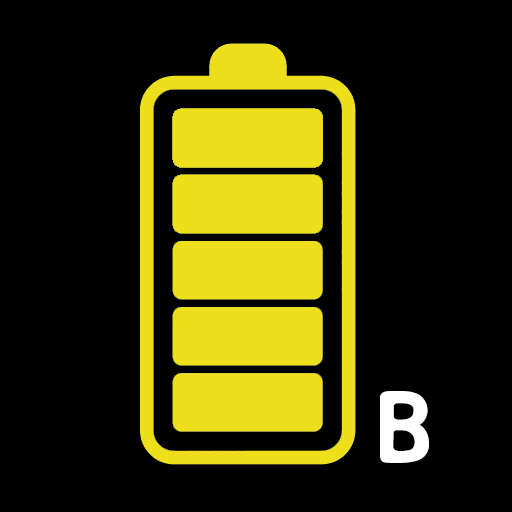このページには広告が含まれます

充電完了の通知
ツール | 똘켓
BlueStacksを使ってPCでプレイ - 5憶以上のユーザーが愛用している高機能Androidゲーミングプラットフォーム
Play Battery charge sound alert on PC
[How to use]
- Set the reminder song.
- Connect the charging cable.
- You do not need to run the app when charging. It will automatically notify you when charging is complete.
- Disconnect the power cable when charging is completed or close the window to close the notification song automatically.
(If you continue with other operations while the cable is connected, disconnect the cable and then reconnect the cable.) If this happens, close the charge completion dialog box without disconnecting the cable.
[main function]
- Notification song setting function (with ringtone)
- Battery alert level setting function
- Volume control function.
- Vibration function
- Set the 'Do Not Disturb' time.
- Voice notification function (TTS).
- Battery status warning function
- Healthy charging function.
- Battery level display function at the top of the screen.
- Battery Widget support (4x1 size).
- Earphone detection function (replaced with PUSH notification when earphone is in use)
- Battery charge history
[Health charge]
Step 1: Quick charge → Step 2: Full charge → Step 3: Trickle charge
As fast charging progresses, you can change the settings for Wi-Fi, Bluetooth, screen brightness, synchronization, etc. to speed up charging.
But it does not guarantee charging speed.
When charging is complete, disconnecting the cable or stopping the fast charging, you will return to the previous setting.
It never damages the battery or shortens the battery life.
Keep your battery healthy with a healthy charge.
[notice]
- "Battery charge sound alert" app does not collect personal information.
- It Contains Google AdMob ads in the app.
▶▶▶ Directions for Access Permission ◀◀◀
Here are instructions on access privileges used by apps:
■ Essential access permissions
- none
■ Optional access rights
- Storage space
Use to search for music files and set them as reminders with photos, media, and file access permissions on the device.
- Set the reminder song.
- Connect the charging cable.
- You do not need to run the app when charging. It will automatically notify you when charging is complete.
- Disconnect the power cable when charging is completed or close the window to close the notification song automatically.
(If you continue with other operations while the cable is connected, disconnect the cable and then reconnect the cable.) If this happens, close the charge completion dialog box without disconnecting the cable.
[main function]
- Notification song setting function (with ringtone)
- Battery alert level setting function
- Volume control function.
- Vibration function
- Set the 'Do Not Disturb' time.
- Voice notification function (TTS).
- Battery status warning function
- Healthy charging function.
- Battery level display function at the top of the screen.
- Battery Widget support (4x1 size).
- Earphone detection function (replaced with PUSH notification when earphone is in use)
- Battery charge history
[Health charge]
Step 1: Quick charge → Step 2: Full charge → Step 3: Trickle charge
As fast charging progresses, you can change the settings for Wi-Fi, Bluetooth, screen brightness, synchronization, etc. to speed up charging.
But it does not guarantee charging speed.
When charging is complete, disconnecting the cable or stopping the fast charging, you will return to the previous setting.
It never damages the battery or shortens the battery life.
Keep your battery healthy with a healthy charge.
[notice]
- "Battery charge sound alert" app does not collect personal information.
- It Contains Google AdMob ads in the app.
▶▶▶ Directions for Access Permission ◀◀◀
Here are instructions on access privileges used by apps:
■ Essential access permissions
- none
■ Optional access rights
- Storage space
Use to search for music files and set them as reminders with photos, media, and file access permissions on the device.
充電完了の通知をPCでプレイ
-
BlueStacksをダウンロードしてPCにインストールします。
-
GoogleにサインインしてGoogle Play ストアにアクセスします。(こちらの操作は後で行っても問題ありません)
-
右上の検索バーに充電完了の通知を入力して検索します。
-
クリックして検索結果から充電完了の通知をインストールします。
-
Googleサインインを完了して充電完了の通知をインストールします。※手順2を飛ばしていた場合
-
ホーム画面にて充電完了の通知のアイコンをクリックしてアプリを起動します。