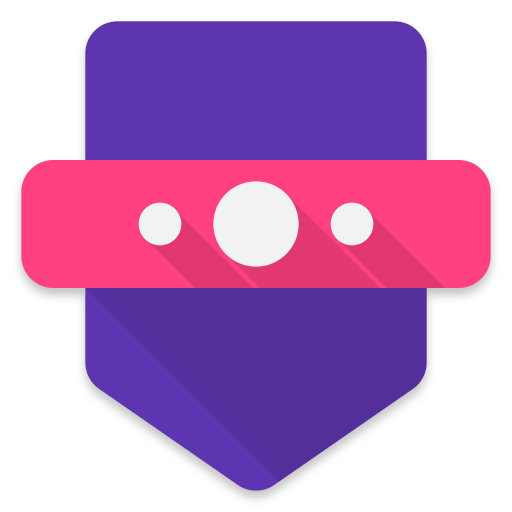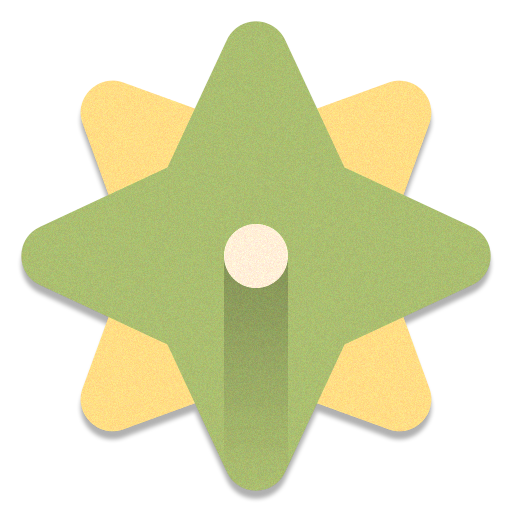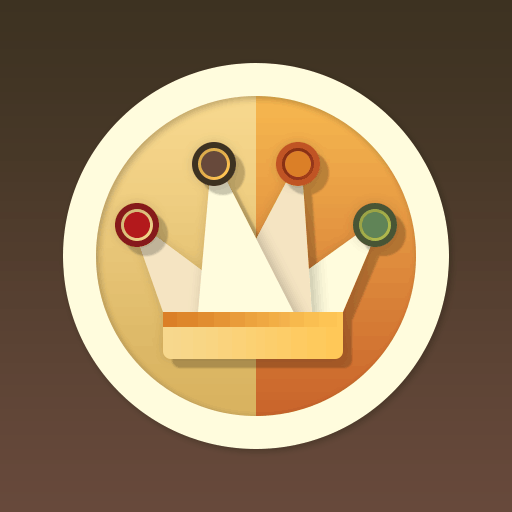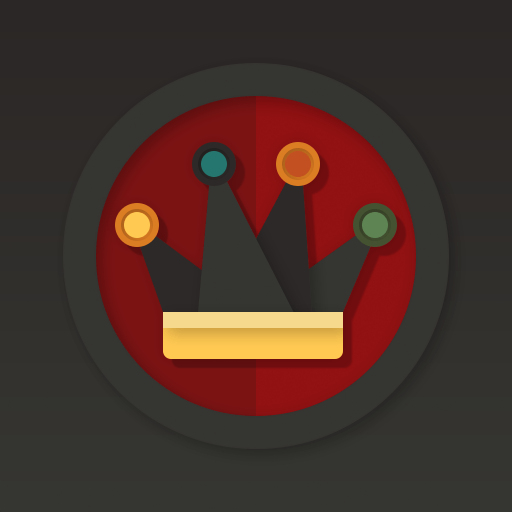
Dominion - Dark Retro Icons
Play on PC with BlueStacks – the Android Gaming Platform, trusted by 500M+ gamers.
Page Modified on: January 6, 2020
Play Dominion - Dark Retro Icons on PC
DOMINION ICONS
- Beautiful dark mode retro color palette
- Professional, highest quality design
- Dynamic calendar (icon changes each day)
- Android O settings shortcut styles
Easy-to-use material design app:
- Auto-apply to your launcher
- Easily apply or download wallpaper
- Icon search and showcase
- Tap to send icon requests
Includes MORE personalization:
- Over 200 matching wallpapers included
- Alternate icons with new colors and styles
- Matching clock widget included
- Alternate popular system styles: Nexus, Samsung, HTC, ASUS, LG, and more
Over 30+ launchers supported:
- Nova, GO, Sony, Mini, Holo, L, Apex, Action Launcher 3, Arrow, Atom, Aviate, Cyanogen, Epic, EverythingMe, Hola, Inspire, KK, Lucid, Nemus, Next, Nine, Smart, Solo, TSF, Themer, LG Home, CM Theme Engine, Unicon and XGELS
- Other launchers can simply apply from your launcher settings
★ ★ ★ ★ ★ Thank you for your support! ★ ★ ★ ★ ★
Contact DrumDestroyer Themes
Join our Discord server to leave suggestions, help or say hello: https://discord.gg/pccZGwW
Twitter: @drumdestroyer
Play Dominion - Dark Retro Icons on PC. It’s easy to get started.
-
Download and install BlueStacks on your PC
-
Complete Google sign-in to access the Play Store, or do it later
-
Look for Dominion - Dark Retro Icons in the search bar at the top right corner
-
Click to install Dominion - Dark Retro Icons from the search results
-
Complete Google sign-in (if you skipped step 2) to install Dominion - Dark Retro Icons
-
Click the Dominion - Dark Retro Icons icon on the home screen to start playing