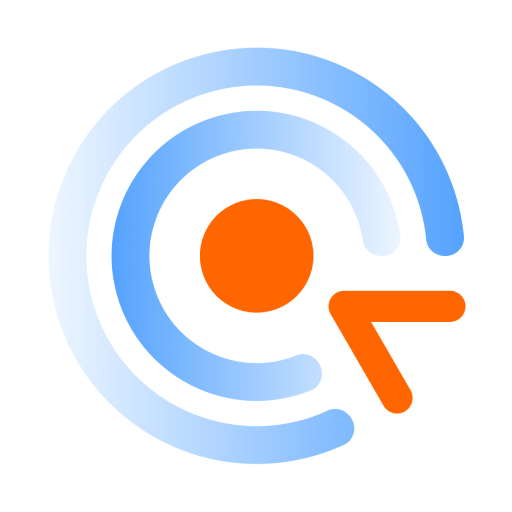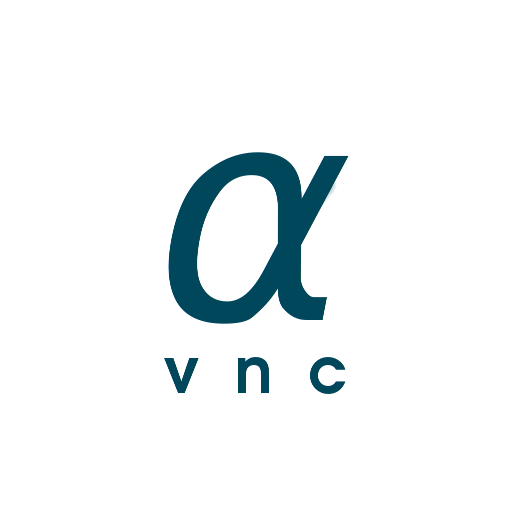
alpha vnc lite
Play on PC with BlueStacks – the Android Gaming Platform, trusted by 500M+ gamers.
Page Modified on: January 6, 2020
Play alpha vnc lite on PC
This app is using the Android Accessibility services.
Posterior Android 7 (Nougat), there are no input restrictions.
- software keyboard is accessible directly
- all systems items are clickable!
- a pointer device (such as a computer mouse) can be used to point & click
- the mouse wheel can be used to scroll up & down
- one finger swipe gestures are supported
- copy text from your local computer & paste to the remote device with Ctrl+V
Prior Android 7 (Nougat), there are still some restrictions and their work-around:
- A standard 104 key US keyboard layout is used as keyboard input.
- most items are clickable, but not all. There are minor issues with certain web-browsers and apps.
- The navigation buttons cannot be clicked directly. The following keys are used as shortcuts: 'ESC'-> for back navigation, 'home / pos1'-> trigger home button, 'page up'-> toggle recent apps, 'page down'-> pull down notification bar and 'end'-> call power dialog.
For more information, please refer to the manual: https://www.abr-solutions.de/alpha-vnc-howto/
In the free version, the session will be disconnected after 10 minutes. Full version can be purchased.
For questions or recommendations, please use the contact link in the play store.
Play alpha vnc lite on PC. It’s easy to get started.
-
Download and install BlueStacks on your PC
-
Complete Google sign-in to access the Play Store, or do it later
-
Look for alpha vnc lite in the search bar at the top right corner
-
Click to install alpha vnc lite from the search results
-
Complete Google sign-in (if you skipped step 2) to install alpha vnc lite
-
Click the alpha vnc lite icon on the home screen to start playing