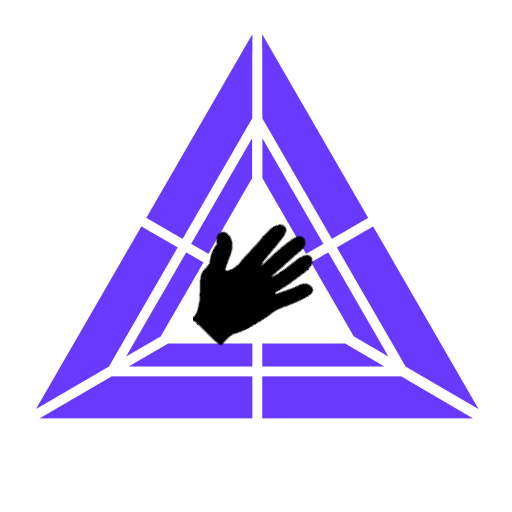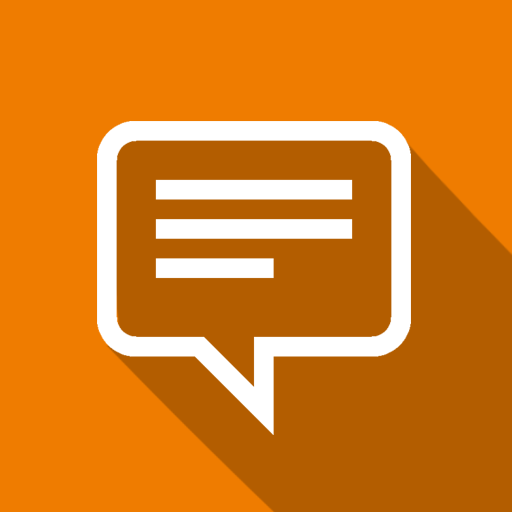
Notifications for Fire TV
Play on PC with BlueStacks – the Android Gaming Platform, trusted by 500M+ gamers.
Page Modified on: October 19, 2018
Play Notifications for Fire TV on PC
Including application logo and images contained in the notification.
Scroll through every notified message on the Amazon Fire TV in fullscreen mode. You can change the settings individually for each application.
Best working with these apps, but unlimited to every app which displays notifications:
- Messenger apps: WhatsApp, SMS, Hangouts, Allo, Gmail
- News apps: Spiegel Online Eilmeldung, SWR3 Eilmeldung
Also shows incoming and outgoing phone calls.
Important: You need to install the app 'Notifications for Fire TV' on your Amazon Fire TV or Fire TV stick:
- Go to apps and select category 'Productivity' to find it on the Fire TV, then install and start the app
or
- Open the Amazon website and search for the app 'Notifications for Fire TV', get the app, on the Fire TV choose settings, my account and synchronize. Then the app should appear within your favorite apps. Install and start the app to continue.
• Immediate forwarding of your notifications to your Amazon Fire TV or Fire TV stick
• Browse through notification details on the TV screen including application logo and notification images
• App specific settings including privacy mode
Play Notifications for Fire TV on PC. It’s easy to get started.
-
Download and install BlueStacks on your PC
-
Complete Google sign-in to access the Play Store, or do it later
-
Look for Notifications for Fire TV in the search bar at the top right corner
-
Click to install Notifications for Fire TV from the search results
-
Complete Google sign-in (if you skipped step 2) to install Notifications for Fire TV
-
Click the Notifications for Fire TV icon on the home screen to start playing