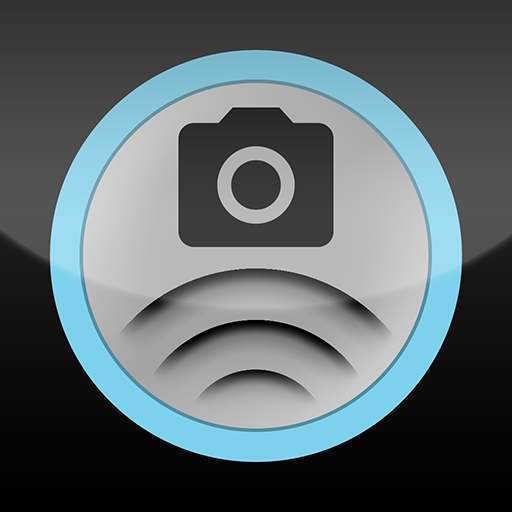DSLR Remote Plus (Donate)
Play on PC with BlueStacks – the Android Gaming Platform, trusted by 500M+ gamers.
Page Modified on: December 14, 2017
Play DSLR Remote Plus (Donate) on PC
Additional features in the donate version:
1. Integrated ND calculator
2. Home screen widget for shutter release
3. Control via the devices volume buttons
4. Motion Trigger using the phones/tablets camera
5. Exposure end notification
6. Video Start/Stop button for Sony NEX cameras
Standard functions (among others) are:
1. Simple Remote control
2. Delayed Shots
3. Series of shots with fixed interval (e.g for time lapse)
4. Bulb exposures
5. Combinations from 2., 3. and 4.
6. High-Dynamic-Range-Sequences (HDR)
7. Time controlled HDR-Sequences (Combination of Timer and HDR)
8. Triggering of shots or start of Timer or HDR sequences by the ambient light sensor on your smartphone (keyword: light barrier)
9. Triggering of shots or start of Timer or HDR sequences by the internal or an external microphone
In various models Canon seems to limit the precision of the bulb mode to one second. So HDR exposures below 1 second and/or with a fraction of a second (as 1.5 sec) are rounded to the full second. DSLR Remote Plus can't do anything about that! Reported models so far: 400D, 500D, 550D, 5D II.
Using a built-in IR sender:
DSLR Remote should work with the built-in IR sender of the followig devices (don't forget to choose the right camera brand and to switch your camera into remote mode):
Samsung
- All Samsung devices with built-in IR sender
There seems to be a bug in some/all Samsung devices: in power saving mode the IR blaster doesn't work correctly! So, make sure to switch your device into normal (non-power saving) mode before using DSLR Remote.
HTC
- All HTC devices with built-in IR sender
LG
For a list of supported devices please see:
http://qa.mobile.developer.lge.com/develop/dev-guides/lg-qremote-guide/introduction/lg-qremote-sdk/#SupportedDevices
Sony
Unfortunately, doesn't the Sony native IR API provide the feature needed by any remote app like DSLR Remote, as is deploying its own IR codes as data with the app. The only thing possible in the API is using codes learned from physical remotes or codes supplied with the phone/tablet. Please use a IR dongle or cable release hardware as described on the DSLR Remote website.
Huawei
Unfortunately, Huawai didn't implement the Android Kitkat IR API on their devices. And there is no official IR SDK from Huawai available. Please use a IR dongle or cable release hardware as described on the DSLR Remote website.
Other Brands
With integration of the Android 4.4.2 (Kitkat) IR API DSLR Remote should work with all devices with a built-in IR Blaster supported by the Kitkat IR API.
Using DSLR Remote hardware:
Caution: a few smartphone types do not output high enough volume on their ear phone jack to make the infrared harware work properly. In addition a few camera types (e.g. Canon EOS 550D) are still not properly controlled remotely via the infrared receiver. In that case you might want to choose the cable control (transistors) instead.
Supported camera brands when using as an infrared remote:
Canon, Fuji, Minolta, Nikon, Olympus, Pentax and Sony
If it doesn't work for you, feel free to contact the author, instead of voting one star. Contact informations are given below and on the authors website (http://bitshift.bplaced.net).
Play DSLR Remote Plus (Donate) on PC. It’s easy to get started.
-
Download and install BlueStacks on your PC
-
Complete Google sign-in to access the Play Store, or do it later
-
Look for DSLR Remote Plus (Donate) in the search bar at the top right corner
-
Click to install DSLR Remote Plus (Donate) from the search results
-
Complete Google sign-in (if you skipped step 2) to install DSLR Remote Plus (Donate)
-
Click the DSLR Remote Plus (Donate) icon on the home screen to start playing