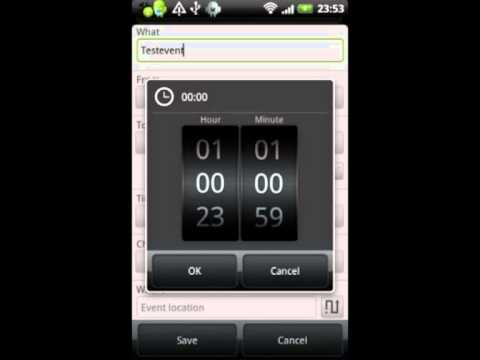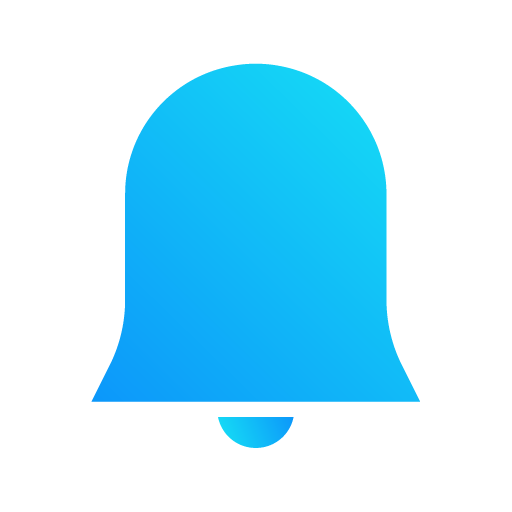Calendar Event Reminder (CER)
Играйте на ПК с BlueStacks – игровой платформе для приложений на Android. Нас выбирают более 500 млн. игроков.
Страница изменена: 3 декабря 2017 г.
Play Calendar Event Reminder (CER) on PC
Calendar Event Reminder (CER) adds a repeating calendar reminder and extends the stock calendar application. You can customize the duration, repetitions, sound and vibration pattern. Works with every synced calendar.
After adjusting CER's settings to your liking, add a calendar reminder to your existing calendar to see how it works! When alarm / reminder goes off the device will be turned on and a popup window with information about the event (title, time, location) is displayed. Alarm / reminder can be disabled by tapping Dismiss or snoozed by the Snooze button.
Watch a demo on YouTube: http://www.youtube.com/watch?v=5kgwIq3EqUQ !!!
Features:
** Settings per calendar
** Repeating reminder / alarm alert for all synced calendars (even corporate calendar)
** Customizable vibration pattern / alarm sound
** Lock screen style sliders or wheel to snooze / discard alarm
** Froyo / Gingerbread / ICS look & feel for sliders
** Text-to-Speech
** Stays open after every/last/no reminder
** Multiple snooze buttons with adjustable snooze logic and layout
** Wakes up device display automatically
** Shows notifications in the notification bar
** Supports LED flashing
** Supports to flash screen during alarm
** Customizable orientation
** Clean and simple
** Supports Android 2.1+ up to most recent version.
** ...and more!
In combination with the Android calendar this app can be used as a personal assistance to automatically notify you about upcoming birthdays / anniversaries, when to take your medicine or other things of life you don't want to forget.
PLEASE NOTE:
- You must disable your alarm sound within the stock calendar app; otherwise CERs alarms may be suppressed
- Exclude CER from all task killer apps
- Touchdown and Lotus Traveler not supported!
Comments, feature requests and questions are welcomed.
Vote for new features on the website. You can follow me on twitter @invalidobject_ for latest info.
Willing to help translate this app into your favorite language? Email or go to: http://bit.ly/MGO4Ly
Explanation of the permissions:
- android.permission.VIBRATE
Control vibrator: Used for the alarm to vibrate the phone with the desired vibration pattern
- android.permission.WAKE_LOCK
Disable standby modus: Used to make sure that the screen isn’t turned off during alarm
- android.permission.READ_PHONE_STATE
Phone calls / read phone state: This is to not interrupt active calls by the alarm and to stop the alarm when a phone call comes in.
- android.permission.READ_CALENDAR
Read calendar events: This is to get the time, title and location from the event when an alarm is raised.
- android.permission.WRITE_CALENDAR
Modify calendar events: When an alarm is snoozed my app has to store a new reminder for the event. This is stored in the calendar database.
- android.permission.GET_TASKS
Retrieve running applications: Used by the home helper to get the Launchers which can be associated with the home key
- android.permission.SET_PREFERRED_APPLICATIONS
Set preferred apps: Used by the home helper to replace the launcher for the home key
- android.permission.HARDWARE_TEST
Test hardware: Used to set the screen brightness for flashing screen
- android.permission.RECEIVE_BOOT_COMPLETED
Automatically start at boot: Checks for unfinished / missed reminders when phone is started
- android.permission.MODIFY_AUDIO_SETTINGS
Change audio settings: Used to set a custom volume for the alarm
- com.android.vending.CHECK_LICENSE
License check: Used to check if the user is using a valid license
- android.permission.WRITE_EXTERNAL_STORAGE
SDCard access: Used to read/write settings file for im/export
- android.permission.WRITE_SETTINGS
Change system settings: Used to overwrite the display timeout
Играйте в игру Calendar Event Reminder (CER) на ПК. Это легко и просто.
-
Скачайте и установите BlueStacks на ПК.
-
Войдите в аккаунт Google, чтобы получить доступ к Google Play, или сделайте это позже.
-
В поле поиска, которое находится в правой части экрана, введите название игры – Calendar Event Reminder (CER).
-
Среди результатов поиска найдите игру Calendar Event Reminder (CER) и нажмите на кнопку "Установить".
-
Завершите авторизацию в Google (если вы пропустили этот шаг в начале) и установите игру Calendar Event Reminder (CER).
-
Нажмите на ярлык игры Calendar Event Reminder (CER) на главном экране, чтобы начать играть.