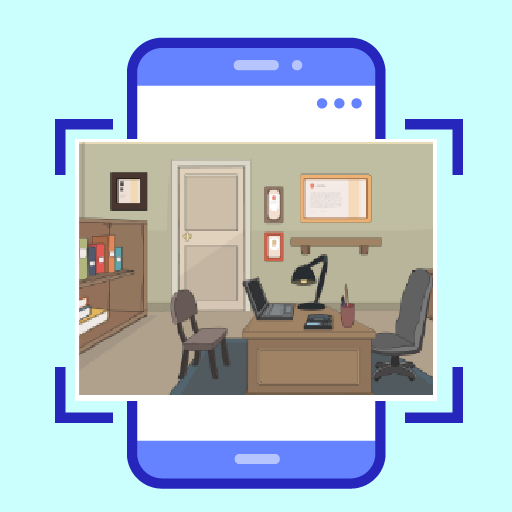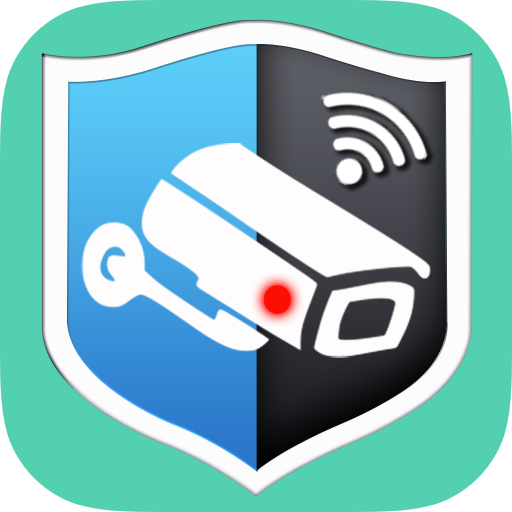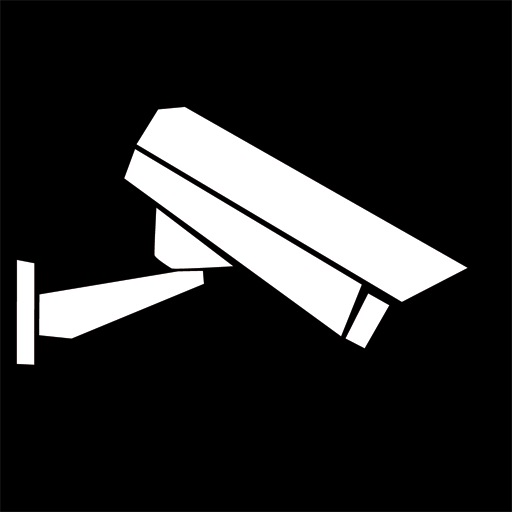
InstarVision
Play on PC with BlueStacks – the Android Gaming Platform, trusted by 500M+ gamers.
Page Modified on: July 22, 2021
Play InstarVision on PC
This user-friendly application allows you to view the video streams of your camera, to control it real-time or to change its settings.
- Play live- video/audio streams
- Add/edit/delete cameras
- Pan/Tilt/Zoom functions
- Swipe control
- Change camera settings (brightness, contrast, resolution ...)
- Save or share snapshots
- Save or call preset positions
- Controllable IR LEDs and I/O Relay (depends on the camera model)
- Activate / deactivate camera motion detection
Additional to the INSTAR models, you can use cameras of the following manufacturers:
- 7Links
- ABUS
- Allnet
- Apexis
- Axis
- Bosch
- Dericam
- Digitus
- D-Link
- EasyN
- Edimax
- Elro
- Foscam
- Hama
- JVC
- Linksys
- Mobotix
- Panasonic
- Samsung
- Swann
- Wanscam
- Wansview
If you have any suggestion or problem with this app, please contact us. You can help us to extend the functions and supported cameras in this app by providing:
- Documentation to your camera
- Test account if possible
This software uses the code of FFmpeg licensed under the LGPLv2.1 and its source can be downloaded here: https://github.com/instarcam/InstarVision-Android
Play InstarVision on PC. It’s easy to get started.
-
Download and install BlueStacks on your PC
-
Complete Google sign-in to access the Play Store, or do it later
-
Look for InstarVision in the search bar at the top right corner
-
Click to install InstarVision from the search results
-
Complete Google sign-in (if you skipped step 2) to install InstarVision
-
Click the InstarVision icon on the home screen to start playing