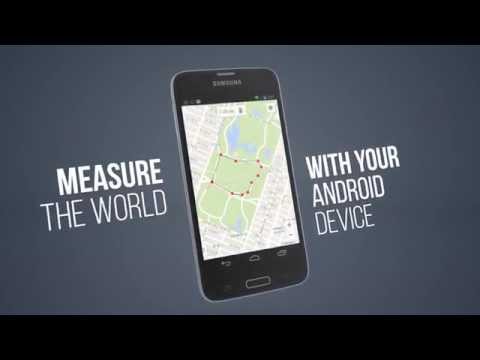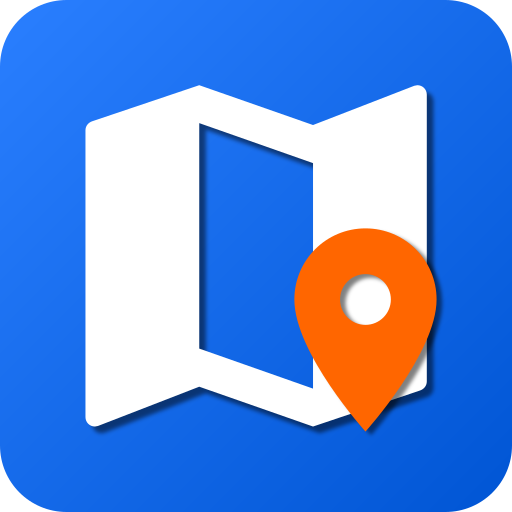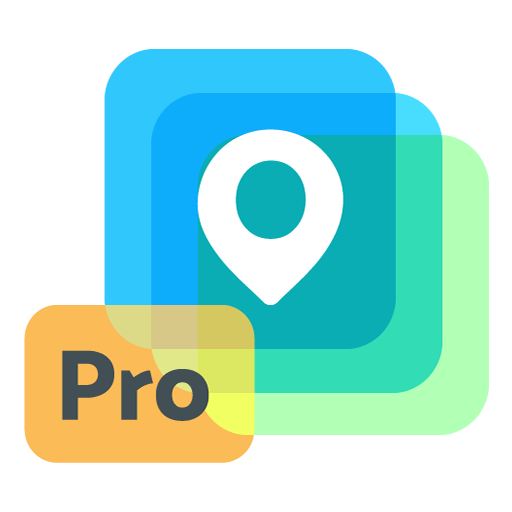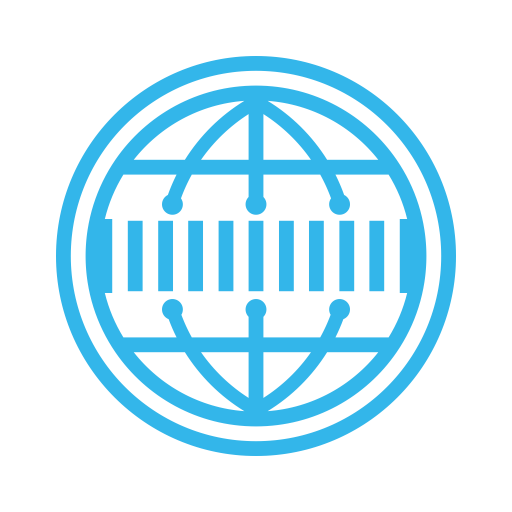
Maps Measure
Play on PC with BlueStacks – the Android Gaming Platform, trusted by 500M+ gamers.
Page Modified on: October 21, 2019
Play Maps Measure on PC
Just click on the map to add different points - Maps Measure will then calculate the distance, area or elevation* between those points.
This app does not calculate a route or something like that - it's not a navigation or route planning app.
Swipe in from the left side to access more options, long-click on the trash icon to delete all set points.
Features:
• Measure distances, areas & elevations*
• Imperial & metric units
• Map, hybrid-satellite & terrain view
• No ads
• Minimum permissions & open source
• Holo-themed with support for translucent system decor on Android 4.4
*the elevations feature requires an in-app purchase (0.99 EUR, 1.49 USD)
Permissions:
INTERNET & ACCESS_NETWORK_STATE - showing the map and getting altitude data
WRITE_EXTERNAL_STORAGE - caching map data
ACCESS_COARSE_LOCATION & ACCESS_FINE_LOCATION - displaying your current location on the map
BILLING - upgrade to the pro-version through an in-app purchase
The app does not show any ads or collects any of your data.
The app is open source and listed on GitHub: https://github.com/j4velin/MapsMeasure
Icon provided by https://github.com/amirdesaingrafis
Play Maps Measure on PC. It’s easy to get started.
-
Download and install BlueStacks on your PC
-
Complete Google sign-in to access the Play Store, or do it later
-
Look for Maps Measure in the search bar at the top right corner
-
Click to install Maps Measure from the search results
-
Complete Google sign-in (if you skipped step 2) to install Maps Measure
-
Click the Maps Measure icon on the home screen to start playing