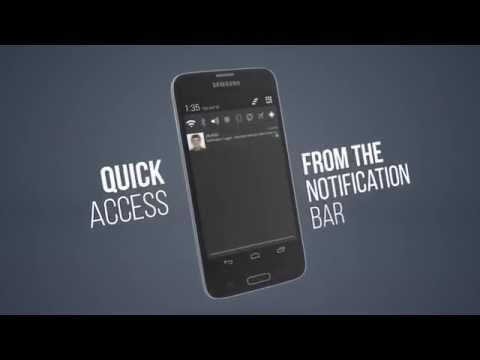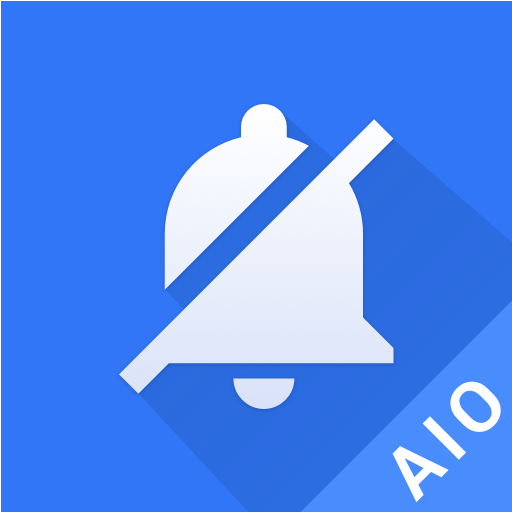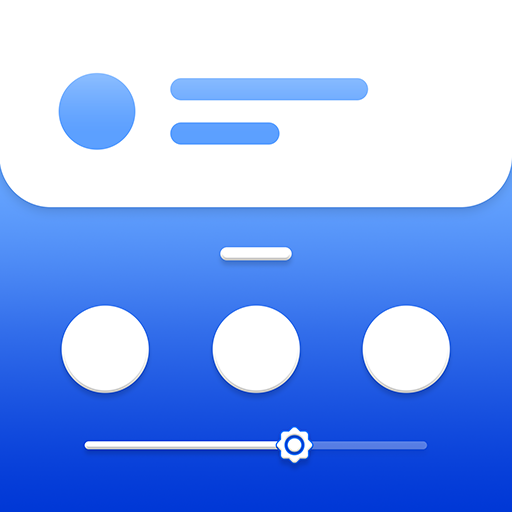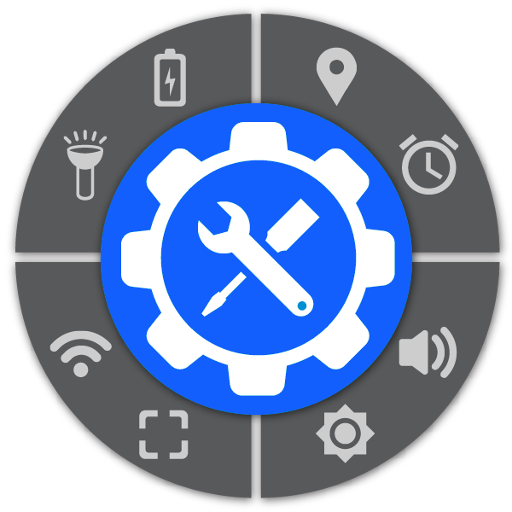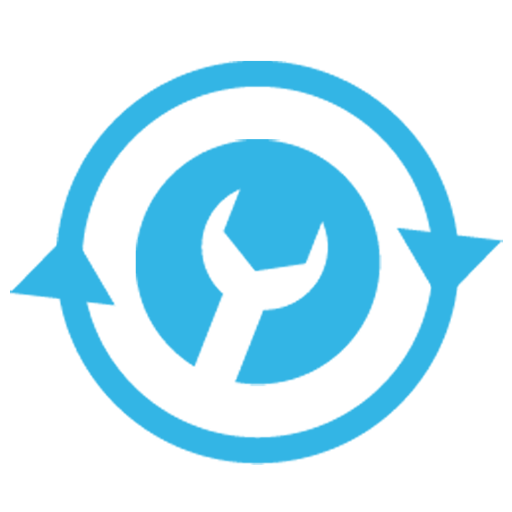
Notification Toggle
Play on PC with BlueStacks – the Android Gaming Platform, trusted by 500M+ gamers.
Page Modified on: November 26, 2019
Play Notification Toggle on PC
You can also add shortcut to your own apps into the notification bar!
In the settings, you can choose which notifications should be active. All icons & colors can easily be changed through the app for full customization!
Now with Android Wear integration! Select which toggles you want to see on your Wear smartwatch and say "Start Notification Toggle" to switch your phone to silent, lock it, turn on the flashlight...
Some notes:
• Not every toggle will work on every device
• Some settings aren't changeable by user apps, so it will bring you directly to the Android settings
• Exclude from task-killers!
• Some toggles require root access
• The app can not remove the build-in toggle notification on Samsung phones
• Please read the FAQ in the app before posting a review
--------------------
Available toggles & shortcuts:
• WiFi
• Bluetooth
• Sound / Vibration, Sound / Silent, Sound menu
• Brightness mode / menu / 5 predefined stages
• Screen timeout dialog
• Wake lock
• Rotation
• Flight mode
• Mobile data
• NFC
• Flashlight (might require "TeslaLED" app)
• Sync & Sync now
• WiFi- & USB-Tethering
• Music: previous / next / pause
• WiFi settings / advanced settings
• Bluetooth settings, Bluetooth visbility
• GPS
• Mobile data settings
• Data usage
• Battery
• Camera
• next Wallpaper (requires "Wallpaper Changer" app)
• Lockscreen (requires "Delayed Lock" app)
• Shutdown & Reboot (requires root)
• own apps & shortcuts (shortcuts feature requires an in-app purchase)
------------------
This awesome app icon is made by http://www.graphical360.com :)
If you don't like the default icons, click on 'Icons & Colors' and use your own icons or use the 'Icon Downloader for NT' app do download alternative icons made by xda users.
--------------------
Permissions:
ACCESS_NETWORK_STATE - toggle wifi tethering
ACCESS_SUPERUSER - direct GPS toggle on rooted devices
BILLING - for in-app billing
BLUETOOTH_ADMIN & BLUETOOTH - toggle Bluetooth
CALL_PHONE - direct call contacts from notification
CAMERA & FLASHLIGHT - turn on camera flashlight
CHANGE_NETWORK_STATE - toggle mobile data on some devices
CHANGE_WIFI_STATE & ACCESS_WIFI_STATE - toggle WiFi
EXPAND_STATUS_BAR - to close the status bar on ICS devices
MANAGE_USB - toggle usb tethering
NFC - toggle NFC
READ_EXTERNAL_STORAGE - to load custom icons
RECEIVE_BOOT_COMPLETED - place the notifications after boot
VIBRATE - for haptic feedback option
WAKE_LOCK - for the wake lock toggle
WRITE_EXTERNAL_STORAGE - to save shortcut icons like contact pictures
WRITE_SECURE_SETTINGS - GPS toggling on rooted pre-4.3 devices
WRITE_SETTINGS - to toggle various stuff like rotation & screen brigthness
WRITE_SYNC_SETTINGS - toggle sync
Play Notification Toggle on PC. It’s easy to get started.
-
Download and install BlueStacks on your PC
-
Complete Google sign-in to access the Play Store, or do it later
-
Look for Notification Toggle in the search bar at the top right corner
-
Click to install Notification Toggle from the search results
-
Complete Google sign-in (if you skipped step 2) to install Notification Toggle
-
Click the Notification Toggle icon on the home screen to start playing