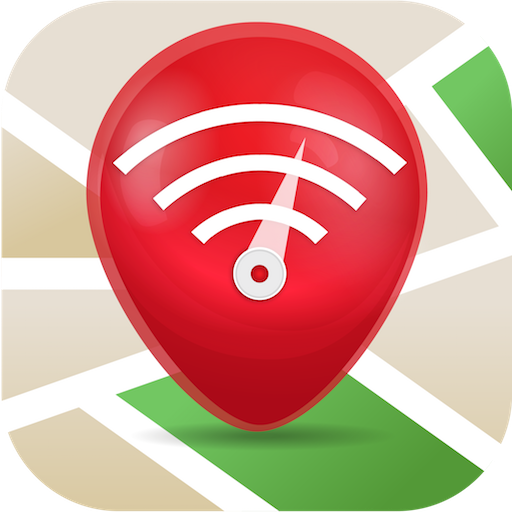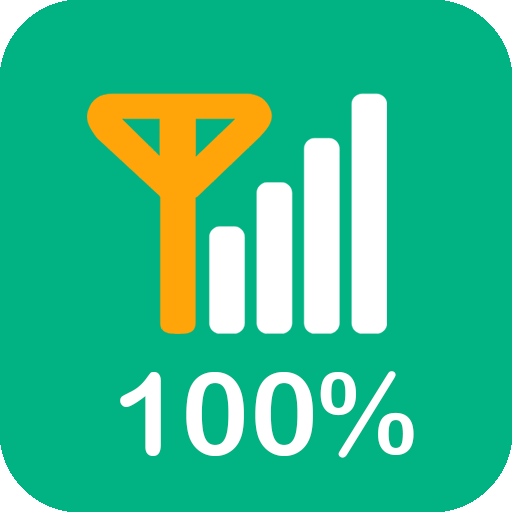WiFi Automatic
Play on PC with BlueStacks – the Android Gaming Platform, trusted by 500M+ gamers.
Page Modified on: October 29, 2019
Play WiFi Automatic on PC
You can also specify to automatically turn on WiFi again, if you turn on your device or when you enter a specified location (requires a cell radio and therefore does not work on WiFi-only tablets!). Also, the app can regularly scan for available networks to connect to and re-disable WiFi if no suitable network is found. This way, you are always connected to your WiFi network when using the device.
WiFi Automatic is open source: https://github.com/j4velin/WiFi-Automatic
A WiFi connection generally uses less power than a mobile data connection, so on your phone, it makes sense to keep the WiFi radio active, whenever a WiFi network is in range
--------------------
Permissions:
RECEIVE_BOOT_COMPLETED - is required to start the service again when rebooting your device
The following permissions are required to observe and change the WiFi state:
CHANGE_WIFI_STATE
ACCESS_NETWORK_STATE
ACCESS_WIFI_STATE
The following permissions are required to the "turn on WiFi when entering these locations" feature:
INTERNET
WRITE_EXTERNAL_STORAGE
ACCESS_COARSE_LOCATION
ACCESS_FINE_LOCATION
BILLING
Play WiFi Automatic on PC. It’s easy to get started.
-
Download and install BlueStacks on your PC
-
Complete Google sign-in to access the Play Store, or do it later
-
Look for WiFi Automatic in the search bar at the top right corner
-
Click to install WiFi Automatic from the search results
-
Complete Google sign-in (if you skipped step 2) to install WiFi Automatic
-
Click the WiFi Automatic icon on the home screen to start playing