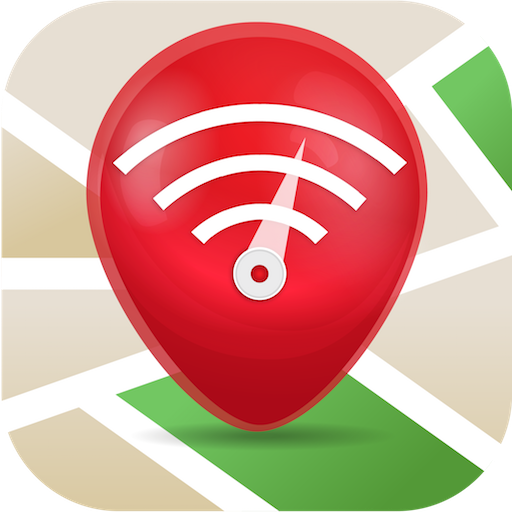WiFi Automatic
Juega en PC con BlueStacks: la plataforma de juegos Android, en la que confían más de 500 millones de jugadores.
Página modificada el: 29 de octubre de 2019
Play WiFi Automatic on PC
You can also specify to automatically turn on WiFi again, if you turn on your device or when you enter a specified location (requires a cell radio and therefore does not work on WiFi-only tablets!). Also, the app can regularly scan for available networks to connect to and re-disable WiFi if no suitable network is found. This way, you are always connected to your WiFi network when using the device.
WiFi Automatic is open source: https://github.com/j4velin/WiFi-Automatic
A WiFi connection generally uses less power than a mobile data connection, so on your phone, it makes sense to keep the WiFi radio active, whenever a WiFi network is in range
--------------------
Permissions:
RECEIVE_BOOT_COMPLETED - is required to start the service again when rebooting your device
The following permissions are required to observe and change the WiFi state:
CHANGE_WIFI_STATE
ACCESS_NETWORK_STATE
ACCESS_WIFI_STATE
The following permissions are required to the "turn on WiFi when entering these locations" feature:
INTERNET
WRITE_EXTERNAL_STORAGE
ACCESS_COARSE_LOCATION
ACCESS_FINE_LOCATION
BILLING
Juega WiFi Automatic en la PC. Es fácil comenzar.
-
Descargue e instale BlueStacks en su PC
-
Complete el inicio de sesión de Google para acceder a Play Store, o hágalo más tarde
-
Busque WiFi Automatic en la barra de búsqueda en la esquina superior derecha
-
Haga clic para instalar WiFi Automatic desde los resultados de búsqueda
-
Complete el inicio de sesión de Google (si omitió el paso 2) para instalar WiFi Automatic
-
Haz clic en el ícono WiFi Automatic en la pantalla de inicio para comenzar a jugar