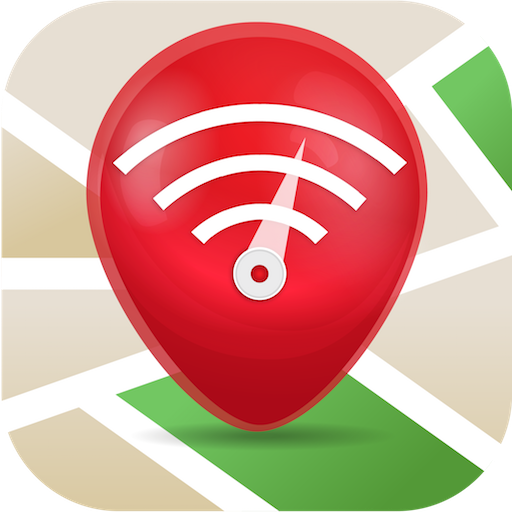WiFi Automatic
Jouez sur PC avec BlueStacks - la plate-forme de jeu Android, approuvée par + 500M de joueurs.
Page Modifiée le: 29 octobre 2019
Play WiFi Automatic on PC
You can also specify to automatically turn on WiFi again, if you turn on your device or when you enter a specified location (requires a cell radio and therefore does not work on WiFi-only tablets!). Also, the app can regularly scan for available networks to connect to and re-disable WiFi if no suitable network is found. This way, you are always connected to your WiFi network when using the device.
WiFi Automatic is open source: https://github.com/j4velin/WiFi-Automatic
A WiFi connection generally uses less power than a mobile data connection, so on your phone, it makes sense to keep the WiFi radio active, whenever a WiFi network is in range
--------------------
Permissions:
RECEIVE_BOOT_COMPLETED - is required to start the service again when rebooting your device
The following permissions are required to observe and change the WiFi state:
CHANGE_WIFI_STATE
ACCESS_NETWORK_STATE
ACCESS_WIFI_STATE
The following permissions are required to the "turn on WiFi when entering these locations" feature:
INTERNET
WRITE_EXTERNAL_STORAGE
ACCESS_COARSE_LOCATION
ACCESS_FINE_LOCATION
BILLING
Jouez à WiFi Automatic sur PC. C'est facile de commencer.
-
Téléchargez et installez BlueStacks sur votre PC
-
Connectez-vous à Google pour accéder au Play Store ou faites-le plus tard
-
Recherchez WiFi Automatic dans la barre de recherche dans le coin supérieur droit
-
Cliquez pour installer WiFi Automatic à partir des résultats de la recherche
-
Connectez-vous à Google (si vous avez ignoré l'étape 2) pour installer WiFi Automatic
-
Cliquez sur l'icône WiFi Automatic sur l'écran d'accueil pour commencer à jouer