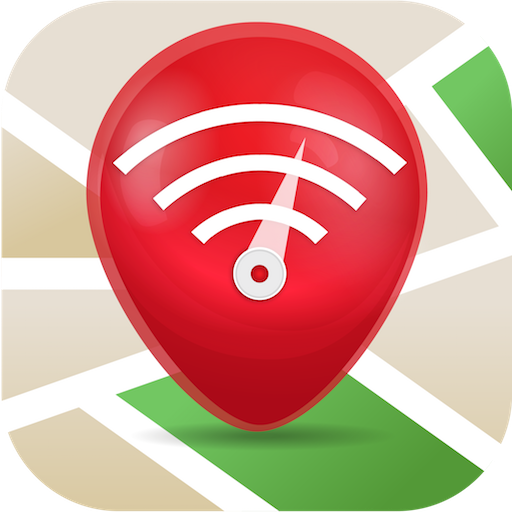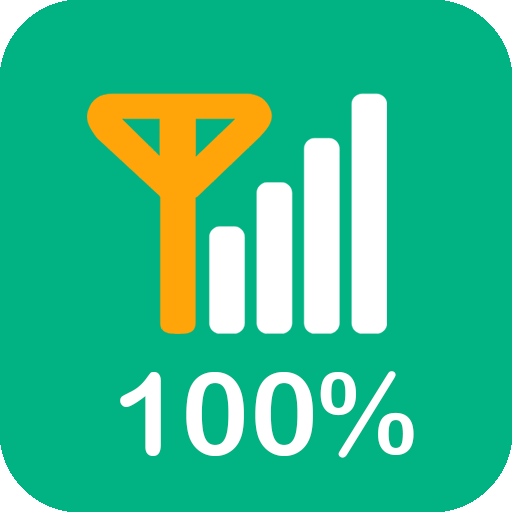WiFi Automatic
Graj na PC z BlueStacks – Platforma gamingowa Android, która uzyskała zaufanie ponad 500 milionów graczy!
Strona zmodyfikowana w dniu: 29 października 2019
Play WiFi Automatic on PC
You can also specify to automatically turn on WiFi again, if you turn on your device or when you enter a specified location (requires a cell radio and therefore does not work on WiFi-only tablets!). Also, the app can regularly scan for available networks to connect to and re-disable WiFi if no suitable network is found. This way, you are always connected to your WiFi network when using the device.
WiFi Automatic is open source: https://github.com/j4velin/WiFi-Automatic
A WiFi connection generally uses less power than a mobile data connection, so on your phone, it makes sense to keep the WiFi radio active, whenever a WiFi network is in range
--------------------
Permissions:
RECEIVE_BOOT_COMPLETED - is required to start the service again when rebooting your device
The following permissions are required to observe and change the WiFi state:
CHANGE_WIFI_STATE
ACCESS_NETWORK_STATE
ACCESS_WIFI_STATE
The following permissions are required to the "turn on WiFi when entering these locations" feature:
INTERNET
WRITE_EXTERNAL_STORAGE
ACCESS_COARSE_LOCATION
ACCESS_FINE_LOCATION
BILLING
Zagraj w WiFi Automatic na PC. To takie proste.
-
Pobierz i zainstaluj BlueStacks na PC
-
Zakończ pomyślnie ustawienie Google, aby otrzymać dostęp do sklepu Play, albo zrób to później.
-
Wyszukaj WiFi Automatic w pasku wyszukiwania w prawym górnym rogu.
-
Kliknij, aby zainstalować WiFi Automatic z wyników wyszukiwania
-
Ukończ pomyślnie rejestrację Google (jeśli krok 2 został pominięty) aby zainstalować WiFi Automatic
-
Klinij w ikonę WiFi Automatic na ekranie startowym, aby zacząć grę