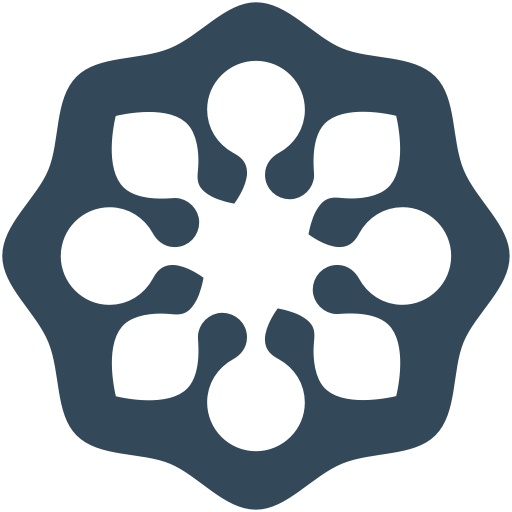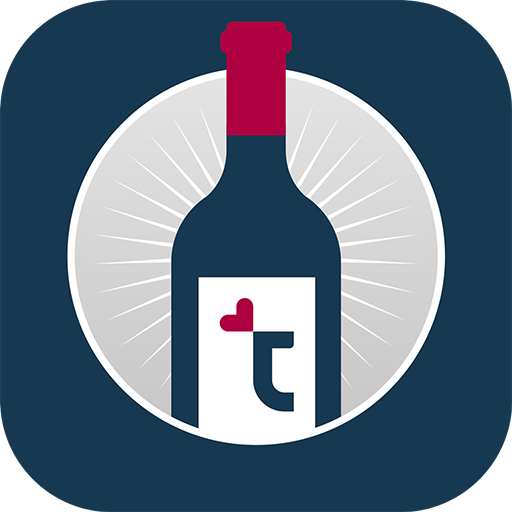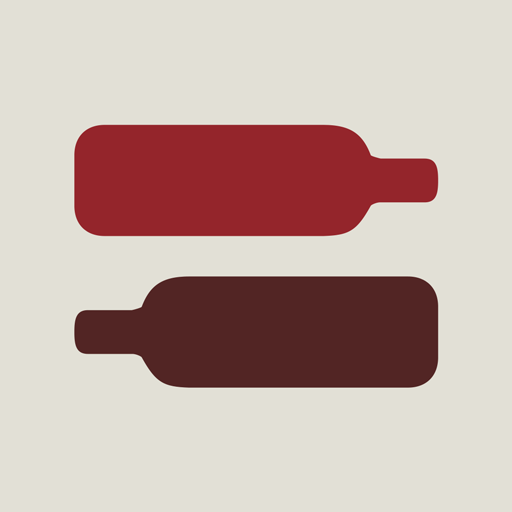Le caviste - vin + vue globale
Jouez sur PC avec BlueStacks - la plate-forme de jeu Android, approuvée par + 500M de joueurs.
Page Modifiée le: 21 octobre 2019
Play Kellermeister - Wine cellar on PC
The next updates will focus on improving searching and statistic features. Additionally the data model will be enhanced.
Current version 19.10 contains these features:
- show all storages in one list
- filter storages by vintage, category, country, region, varietal etc.
- show empty storages in separate list
- detail view for every wine including rating and larger image
- favorites
- history for all storages
- show overdue storages
- maintain separate cellars
- maintain suppliers
- maintain relocation of storages between locations in a cellar
- Im- and Export for CSV files (e.g. export from "Wine Cellar", "Mein Keller free", "Wine + Listing")
- Import for WinWein-Interchange Format (.WWI)
- full text search for all attributes and history
- support of barcodes for fast lookup of storages (only local cellar, no external lookup), supports ZXing and QR Droid barcode app
- sorting by almost all attributes
- text and graphical overview
- full import and export using XML/ZIP-archive (local Filesystem, DropBox, Email, BlueTooth) and external synchronization apps (e.g. via DropBox, Google Drive or Astro Filemanager)
- multi-device synchronization (since 2.0, but yet only single user support)
- use external storage to avoid duplicate images on your phone
- choose currency per storage
- assign storages to suppliers
Please sent feedback to developer which is happy to answer.
Or join the forum: https://groups.google.com/forum/?hl=en&fromgroups#!forum/kellermeister-user-group
Jouez à Le caviste - vin + vue globale sur PC. C'est facile de commencer.
-
Téléchargez et installez BlueStacks sur votre PC
-
Connectez-vous à Google pour accéder au Play Store ou faites-le plus tard
-
Recherchez Le caviste - vin + vue globale dans la barre de recherche dans le coin supérieur droit
-
Cliquez pour installer Le caviste - vin + vue globale à partir des résultats de la recherche
-
Connectez-vous à Google (si vous avez ignoré l'étape 2) pour installer Le caviste - vin + vue globale
-
Cliquez sur l'icône Le caviste - vin + vue globale sur l'écran d'accueil pour commencer à jouer