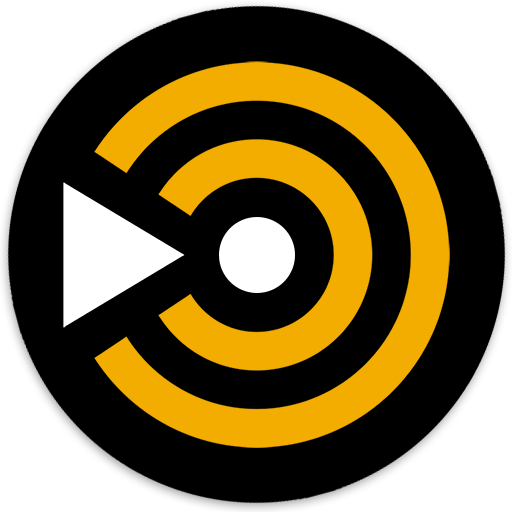ลดการเล่นสำหรับ Youtube ในพื้นหลัง
เล่นบน PC ผ่าน BlueStacks - Android Gaming Platform ที่ได้รับความไว้วางใจจากเกมเมอร์ 500 ล้านคนทั่วโลก
Page Modified on: 7 กุมภาพันธ์ 2563
Play Minimize play in background - Video Mini on PC
Minimize player
- In this mode, the app will be closed and the video will be minimized on the homescreen in a popup window (Floating Player). The minimized window can be moved as desired. In this way you can open and use more apps while watching the video.
- Tap on the floating window and the app will be fetched from the background while the video continues to run without stopping
search
Easily find your content in millions of videos from YouTube
- Create and manage your own playlists
playlists
- save finished playlists or create your own playlists
- Your self-created playlists are stored locally on your smartphone - so you always keep your videos, even if you reinstall our app
power saving mode
- In this mode, the brightness of your phone is downshifted and the screen is locked so that you can use our app in peace and with as little energy consumption
YouTube content
- As we access the content of YouTube, we must abide by the YouTube guidelines:
- Videos can NOT be played in the background. The music may only be played when the video is shown
- We DO NOT offer a way to download or save video or audio files.
- The videos come directly from YouTube. We can not add or delete videos.
- We can not influence the ads displayed and played before YouTube videos.
เล่น ลดการเล่นสำหรับ Youtube ในพื้นหลัง บน PC ได้ง่ายกว่า
-
ดาวน์โหลดและติดตั้ง BlueStacks บน PC ของคุณ
-
ลงชื่อเข้าใช้แอคเคาท์ Google เพื่อเข้าสู่ Play Store หรือทำในภายหลัง
-
ค้นหา ลดการเล่นสำหรับ Youtube ในพื้นหลัง ในช่องค้นหาด้านขวาบนของโปรแกรม
-
คลิกเพื่อติดตั้ง ลดการเล่นสำหรับ Youtube ในพื้นหลัง จากผลการค้นหา
-
ลงชื่อเข้าใช้บัญชี Google Account (หากยังไม่ได้ทำในขั้นที่ 2) เพื่อติดตั้ง ลดการเล่นสำหรับ Youtube ในพื้นหลัง
-
คลิกที่ไอคอน ลดการเล่นสำหรับ Youtube ในพื้นหลัง ในหน้าจอเพื่อเริ่มเล่น