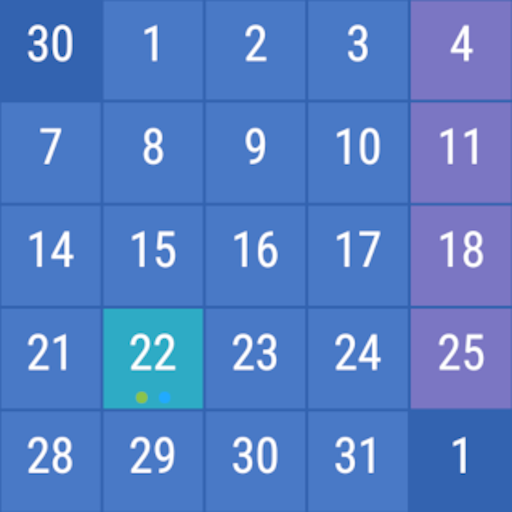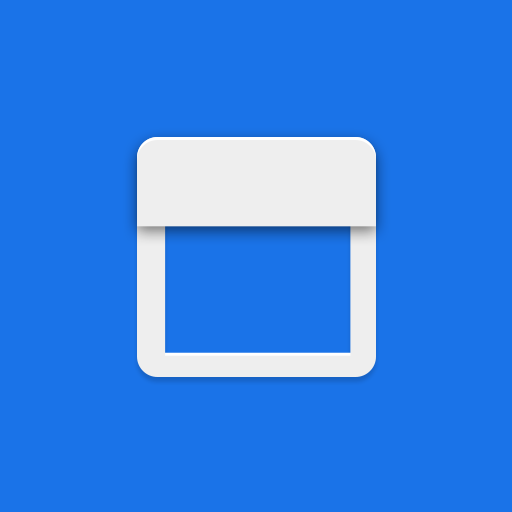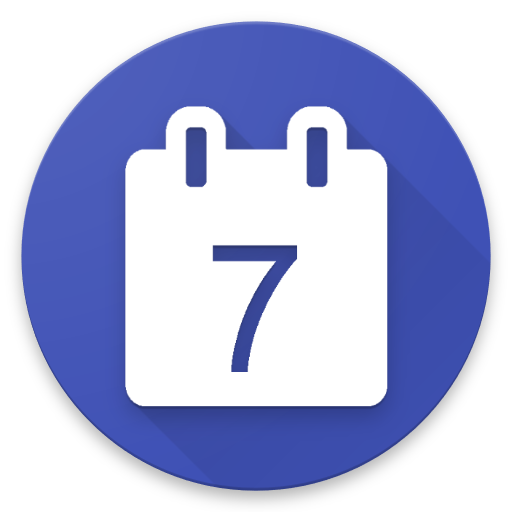
Your Calendar Widget
Play on PC with BlueStacks – the Android Gaming Platform, trusted by 500M+ gamers.
Page Modified on: February 2, 2020
Play Your Calendar Widget on PC
Features
• Widget can be used on Homescreen, Lockscreen and in Notification bar
• Each widget has its own configuration
• Show birthdays and anniversaries from your contacts
• Show your Google Tasks*
• Different appearance for current, today, tomorrow and later events
• Eventlist and month-calendar in one widget
• Identify your upcoming events super easy with the event timeline
• Agenda, Inline-Agenda and Simple display mode
• Highly configurable - almost every element can be customized
• Predefined themes
• Disable list-scrolling in order to be able to use gestures of your launcher while on the widget
• Dynamically scaling of the whole widget
• Choose which calendars should be displayed in the widget
• Set the period in which to search for events
• Set the maximum number of events to display
• Notifications
Permissions
• Read Calendar: This permission is required to show your calendar events in the widget
• Access your device Storage: This permission is required to read and write widget-backups. On Android P and higher this permission is also required to be able to show your wallpaper in the preview of the widget settings
• Contacts: This permission is required if you like to see birthday and anniversary information from you contacts. Further its required to to read your account information to show your tasks.
Google Tasks
With the Task Subscription you are able to show your Google Tasks in the widget. Further you can create new tasks or complete existing tasks. The widget will also consider your subtasks. The subscription is required for the fee-base API that is used to get the google tasks data.
Google Reminders
Google Reminders can't be displayed in the widget. Unfortunately Google does not provide an API to access Google Reminders.
Microsoft Outlook
In order to show your Outlook calendar in the widget, add your account via gmail:
1) Open the Gmail app
2) Open the preferences (menu on left top and select settings)
3) Choose Add account
4) Select Exchange and Office365
5) After you followed the setup process, you should be able to select your Outlook-calendars in the widget
6) If your Outlook account is still not visible, synchronize your accounts (i.e. via Google Calendar App - Refresh)
Translation
If you like to contribute a translation into your language, please contact me via e-mail.
Wallpapers
sunset and the stars by paulgilmore
Mountain by MRusta
Night hill by Yupnguyen
Mountains Sunset from Parallax Live Wallpaper App (com.helectronsoft.parallaxlw)
* requires the task integration subscription
Play Your Calendar Widget on PC. It’s easy to get started.
-
Download and install BlueStacks on your PC
-
Complete Google sign-in to access the Play Store, or do it later
-
Look for Your Calendar Widget in the search bar at the top right corner
-
Click to install Your Calendar Widget from the search results
-
Complete Google sign-in (if you skipped step 2) to install Your Calendar Widget
-
Click the Your Calendar Widget icon on the home screen to start playing