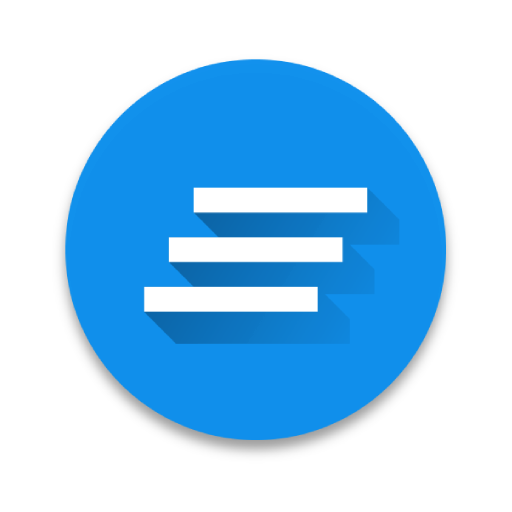Glimpse Notifications
Play on PC with BlueStacks – the Android Gaming Platform, trusted by 500M+ gamers.
Page Modified on: January 19, 2020
Play Glimpse Notifications on PC
Ex-iPhone user and cannot believe your Android doesn't offer such a basic function?
Your new phone doesn't have LED notification anymore?
Want to pull your phone out of your bag or pocket and immediately have it enabled?
Like to get repeated reminders for pending notifications?
Then this app is for you!
FEATURES
• Keeps using the secure system lock screen
• Control how long the lock screen is shown
• Choose which apps whose notifications should turn on the screen
• Quiet Times to prevent the screen from turning on at a bad time
• Supports System Do Not Disturb (DnD) modes
• Extensive pocket mode to prevent the screen from turning on in your pocket
• Double-tap to lock on the lock screen (only < Oreo)
• Recurring notifications
• Motion detection notices when you picket up the phone to check a new notification
• App is as energy efficient as possible
• This is a private pet project - so it's free! No data is being collected!
MEDIA REVIEWS
XDA: http://www.xda-developers.com/an-updated-look-at-glimpse-notifications/
Lifehacker: http://lifehacker.com/glimpse-automatically-turns-your-screen-on-to-see-your-1700901832
Caschys Blog (German): http://stadt-bremerhaven.de/app-tipp-glimpse-notifications/
RESOURCES
Website: https://sites.google.com/view/glimpse-notifications
XDA Development Thread: http://forum.xda-developers.com/android/apps-games/app-glimpse-notifications-t3090575
FINGERPRINT SENSORS AND SMARTLOCKS
Depending on your configuration, this app may need the Device Administrator permission.
To implement several (optional) features, Glimpse Notifications may need to turn off the screen. By default no special permissions are needed for this. To improve security or for a better user experience you may give the app device administrator or accessibility service permissions.
PROBLEMS ON SOME DEVICES
Android devices are quite diverse and not all functions work equally well everywhere. The FAQ (English) contains a lot of hints how to configure this app for devices by Sasmung, Huawei, Xiaomi, OnePlus, ...
HUAWEI, Xiaomi (MIUI)
Glimpse Notifications only shows the lock screen, it doesn't render the notifications. To see notifications from, for instance, your texting app, your need to open system settings and allow the texting app to show show notifications on the lock screen.
SAMSUNG EDGE LIGHTING
To avoid conflicts, it is recommended to disable Edge lighting or at least remove Glimpse Notifications from Edge lighting.
REQUIRED PERMISSIONS
• BIND_NOTIFICATION_LISTENER_SERVICE: Core permission to have the app being informed about new notifications.
• WAKE_LOCK: needed to turn on the screen
OPTIONAL PERMISSIONS
• BIND_DEVICE_ADMIN: to close and lock the screen
• BIND_ACCESSIBILITY_SERVICE: can be given to close the screen with perfect user experience (only Android 9+)
• READ_EXTERNAL_STORAGE: to determine the duration of custom notification sounds.
• SYSTEM_ALERT_WINDOW: implement double-tap to lock (only until Android 7)
• VIBRATE: recurring notifications can be indicated using a vibration pattern
EXCLUSION OF LIABILITY
Nullgrad Apps cannot be held responsible for damages happening by using this app. This includes, but is not limited to, notifications being missed or misinterpreted due some function of Glimpse Notifications.
Play Glimpse Notifications on PC. It’s easy to get started.
-
Download and install BlueStacks on your PC
-
Complete Google sign-in to access the Play Store, or do it later
-
Look for Glimpse Notifications in the search bar at the top right corner
-
Click to install Glimpse Notifications from the search results
-
Complete Google sign-in (if you skipped step 2) to install Glimpse Notifications
-
Click the Glimpse Notifications icon on the home screen to start playing