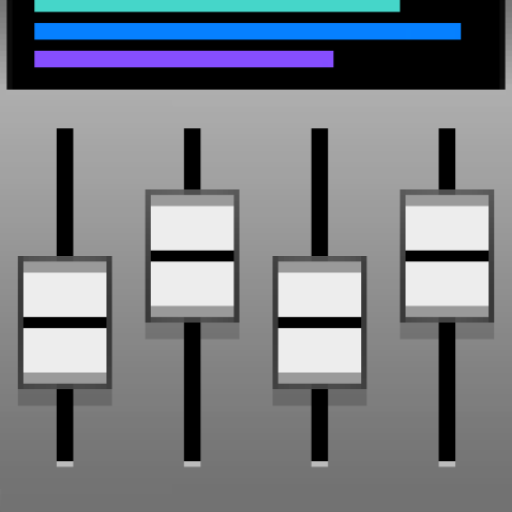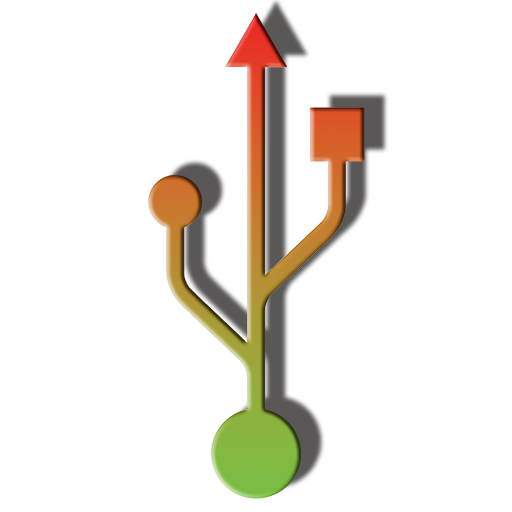Field Recorder
Play on PC with BlueStacks – the Android Gaming Platform, trusted by 500M+ gamers.
Page Modified on: October 27, 2019
Play Field Recorder on PC
From high-quality stereo recording to basic wide-band audio. Instantly after recording, send e.g. your interview to your broadcasting team, your concert recording to your friends, a voice dictation to your secretary, or add a speech to the archive.
Field Recorder is only available on Google Play!
Turn your Android into a high-quality audio recorder!
Features
Field Recorder provides easy-to-use presets for standard audio recording tasks. However, it is designed for professional use as it provides more than 85 options to customize it to the given device and situation.
⚫ Built-in and external microphones are supported and also 'class-compliant' USB soundcards with Android 5
⚫ Records and plays mono or stereo wav files
⚫ Supports file overwrite and resume recording
⚫ Convert your recordings to mp3, AAC or FLAC via free helper apps, share or send them
⚫ Up to 90 seconds pre- and 4s post recording. You won't miss any important stuff even if you are too late at the record button
⚫ Auto start, stop, and continue, depending on loudness. The control signal can be additionally filtered to optimize it for voice recording or other sounds
⚫ When recording, automatic stop at 4GB maximum file size and even seamless restart of a new file is available (activate auto start with the minimum threshold)
⚫ High-precision stereo audio recording engine with various low-cut filters, minimum-phase shelving and parametric equalizers, and stereo balance correction e.g. to compensate for flaws of the microphones or optimize for speech. Also with recording booster, configurable limiters, soft clipping, and high-quality monitoring
⚫ Wav player with volume maximizer, silent and audible fast-forward and fast-rewind, and low-latency random access to any play position via progress bar
⚫ Recordings are stored internally or on any chosen SD card. Default is SD card. Recordings are visible to your favorite player
⚫ Almost 10.000 colors available for the metallic-brushed skin. Also, you choose round or rectangular LEDs, left-hand operation, button size, and your favorite color for the display area
First steps and testing
Use the 2 hours refund period to test how audio recording works on your phone. Touch "Factory" in the display area and you probably find a preset in the cloud perfectly adapted to your smartphone!
Or try the different input configurations from "In:MicA" to "In:MicE". If you activate "Monitor", use headphones to avoid a sound feedback loop. Check without creating audio files, just by pressing the pause button which activates the level meters. Then you see a date/time string as the potential file name. It is created only if you press the record button
Hints
⚫ If you modify a preset, its name gets gray in the display area
⚫ Playback can amplify quiet recordings by choosing e.g. "Play +20dB" without distortion due to a 2nd limiter. The Monitor switch affects only recording
⚫ Touch the "time/position/free" label to show the remaining recording duration
⚫ Touch battery symbol to toggle between battery and CPU usage
⚫ Touch "CLP" to reset red LEDs
⚫ The level meter shows peak amplitudes or the start/stop control signal. Touch it to open its configuration menu
⚫ Active auto start overrules pressing the pause button
⚫ The 1.5kHz filter optimizes the auto start/stop control signal for speech. 750Hz better suppresses disturbing sound with high frequencies, 3kHz with low frequencies
⚫ Soft Clipping is active above -3dBFS
⚫ Limiting and Soft Clipping work only if Boost is greater than 0dB
⚫ "Boost 40dB" or more might produce hardware feedback loop if power supply is instable
⚫ Overwrite and Append modify existing recordings (warning can be switched on/off)
⚫ Activate flight mode to reduce noise floor
Play Field Recorder on PC. It’s easy to get started.
-
Download and install BlueStacks on your PC
-
Complete Google sign-in to access the Play Store, or do it later
-
Look for Field Recorder in the search bar at the top right corner
-
Click to install Field Recorder from the search results
-
Complete Google sign-in (if you skipped step 2) to install Field Recorder
-
Click the Field Recorder icon on the home screen to start playing