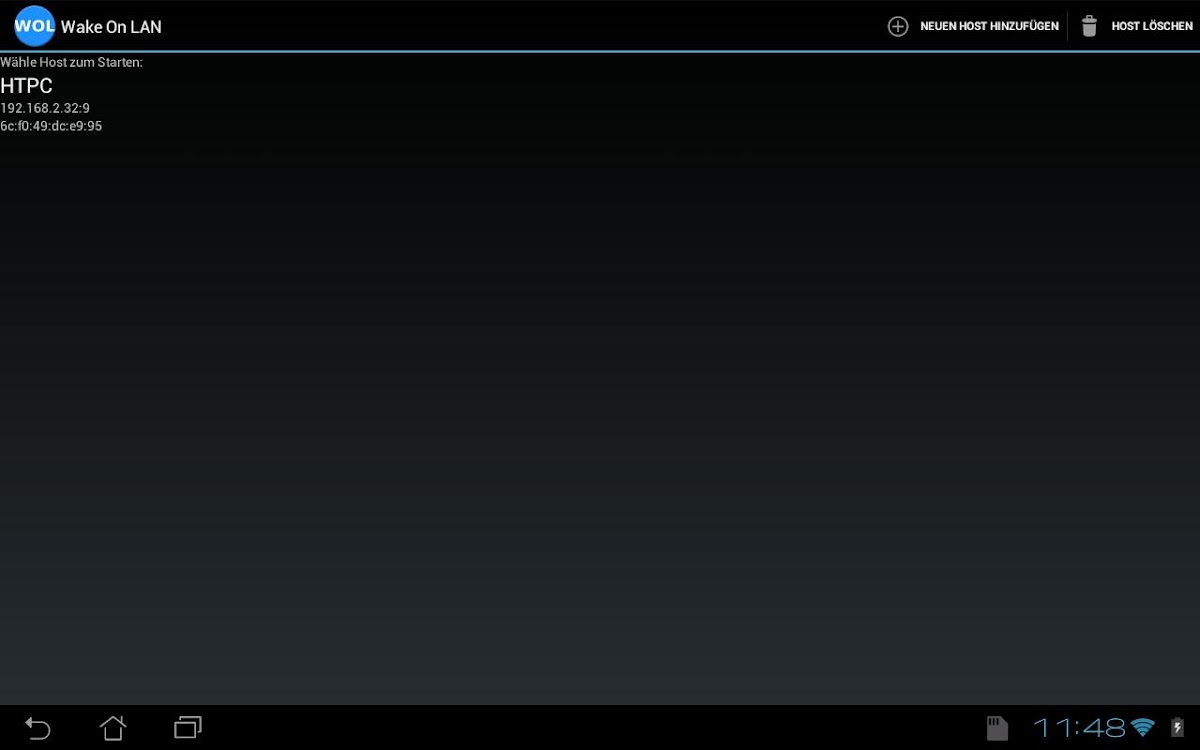
Wake On LAN
Play on PC with BlueStacks – the Android Gaming Platform, trusted by 500M+ gamers.
Page Modified on: October 12, 2019
Overview
Play Wake On LAN on PC. It’s easy to get started.
-
Download and install BlueStacks on your PC
-
Complete Google sign-in to access the Play Store, or do it later
-
Look for Wake On LAN in the search bar at the top right corner
-
Click to install Wake On LAN from the search results
-
Complete Google sign-in (if you skipped step 2) to install Wake On LAN
-
Click the Wake On LAN icon on the home screen to start playing
