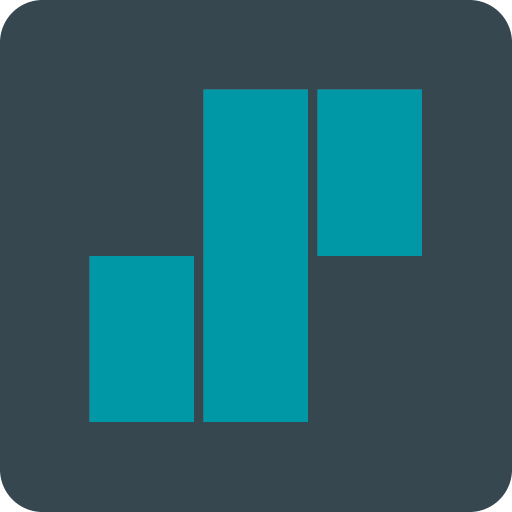Work Calendar
Jouez sur PC avec BlueStacks - la plate-forme de jeu Android, approuvée par + 500M de joueurs.
Page Modifiée le: 9 mars 2020
Play Work Calendar on PC
It bugs you to setup every single calendar entry according to your work schedule?
Have a look at Work Calendar!
Work Calendar will help you to enter your shifts and work schedule in a clear, easy and convenient way.
All entries are made in an existing Google- or Exchange calendar (prerequisite)!
Setup categories that will serve as templates to be easily used when entering shifts later on. You can even combine several categories to a more complex work schedule. Different kinds of counters will help you keeping an overview of shifts, work hours or even resulting salary.
Of course, you may also use Work Calendar for other types of recurring events (hobby, sports, club-days, school, university...)
Functions:
- Categories: Name, abbreviation, description, start- and end-times, reminder/alarm, location
- Week/month view to create/modify entries in your calendar
- Agenda
- Overview: month/year summaries of work times
- Hour counters with overtime and salary
- 2 widgets with configurable design
Languages supported by Work Calendar: German, English, Turkish, Italian and Portuguese.
Note: If you want to use the widgets, you must not install the app on your SD-card. This is an Android-restriction, not a restriction of Work Calendar.
If you have problems with Work Calendar, please have a look at the FAQ and my homepage
http://sandnersoft.de/2011/07/27/arbeitskalender-faq/
Or send me an email.
Note: I can not reply to comments made here in the Android Market !!!
Required permissions:
• Network communication: full internet access - used for Dropbox sync, other services will follow. Lite-version: for ads.
• Your personal information: add or modify calendar events - of course used to read, modify or enter events
• Storage: modify/delete SD-card contents - to create/read backups of your data
• System tools: automatically start at boot - for the widgets
• Check market license: check if app is properly purchased
Jouez à Work Calendar sur PC. C'est facile de commencer.
-
Téléchargez et installez BlueStacks sur votre PC
-
Connectez-vous à Google pour accéder au Play Store ou faites-le plus tard
-
Recherchez Work Calendar dans la barre de recherche dans le coin supérieur droit
-
Cliquez pour installer Work Calendar à partir des résultats de la recherche
-
Connectez-vous à Google (si vous avez ignoré l'étape 2) pour installer Work Calendar
-
Cliquez sur l'icône Work Calendar sur l'écran d'accueil pour commencer à jouer