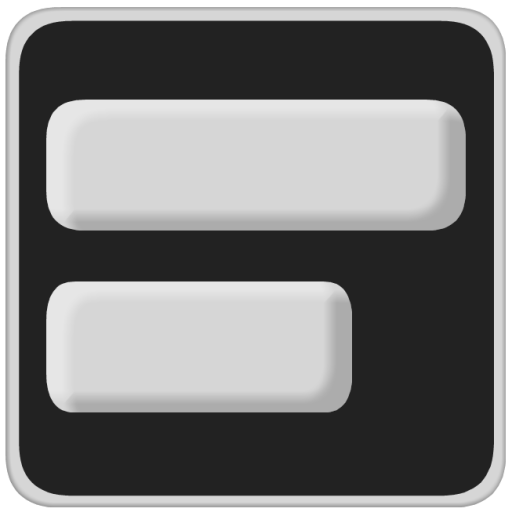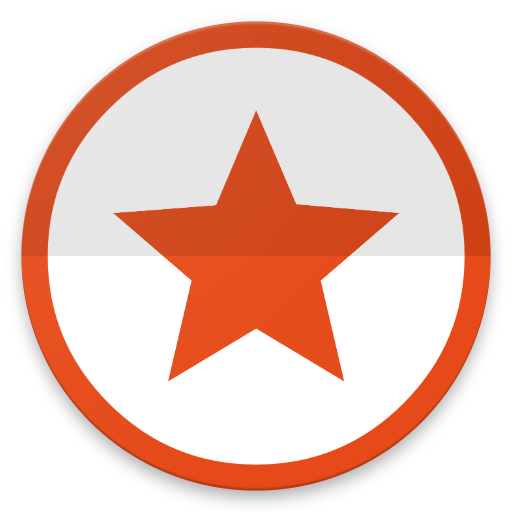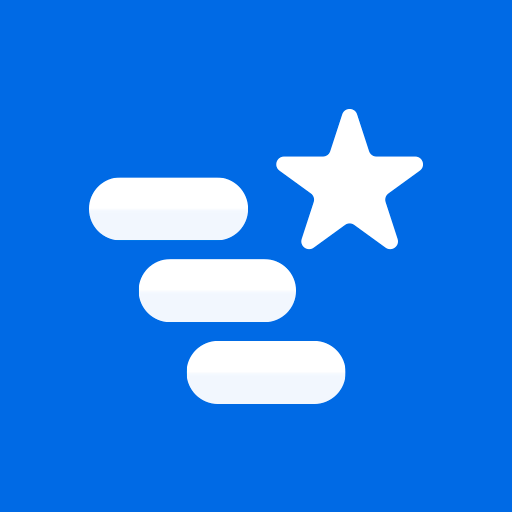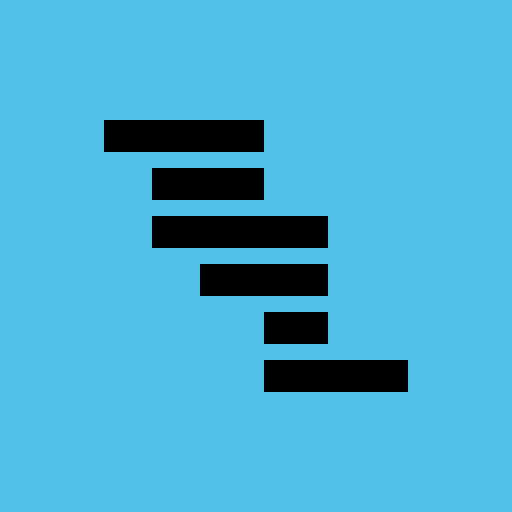
Project Schedule
Gioca su PC con BlueStacks: la piattaforma di gioco Android, considerata affidabile da oltre 500 milioni di giocatori.
Pagina modificata il: 10 dicembre 2019
Play Project Schedule on PC
Features exclusive to the paid version
- PDF export of gantt diagrams, tasklists and resource cost and work
- Exported excel files include resource cost data and task duration
- Synchronize project tasks with the device calendar
- Add project tasks to Google Tasks
- Manual selection of the file export location
Features in the paid and free version
- Multiple projects
- Overview of tasks across all projects that might need your attention
- View your tasks in a gantt diagram or a simple task list
- Custom calendars allow you to plan your tasks with respect to your working and free times
- Use resources to keep track of cost and work for each task, resource and project
- Assign contacts to your resources
- Add the tasks of your projects to your device calendar or use the app internal notifications
- Import MS Project .mpp-files (additional plugin needs to be installed)
- Load and save MS Excel files (xls, additional plugin needs to be installed)
- Load and save MS Project MSPDI-XML files
- Load and save CSV files as supported by spreadsheet software like Excel
- Notification system to notify you when a task is starting or finishing
- Android Backup Service support to automatically backup your data (can be activated in the settings)
Supported project file formats
- MS Project (.mpp) – read-only support
- MS Excel (.xls) – reading and writing
- MS Project (.xml) – reading and writing
- CSV (comma separated values) – reading and writing
Output formats
- PDF documents (Paid version only!)
- PNG images
Separately available plugins
- Project Schedule - Office (import MS Project mpp and MS Excel files)
- Project Schedule – CloudSync
Please report your thoughts about app features, feature requests or bugs by email or use the contact form on the website.
Gioca Project Schedule su PC. È facile iniziare.
-
Scarica e installa BlueStacks sul tuo PC
-
Completa l'accesso a Google per accedere al Play Store o eseguilo in un secondo momento
-
Cerca Project Schedule nella barra di ricerca nell'angolo in alto a destra
-
Fai clic per installare Project Schedule dai risultati della ricerca
-
Completa l'accesso a Google (se hai saltato il passaggio 2) per installare Project Schedule
-
Fai clic sull'icona Project Schedule nella schermata principale per iniziare a giocare