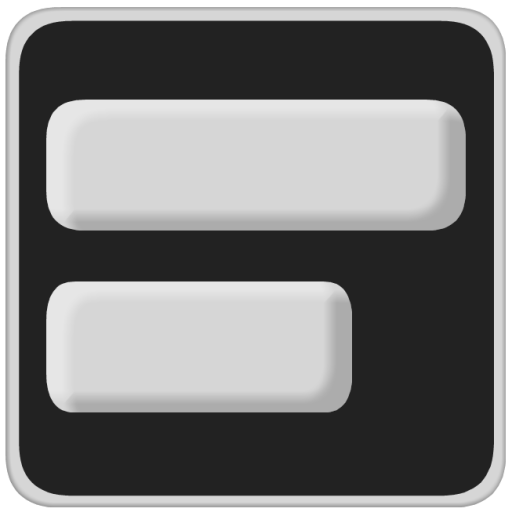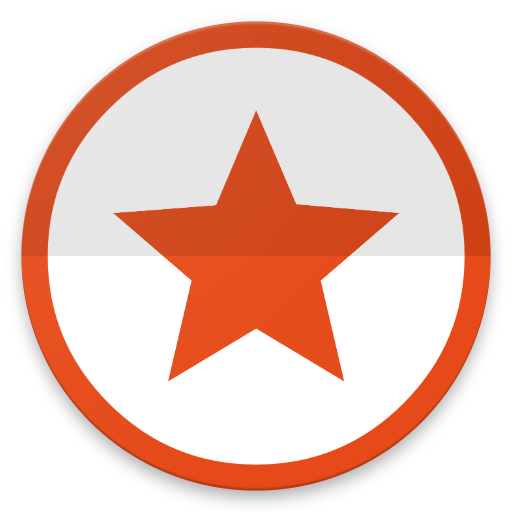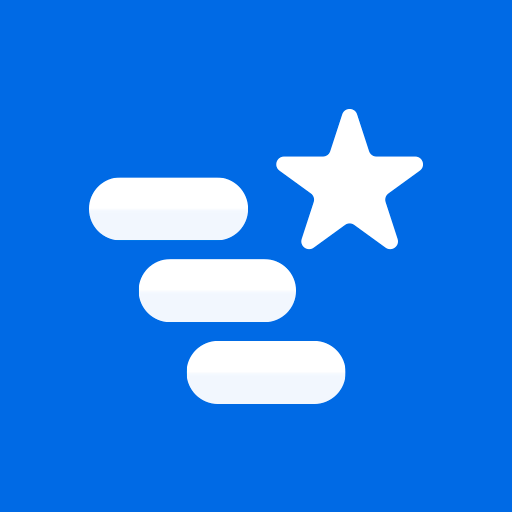このページには広告が含まれます
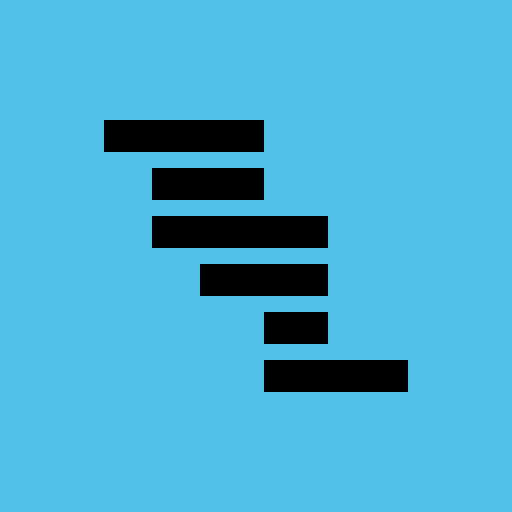
Project Schedule
仕事効率化 | Thorsten Krämer
BlueStacksを使ってPCでプレイ - 5憶以上のユーザーが愛用している高機能Androidゲーミングプラットフォーム
Play Project Schedule on PC
Project Schedule brings project management and task scheduling to your android tablet or phone. Use the app to create or import business projects or schedule tasks of your daily life.
Features exclusive to the paid version
- PDF export of gantt diagrams, tasklists and resource cost and work
- Exported excel files include resource cost data and task duration
- Synchronize project tasks with the device calendar
- Add project tasks to Google Tasks
- Manual selection of the file export location
Features in the paid and free version
- Multiple projects
- Overview of tasks across all projects that might need your attention
- View your tasks in a gantt diagram or a simple task list
- Custom calendars allow you to plan your tasks with respect to your working and free times
- Use resources to keep track of cost and work for each task, resource and project
- Assign contacts to your resources
- Add the tasks of your projects to your device calendar or use the app internal notifications
- Import MS Project .mpp-files (additional plugin needs to be installed)
- Load and save MS Excel files (xls, additional plugin needs to be installed)
- Load and save MS Project MSPDI-XML files
- Load and save CSV files as supported by spreadsheet software like Excel
- Notification system to notify you when a task is starting or finishing
- Android Backup Service support to automatically backup your data (can be activated in the settings)
Supported project file formats
- MS Project (.mpp) – read-only support
- MS Excel (.xls) – reading and writing
- MS Project (.xml) – reading and writing
- CSV (comma separated values) – reading and writing
Output formats
- PDF documents (Paid version only!)
- PNG images
Separately available plugins
- Project Schedule - Office (import MS Project mpp and MS Excel files)
- Project Schedule – CloudSync
Please report your thoughts about app features, feature requests or bugs by email or use the contact form on the website.
Features exclusive to the paid version
- PDF export of gantt diagrams, tasklists and resource cost and work
- Exported excel files include resource cost data and task duration
- Synchronize project tasks with the device calendar
- Add project tasks to Google Tasks
- Manual selection of the file export location
Features in the paid and free version
- Multiple projects
- Overview of tasks across all projects that might need your attention
- View your tasks in a gantt diagram or a simple task list
- Custom calendars allow you to plan your tasks with respect to your working and free times
- Use resources to keep track of cost and work for each task, resource and project
- Assign contacts to your resources
- Add the tasks of your projects to your device calendar or use the app internal notifications
- Import MS Project .mpp-files (additional plugin needs to be installed)
- Load and save MS Excel files (xls, additional plugin needs to be installed)
- Load and save MS Project MSPDI-XML files
- Load and save CSV files as supported by spreadsheet software like Excel
- Notification system to notify you when a task is starting or finishing
- Android Backup Service support to automatically backup your data (can be activated in the settings)
Supported project file formats
- MS Project (.mpp) – read-only support
- MS Excel (.xls) – reading and writing
- MS Project (.xml) – reading and writing
- CSV (comma separated values) – reading and writing
Output formats
- PDF documents (Paid version only!)
- PNG images
Separately available plugins
- Project Schedule - Office (import MS Project mpp and MS Excel files)
- Project Schedule – CloudSync
Please report your thoughts about app features, feature requests or bugs by email or use the contact form on the website.
Project ScheduleをPCでプレイ
-
BlueStacksをダウンロードしてPCにインストールします。
-
GoogleにサインインしてGoogle Play ストアにアクセスします。(こちらの操作は後で行っても問題ありません)
-
右上の検索バーにProject Scheduleを入力して検索します。
-
クリックして検索結果からProject Scheduleをインストールします。
-
Googleサインインを完了してProject Scheduleをインストールします。※手順2を飛ばしていた場合
-
ホーム画面にてProject Scheduleのアイコンをクリックしてアプリを起動します。