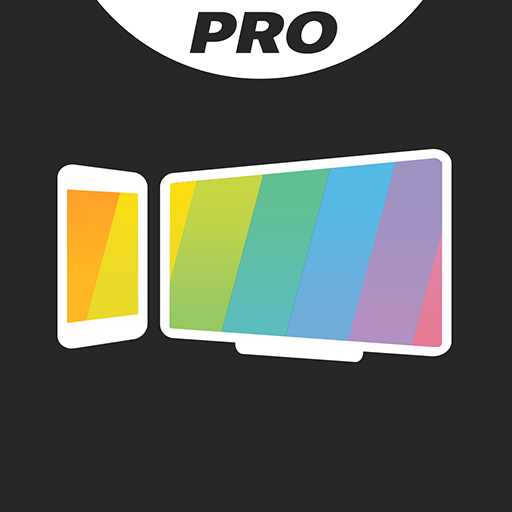Video & TV Cast + Chromecast
Play on PC with BlueStacks – the Android Gaming Platform, trusted by 500M+ gamers.
Page Modified on: March 23, 2020
Play Video & TV Cast + Chromecast on PC
Upgrade your Chromecast Player to watch webvideos, online movies, IPTV, livestreams and live-tv shows directly on your biggest screen with the no#1 web video streamer. Mp4, m3u8, hls livestreams, video over https and of course Full HD are supported.
*** This PRO app edition includes all Premium Features unlocked. You can test the basic features in the FREE app edition ***
*** This app only works with Google Chromecast 1+2+Ultra and Google Cast / Android TV powered device ***
With Video & TV Cast you can browse through the web and stream or cast any video you want on your Chromecast Player. Just navigate to your favorite website and send the embedded video with a single tap to your Chromecast. The discovered video will be shown below the browser. A tap on the video link will send it to your Chromecast Player immediately.
>>> IMPORTANT NOTES, PLEASE READ
* NOT SUPPORTED Videos: Flash video, Google Play movies, Netflix, Amazon and HBO and other DRM protected videos web-videos, online-movies, IPTV, livestreams and live-tv shows.
* Please test your websites and videos in the free edition! If casting fails, upgrading will NOT make it work magically.
* The app does NOT mirror your full Android device, it just pushes the video part of a website to your Chromecast.
* To play mp4, m3u8 or other videofiles directly on Chromecast just enter or paste the full video-url in the browser address bar.
* Sometimes it is necessary to play the video on your Android device before the link gets detected for casting.
* If the connection does not work, please try to restart your Android device, Chromecast and wifi router.
* If a specific web-video, online-movie, IPTV, livestream or live-tv show does not cast, please check our FAQ or send the website and video link to info@video-tv-cast.com by using the report feature in the app. We will try to add support for your video as soon as possible. Leaving negative Play Store reviews without any information about your issue will not give us a chance to help you.
* Security Note: For your safety Video & TV cast only needs minimal Android permissions to work. Unlike others we do NOT access your identity data, accounts, device id, phone status, gps location or contacts. Please always check the required app permissions before you trust and install any Android app.
* Refunds: Only within 24 hours after purchase. Please submit the Google Purchase ID.
>>> PRO FEATURES
* Remote Playbar: Use the Playbar for advanced video control while browsing, including video scrubbing, forward, rewind, play, pause, stop. The playbar is synced across all Android and iOS devices running Video & TV Cast.
* Ad-Blocker + No Sponsoring Ads: The Pro app version has no ads and the Ad-Blocker blocks ads & popups on most websites that you visit. You can enable/disable it at any time in the settings.
* Bookmarks: Add and manage as many bookmarks as you want, either in the bookmarks menu or directly in the browser.
* Desktop Mode: Change the browser user-agent and cloak your Android device as a desktop PC to load the desktop website instead of a mobile website. Please note that this will NOT enable video casting on websites that serve Flash videos in desktop mode.
* Change Homepage: After purchasing this you can set your personal homepage in the settings.
Disclaimer: This app is not affiliated with Google or any other trademark mentioned here.
Play Video & TV Cast + Chromecast on PC. It’s easy to get started.
-
Download and install BlueStacks on your PC
-
Complete Google sign-in to access the Play Store, or do it later
-
Look for Video & TV Cast + Chromecast in the search bar at the top right corner
-
Click to install Video & TV Cast + Chromecast from the search results
-
Complete Google sign-in (if you skipped step 2) to install Video & TV Cast + Chromecast
-
Click the Video & TV Cast + Chromecast icon on the home screen to start playing