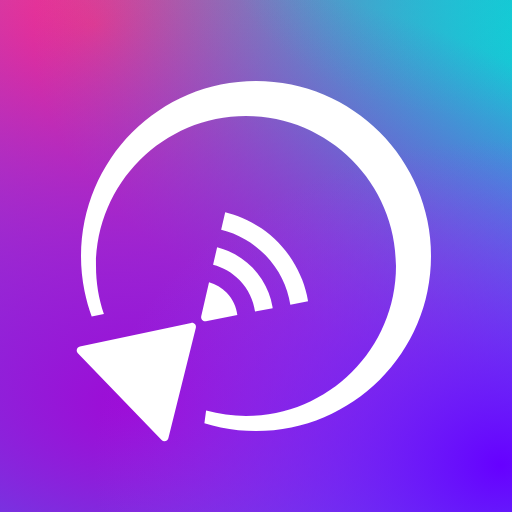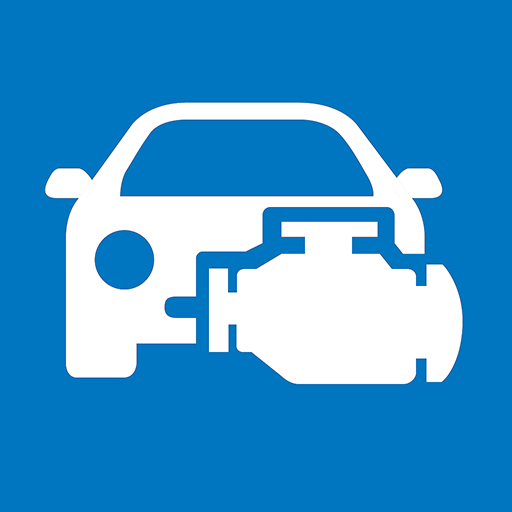Screen Mirroring App - Screen Sharing to TV
Play on PC with BlueStacks – the Android Gaming Platform, trusted by 500M+ gamers.
Page Modified on: March 11, 2020
Play Screen Mirroring App - Screen Sharing to TV on PC
The Screen Mirroring App is the easiest and most versatile screen sharing tool. Share your photos, videos, games, websites, apps, presentations and documents with your friends and family.
* Supported devices: Any device with an integrated web browser, e.g. Samsung TV, LG TV, Panasonic TV, Hisense TV, Philips TV, Hitachi TV, Grundig TV, TCL TV
* Your Android device and your web browser device must be connected to the same wifi. Please do not use VPN, Proxy, VLANS and Subnets.
* Performance is best when you have good wifi network conditions
* You don't need a companion App on your TV or Receiving Device
* Sound is not yet support, but we are working on it. As a workaround please connect your Android device to a bluetooth speaker or try our app VIDEO & TV CAST to cast videos with sound.
* For support or feedback, please contact us via e-mail to info@screen-mirror.com
This app is brought to you by the developers of VIDEO & TV CAST, the #1 video casting app in the world with more than 100.000.000 downloads across all platforms and devices.
Disclaimer: This app is not affiliated with any of the trademarks mentioned here.
Play Screen Mirroring App - Screen Sharing to TV on PC. It’s easy to get started.
-
Download and install BlueStacks on your PC
-
Complete Google sign-in to access the Play Store, or do it later
-
Look for Screen Mirroring App - Screen Sharing to TV in the search bar at the top right corner
-
Click to install Screen Mirroring App - Screen Sharing to TV from the search results
-
Complete Google sign-in (if you skipped step 2) to install Screen Mirroring App - Screen Sharing to TV
-
Click the Screen Mirroring App - Screen Sharing to TV icon on the home screen to start playing