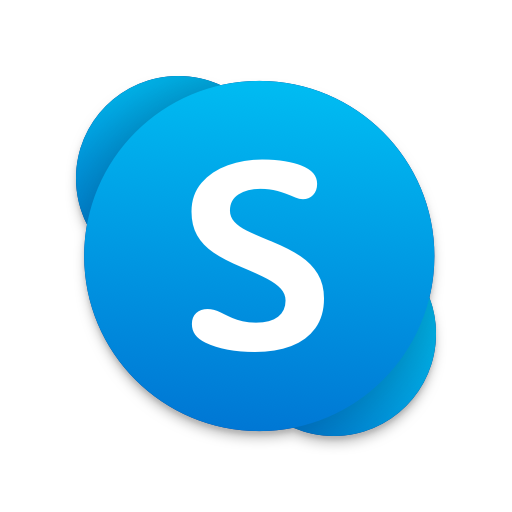Screen Mirroring App - Screen Sharing to TV
Juega en PC con BlueStacks: la plataforma de juegos Android, en la que confían más de 500 millones de jugadores.
Página modificada el: 11 de marzo de 2020
Play Screen Mirroring App - Screen Sharing to TV on PC
The Screen Mirroring App is the easiest and most versatile screen sharing tool. Share your photos, videos, games, websites, apps, presentations and documents with your friends and family.
* Supported devices: Any device with an integrated web browser, e.g. Samsung TV, LG TV, Panasonic TV, Hisense TV, Philips TV, Hitachi TV, Grundig TV, TCL TV
* Your Android device and your web browser device must be connected to the same wifi. Please do not use VPN, Proxy, VLANS and Subnets.
* Performance is best when you have good wifi network conditions
* You don't need a companion App on your TV or Receiving Device
* Sound is not yet support, but we are working on it. As a workaround please connect your Android device to a bluetooth speaker or try our app VIDEO & TV CAST to cast videos with sound.
* For support or feedback, please contact us via e-mail to info@screen-mirror.com
This app is brought to you by the developers of VIDEO & TV CAST, the #1 video casting app in the world with more than 100.000.000 downloads across all platforms and devices.
Disclaimer: This app is not affiliated with any of the trademarks mentioned here.
Juega Screen Mirroring App - Screen Sharing to TV en la PC. Es fácil comenzar.
-
Descargue e instale BlueStacks en su PC
-
Complete el inicio de sesión de Google para acceder a Play Store, o hágalo más tarde
-
Busque Screen Mirroring App - Screen Sharing to TV en la barra de búsqueda en la esquina superior derecha
-
Haga clic para instalar Screen Mirroring App - Screen Sharing to TV desde los resultados de búsqueda
-
Complete el inicio de sesión de Google (si omitió el paso 2) para instalar Screen Mirroring App - Screen Sharing to TV
-
Haz clic en el ícono Screen Mirroring App - Screen Sharing to TV en la pantalla de inicio para comenzar a jugar