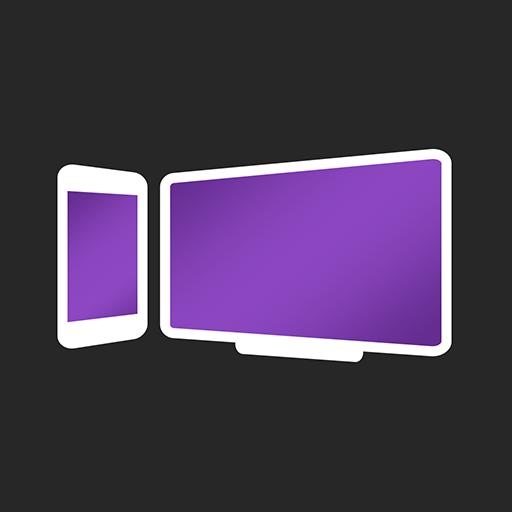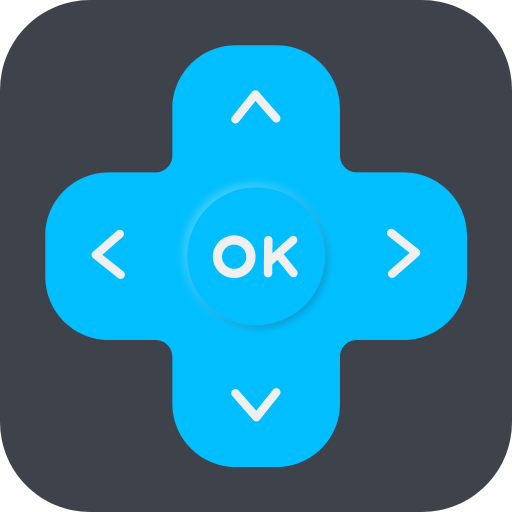TV Cast Pro for DLNA Smart TV
Play on PC with BlueStacks – the Android Gaming Platform, trusted by 500M+ gamers.
Page Modified on: Dec 31, 2024
Play TV Cast Pro for DLNA Smart TV on PC
*** This app only works with a DLNA device that supports DLNA Media Rendering ***
*** This PRO app edition includes all Premium Features unlocked. You can test the basic features in the FREE app edition ***
With Video & TV Cast you can browse through the web and stream or cast any video you want on your DLNA Player. Just navigate to your favorite website and send the embedded video with a single tap to your DLNA Player. The discovered video will be shown below the browser. A tap on the video link will send it to your DLNA Player immediately.
*** Supported DLNA devices ***
* DLNA enabled Smart TVs (Sony Bravia, Panasonic Viera, Philips TV, Toshiba TV, Sharp TV, Samsung TV, LG TV,
* Xbox 360 + Xbox One
* KODI + XBMC
* Western Digital WD TV Live, WD TV Live Plus, WD TV Live Hub
* Sonos and other multiroom music receivers
* BubbleUPNP other UPnP / DLNA media renderers
* Xiaomi Box / Huawei MediaQ box
* Windows Media Player
* Google movies, Flash video and other DRM protected videos like HBO now are not supported!
* Please test your favorite videos with the free edition before upgrading!
* The app streams only the video part of a website and not the whole website content (No screen or tab mirroring!).
* Sometimes it is necessary to play the video on your Android device before it gets discovered by the app for streaming.
* If a specific video does not cast, please check our FAQ. If that does not help, please give us a chance to help you by dropping a mail to info@video-tv-cast.com instead of leaving a negative comment on the Play Store. We will try to add support for your video as soon as possible.
>>> QUICK START GUIDE
1) Wait some seconds until the red icon in the top menu changes to a filled white icon.
2) Google your favorite video (e.g. on youtube) or enter its adress in the adress bar.
3) Wait some seconds until the video link is shown below the browser. If "No videolink found to cast" stays, please play the video locally in the browser first and open fullscreen playback to detect the video.
4) After the link is detected tap on "Tap here to cast" below the browser and casting will start. If it does not work, please send us the link and we will add support as soon as possible.
5) Enjoy the show and share our app on Twitter or Facebook :)
>>> PRO FEATURES
* Remote Playbar: Use the Playbar for advanced video control while browsing, including video scrubbing, forward, rewind, play, pause, stop. The playbar is synced across all Android and iOS devices running Video & TV Cast.
* Ad-Blocker + No Sponsoring Ads: The Pro app version has no ads and the Ad-Blocker blocks ads & popups on most websites that you visit. You can enable/disable it at any time in the settings.
* Bookmarks: Add and manage as many bookmarks as you want, either in the bookmarks menu or directly in the browser.
* Desktop Mode: Change the browser user-agent and cloak your Android device as a desktop PC to load the desktop website instead of a mobile website. Please note that this will NOT enable video casting on websites that serve Flash videos in desktop mode.
* Change Homepage: After purchasing this you can set your personal homepage in the settings.
Disclaimer: This app is not affiliated with the Digital Living Network Alliance or any other trademark mentioned here.
Play TV Cast Pro for DLNA Smart TV on PC. It’s easy to get started.
-
Download and install BlueStacks on your PC
-
Complete Google sign-in to access the Play Store, or do it later
-
Look for TV Cast Pro for DLNA Smart TV in the search bar at the top right corner
-
Click to install TV Cast Pro for DLNA Smart TV from the search results
-
Complete Google sign-in (if you skipped step 2) to install TV Cast Pro for DLNA Smart TV
-
Click the TV Cast Pro for DLNA Smart TV icon on the home screen to start playing