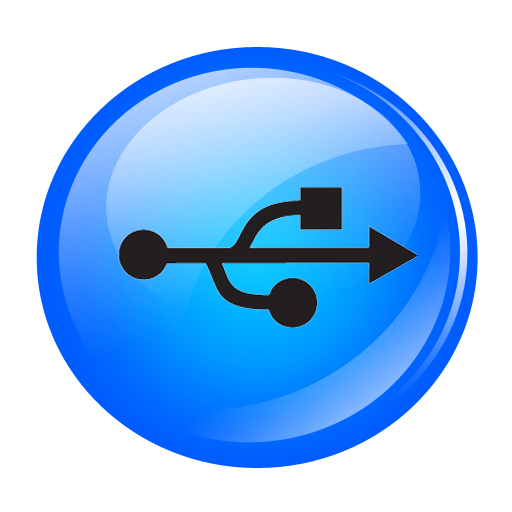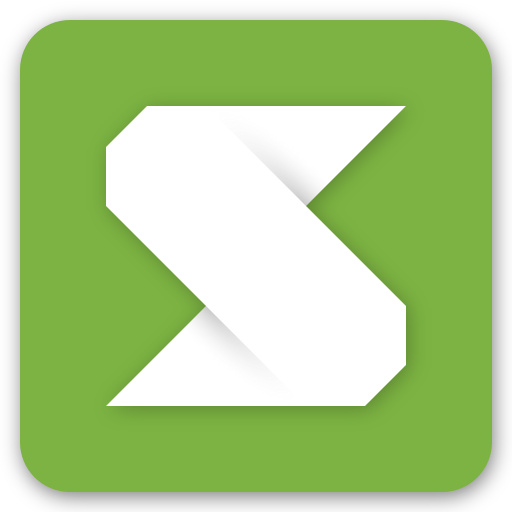PC To Mobile Transfer – Send Files Anywhere
Play on PC with BlueStacks – the Android Gaming Platform, trusted by 500M+ gamers.
Page Modified on: December 30, 2019
Play PC To Mobile Transfer – Send Files Anywhere on PC
This is the simplest and most reliable solution for transferring files between your Windows PC and a group of mobile devices.
PC To Mobile Transfer works with Windows PC software - FTP Manager Lite.
If you want to use the advanced features such as automatic scheduling then you can use Auto FTP Manager.
If you are using a Wi-Fi network, please make sure your mobile device and PC are on the same network. If you are outside your local Wi-Fi network, use mobile data for file transfer. The speed of file transfer between your mobile device and PC is dependent on your internet speed.
Watch the video tutorial to see how easy it is to set up.
Key Features:-
• Access all data stored on Phone, tablet or SD card.
• You can create, move and delete the files from your Windows PC.
• No USB cable is required to transfer files.
• Transfer Photos, videos, music, and any other files.
• Create multiple connection profiles for file transfer.
• Set password to prevent anyone from randomly accessing your connection profile.
• Autostarts the application on device reboot.
If you need help with PC To Mobile Transfer, please refer to our support forum.
LIKE US and STAY CONNECTED
Facebook: https://www.facebook.com/Deskshare-1590403157932074
Deskshare: https://www.deskshare.com
Contact Us: https://www.deskshare.com/contact_tech.aspx
Play PC To Mobile Transfer – Send Files Anywhere on PC. It’s easy to get started.
-
Download and install BlueStacks on your PC
-
Complete Google sign-in to access the Play Store, or do it later
-
Look for PC To Mobile Transfer – Send Files Anywhere in the search bar at the top right corner
-
Click to install PC To Mobile Transfer – Send Files Anywhere from the search results
-
Complete Google sign-in (if you skipped step 2) to install PC To Mobile Transfer – Send Files Anywhere
-
Click the PC To Mobile Transfer – Send Files Anywhere icon on the home screen to start playing