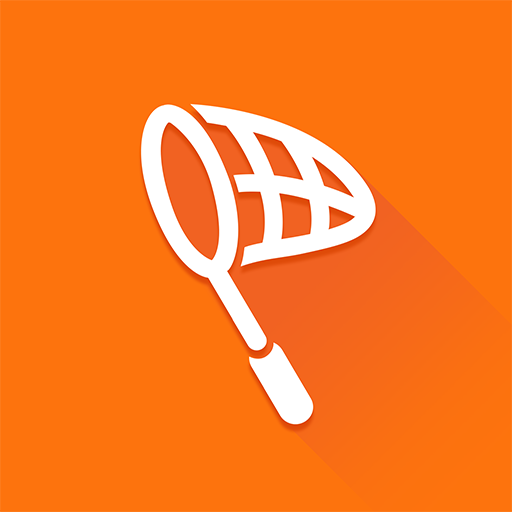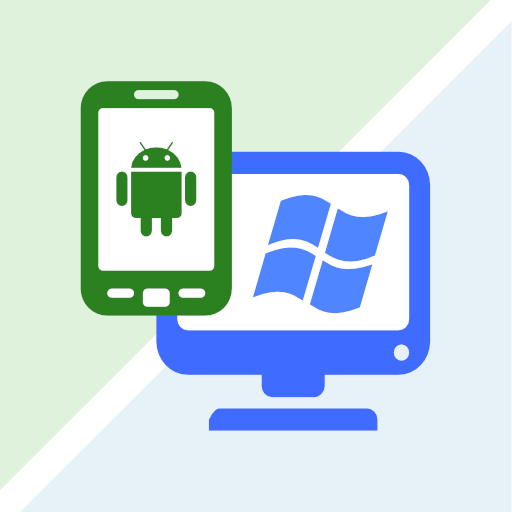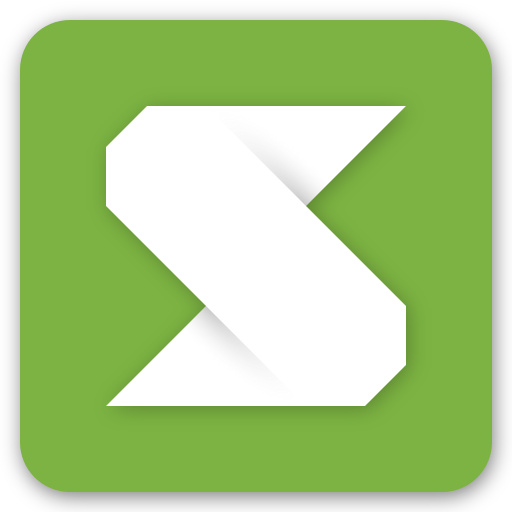PC to Mobile Transfer -Enviar archivos Dondequiera
Juega en PC con BlueStacks: la plataforma de juegos Android, en la que confían más de 500 millones de jugadores.
Página modificada el: 30 de diciembre de 2019
Play PC To Mobile Transfer – Send Files Anywhere on PC
This is the simplest and most reliable solution for transferring files between your Windows PC and a group of mobile devices.
PC To Mobile Transfer works with Windows PC software - FTP Manager Lite.
If you want to use the advanced features such as automatic scheduling then you can use Auto FTP Manager.
If you are using a Wi-Fi network, please make sure your mobile device and PC are on the same network. If you are outside your local Wi-Fi network, use mobile data for file transfer. The speed of file transfer between your mobile device and PC is dependent on your internet speed.
Watch the video tutorial to see how easy it is to set up.
Key Features:-
• Access all data stored on Phone, tablet or SD card.
• You can create, move and delete the files from your Windows PC.
• No USB cable is required to transfer files.
• Transfer Photos, videos, music, and any other files.
• Create multiple connection profiles for file transfer.
• Set password to prevent anyone from randomly accessing your connection profile.
• Autostarts the application on device reboot.
If you need help with PC To Mobile Transfer, please refer to our support forum.
LIKE US and STAY CONNECTED
Facebook: https://www.facebook.com/Deskshare-1590403157932074
Deskshare: https://www.deskshare.com
Contact Us: https://www.deskshare.com/contact_tech.aspx
Juega PC to Mobile Transfer -Enviar archivos Dondequiera en la PC. Es fácil comenzar.
-
Descargue e instale BlueStacks en su PC
-
Complete el inicio de sesión de Google para acceder a Play Store, o hágalo más tarde
-
Busque PC to Mobile Transfer -Enviar archivos Dondequiera en la barra de búsqueda en la esquina superior derecha
-
Haga clic para instalar PC to Mobile Transfer -Enviar archivos Dondequiera desde los resultados de búsqueda
-
Complete el inicio de sesión de Google (si omitió el paso 2) para instalar PC to Mobile Transfer -Enviar archivos Dondequiera
-
Haz clic en el ícono PC to Mobile Transfer -Enviar archivos Dondequiera en la pantalla de inicio para comenzar a jugar