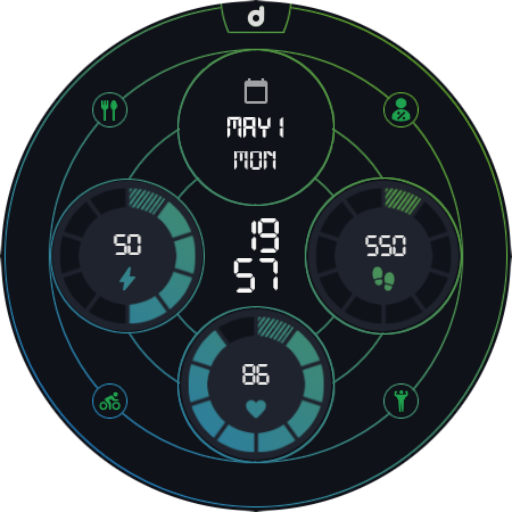Flashlight
Play on PC with BlueStacks – the Android Gaming Platform, trusted by 500M+ gamers.
Page Modified on: Jan 18, 2023
Play Flashlight on PC
- Set the color;
- Set the circle size;
- Set the brightness;
- Set a timer (to turn the flashlight off);
- Show the time;
- Blink in SOS;
- Two tiles.
Warnings and Alerts:
- This application is for Wear OS;
- The phone app only function is to help you to install the watch app;
- The flashlight tile cannot be customized;
- The app needs permission to change the watch settings in order to set the brightness;
- The app will save all settings automatically;
- The app will return to the brightness level it was after it was closed;
- Long use may cause problems to the screen;
- Long use may reduce the battery level.
Instructions:
= FIRST TIME RUNNING:
- Open the app;
- Grant the permission;
- Relaunch the app.
= SET THE SIZE:
- Open the app;
- Tap the screen to show the options' menu;
- Click on the size icon;
- Use the slide to change the size.
= SET THE COLOR:
- Open the app;
- Tap the screen to show the options' menu;
- Click on the color icon;
- Use the slides to select the desired color.
= SET THE BRIGHTNESS:
- Open the app;
- Tap the screen to show the options' menu;
- Click on the brightness icon;
- Use the slide to change the brightness.
= SET THE TIMER:
- Open the app;
- Tap the screen to show the options' menu;
- Click on the timer icon;
- Set the minutes and seconds;
- Click on the confirm button.
= STOP THE TIMER:
- Tap the screen*
* After the timer started.
= BLINK IN SOS:
- Open the app;
- Tap the screen to show the options' menu;
- Click on the SOS icon.
= STOP BLINKING IN SOS:
- Tap the screen*
* While blinking.
= SHOW THE TIME:
- Open the app;
- Tap the screen to show the options' menu;
- Click on the clock icon*.
* First tap: Show the time in the top of the screen;
* Second tap: Show the time in the center of the screen;
* Thrid tap: Hide the time
= RESET THE FLASHLIGHT SETTINGS:
- Tap the screen to show the options' menu;
- Tap and hold the "Option" text;
- Confirm.
Tested devices:
- GW5.
Play Flashlight on PC. It’s easy to get started.
-
Download and install BlueStacks on your PC
-
Complete Google sign-in to access the Play Store, or do it later
-
Look for Flashlight in the search bar at the top right corner
-
Click to install Flashlight from the search results
-
Complete Google sign-in (if you skipped step 2) to install Flashlight
-
Click the Flashlight icon on the home screen to start playing