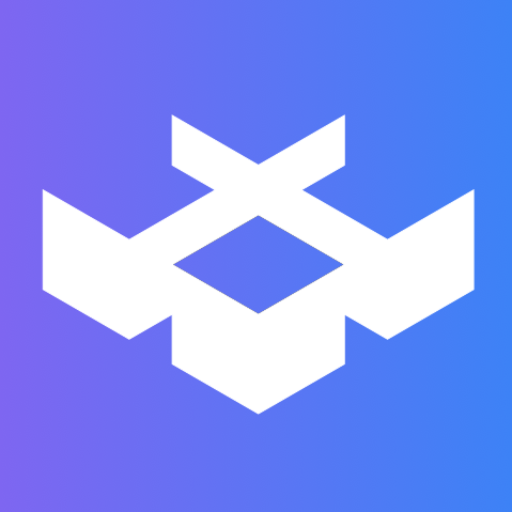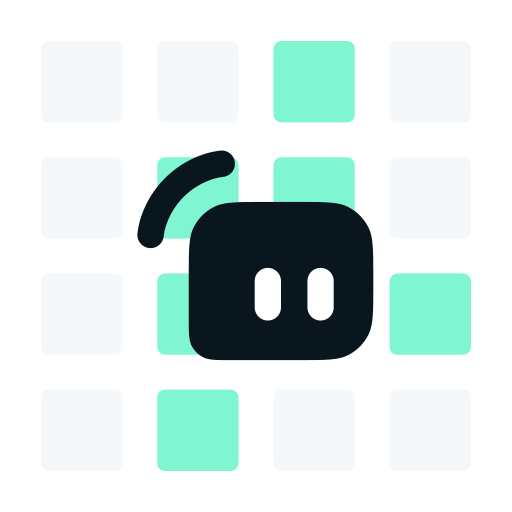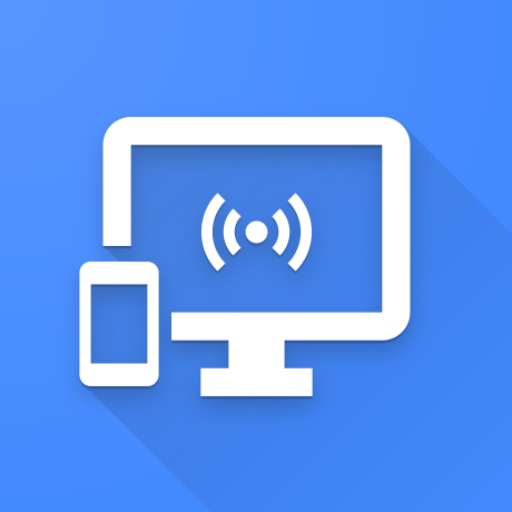
StreamControl - Remote for OBS & Streamlabs OBS
Juega en PC con BlueStacks: la plataforma de juegos Android, en la que confían más de 500 millones de jugadores.
Página modificada el: 21 de marzo de 2020
Play StreamControl - Remote for OBS & Streamlabs OBS on PC
*OBS Studio only:* In order to enable this functionality on the host-side, this app requires OBS Studio version 23.0 or above and the obs-websocket plugin version 4.6.0 or above to be installed on the computer you want to control. (Both are free, open source, and support Windows, Mac, and Linux!)
• Download OBS Studio: https://obsproject.com
• Download obs-websocket: https://github.com/Palakis/obs-websocket/releases
Features (as of the latest version):
• Save and connect to different OBS Studio and Streamlabs OBS hosts
• View status of stream and recording
• Start/stop streaming and recording
• Control replay buffer and save replays to computer's disk
• View various stats about your stream
• Change volume and toggle mute of audio sources
• Switch between active scenes
• Adjust transition and transition duration between scenes
• Remove and change visibility of sources in scene
• Edit text of a text source
• Realtime updates of all the aforementioned stuff
By using this app, you agree to the app's Privacy Policy: https://t4ils.dev/obs_remote/privacy_policy.html
DISCLAIMER: This app is an unofficial remote for OBS Studio. The obs-websocket plugin is used to communicate with OBS Studio on the host computer. Open Broadcaster Software and its logo, as well as obs-websocket, are licensed under the GPLv2 license (see https://github.com/obsproject/obs-studio/blob/master/COPYING and https://github.com/Palakis/obs-websocket/blob/4.x-current/LICENSE for more info). I do not own any rights to the Streamlabs OBS logo.
This app is purely a remote control app for OBS Studio and Streamlabs OBS; it will NOT allow you to stream/record from your phone/tablet.
Juega StreamControl - Remote for OBS & Streamlabs OBS en la PC. Es fácil comenzar.
-
Descargue e instale BlueStacks en su PC
-
Complete el inicio de sesión de Google para acceder a Play Store, o hágalo más tarde
-
Busque StreamControl - Remote for OBS & Streamlabs OBS en la barra de búsqueda en la esquina superior derecha
-
Haga clic para instalar StreamControl - Remote for OBS & Streamlabs OBS desde los resultados de búsqueda
-
Complete el inicio de sesión de Google (si omitió el paso 2) para instalar StreamControl - Remote for OBS & Streamlabs OBS
-
Haz clic en el ícono StreamControl - Remote for OBS & Streamlabs OBS en la pantalla de inicio para comenzar a jugar