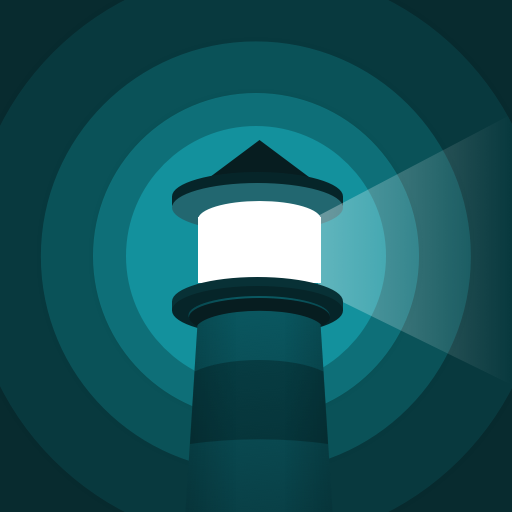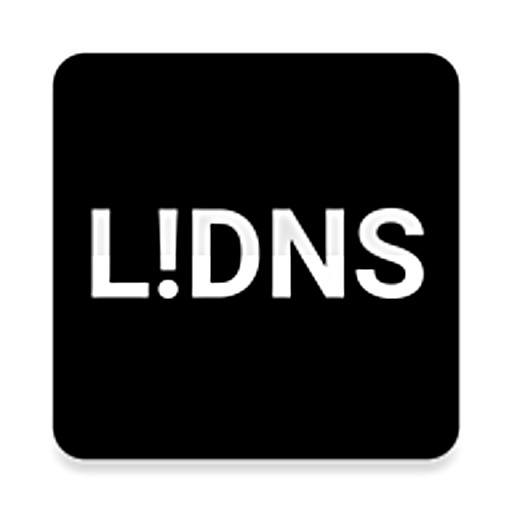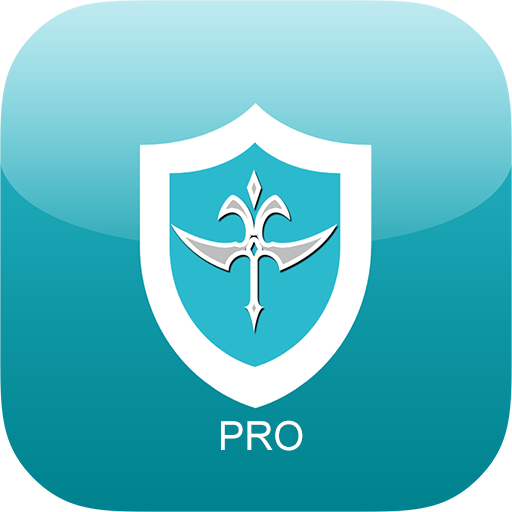DNS Changer - Help get better internet
Graj na PC z BlueStacks – Platforma gamingowa Android, która uzyskała zaufanie ponad 500 milionów graczy!
Strona zmodyfikowana w dniu: 7 stycznia 2021
Play DNS Changer - Help get better internet on PC
As you known, Internet Service Providers or ISPs provide you a default DNS server, but you should consider to use another DNS server because it can:
• Help you get better the internet access speed
• Help you prevent apps from displaying ads by using a DNS that can block ads
• Help you access the region-blocked websites
• Ensure that your ISP is not able to collect your internet browsing history
• Help protect you against security attacks such as phishing, malware, and ransomware
Features:
★ Safe and easy to use
★ No root required
★ No dangerous permissions
★ Support Android 5.1 and up
★ Allow to select which apps use the DNS
Please note that:
• This app only sets up a local VPN interface to be able to change DNS server addresses without root. And it does not request the dangerous permissions such as Location, Contacts, SMS, Storage,... So, you can trust that it does not connect to a remote server to steal your privacy data. Please feel safe to use!
• Because this app is based on VPN framework, so you cannot use another VPN at the same time.
If you have any questions or suggestions, please contact me at thesimpleapps.dev@gmail.com
FAQ:
• Why can't I press "OK" button of the dialog?
This problem may be caused by using an app that can overlay other apps, such as blue light filter apps. Those apps may overlay the VPN dialog, so that cannot press "OK" button. This is a bug of Android OS which needs to be fixed by Google via an OS update. So if your device hasn't fixed yet, you may need to turn off the light filter apps and try again.
Zagraj w DNS Changer - Help get better internet na PC. To takie proste.
-
Pobierz i zainstaluj BlueStacks na PC
-
Zakończ pomyślnie ustawienie Google, aby otrzymać dostęp do sklepu Play, albo zrób to później.
-
Wyszukaj DNS Changer - Help get better internet w pasku wyszukiwania w prawym górnym rogu.
-
Kliknij, aby zainstalować DNS Changer - Help get better internet z wyników wyszukiwania
-
Ukończ pomyślnie rejestrację Google (jeśli krok 2 został pominięty) aby zainstalować DNS Changer - Help get better internet
-
Klinij w ikonę DNS Changer - Help get better internet na ekranie startowym, aby zacząć grę